Specifying Dynamic Filters
You can specify additional search criteria including several conditions, using the Dynamic Filters.
To display the Dynamic
Filters dialog box, click the  icon in the top left corner of the screen to show a hidden section
containing a number of options including Dynamic Filter on Data
View or Summary View page.
icon in the top left corner of the screen to show a hidden section
containing a number of options including Dynamic Filter on Data
View or Summary View page.
To set a dynamic filter
-
In the Dynamic Filters dialog box, select a Boolean operator (AND or OR) to link the search phrases.
By default AND is selected. Click it to change to OR.
Note: If you want to apply only one filter criterion, you don't need to select a Boolean operator.
-
Click
 to add a condition. A row of boxes will
appear.
to add a condition. A row of boxes will
appear. -
Select an field from the drop-down list, displaying all data fields from the model.
-
Select a relational operator from the following options: Is equal to, Is not equal to, Is less than, Is less than or equal to, Is greater than or equal to, Is greater than.
-
Enter a value in the box.
-
To add another condition of the same level, click
 in the parent level and repeat steps
3-5.
in the parent level and repeat steps
3-5. -
To add a nested condition, click
 in
the current level and repeat steps 1, 3-5.
in
the current level and repeat steps 1, 3-5. -
To apply the dynamic filter, click Apply.
Note: To remove
a condition, click  .
.
The following example shows how dynamic filters work:
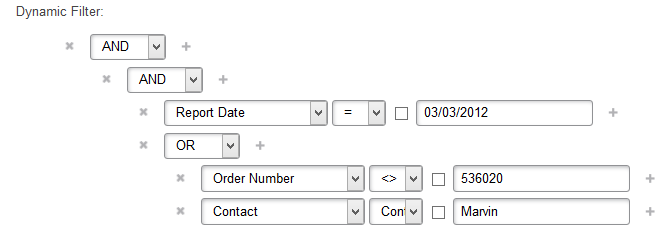
This filter reads as follows:
Report Date is equal to March 3, 2012 AND (Order Number is not equal to 536020 OR Contact contains Marvin).


