View Cuts By Step
This kind of plot lets the user analyze RCS measurements made by the simulation provess for a particular component, frequency, theta or phi cut and observation point against the parametric steps defined in the project. This option is useful when the user has parametrized a simulation by adding parameters and making objects such as geometries depend on the parameters themselves.
When this option is chosen from the Show Results > Far Field > View Cuts by Steps menu, the panel presented below will appear:
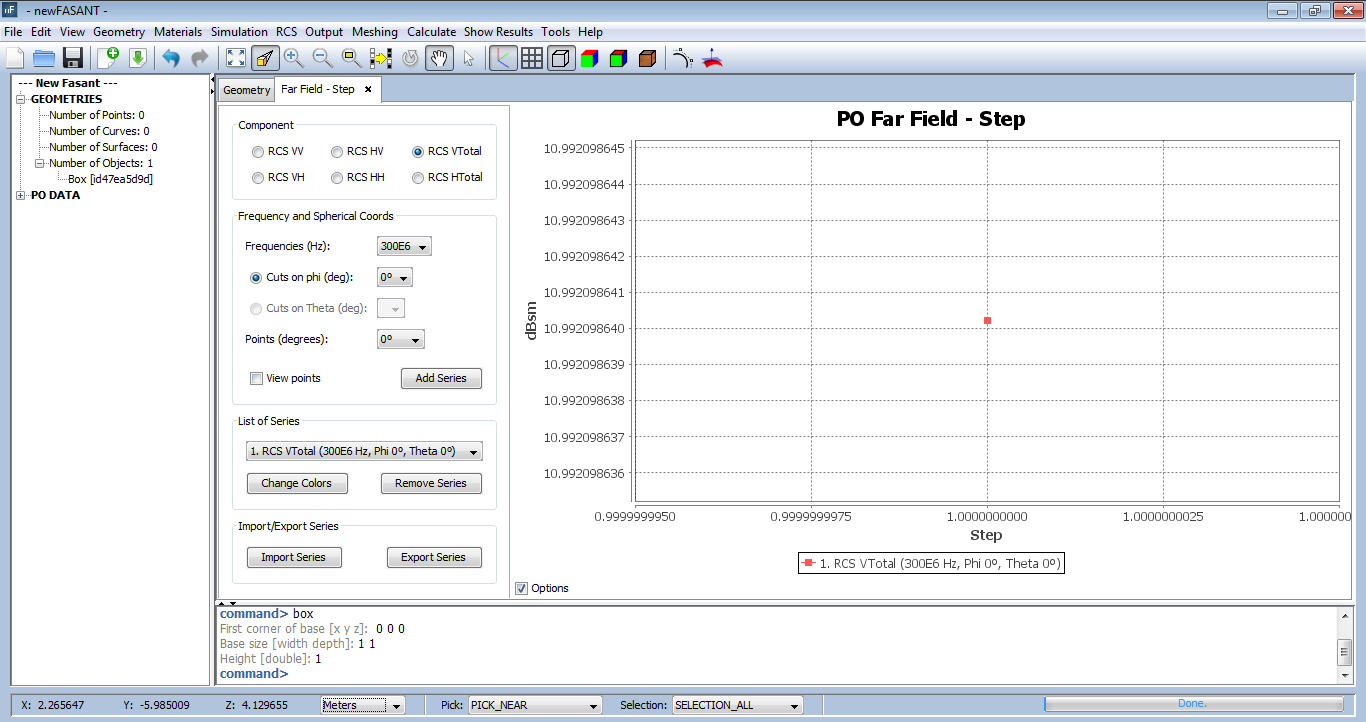
Figure 1. View Cuts By Step window
Similar to the behaviour of the standard Far Field chart, this panel displays a plot with the results, and several options for adding and removing extra series from the plot.
When initially open, the panel will display a default series in the plot that will represent the measurements for a particular component, step, and observation point in a phi or theta cut, against every possible frequency that has been simulated. More series can be added, by selecting component, step and spherical coordinates in the control panel that appears leftside to the plot.
- Component: the plane wave component to inspect. Select one of the possible values VV, HV, VTotal, HH, VH, HTotal
- Step: the parametric step to select. These should have been defined prior to the calculation when designing the simulation.
- Theta cut / Phi cut: select one of the theta cuts or phi cuts that were previously added to the project.
- Point: select a particular observation point in the cut selected before.
The selected series can be added to the plot by pressing the Add Series button. It is also possible to modify the look and delete series previously added to the chart. You can change the color of a particular series by selecting it in the list and pressing the Change Colors. To remove a series from the plot representation, click on the Remove series button.
Series can be imported and exported. To save a series click on the Export series button. Later it is possible to load previously exported series by pressing the Import Series button and locating the file where the results were saved in.