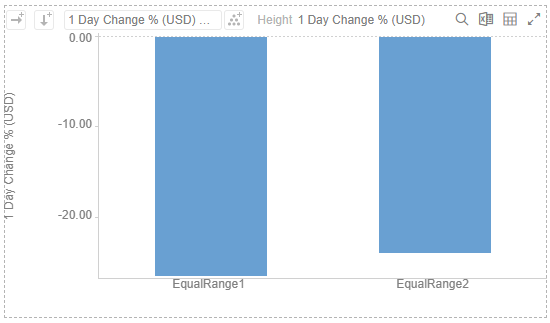Adding Numeric Equal Distance Bucketing
Numeric data is represented as a continuous set of values in displays and filters. Sometimes it may be necessary to divide the data into equal sized bucket subsets.
For example, for the 1 Day Change %(USD) column, the minimum value is -0.35 and the maximum value is 0.21 when you specify 2 buckets, the equal distance ranges will be the following:
q -0.35, -0.07
q -0.07, 0.21
Meanwhile, if you specify 3 buckets, the equal distance ranges will be the following:
q -0.35, -0.17
q -0.17, 0.02
q 0.02, 0.21
These can be achieved with Equal Distance bucketing and is commonly used when producing histograms.
Steps:
1. On the Data Source Settings pane, click Calculated Columns.
The Calculated Columns pane displays.
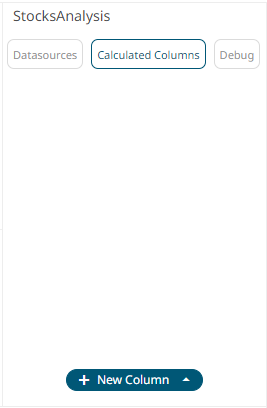
2. Click New Column > Numeric Bucket.
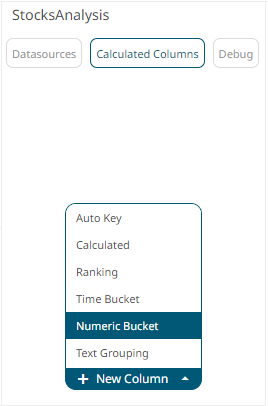
The numeric bucket instance is displayed on the Data Sources Settings with Numeric Bucket as the default title, also the Numeric Bucket Column pane displays.
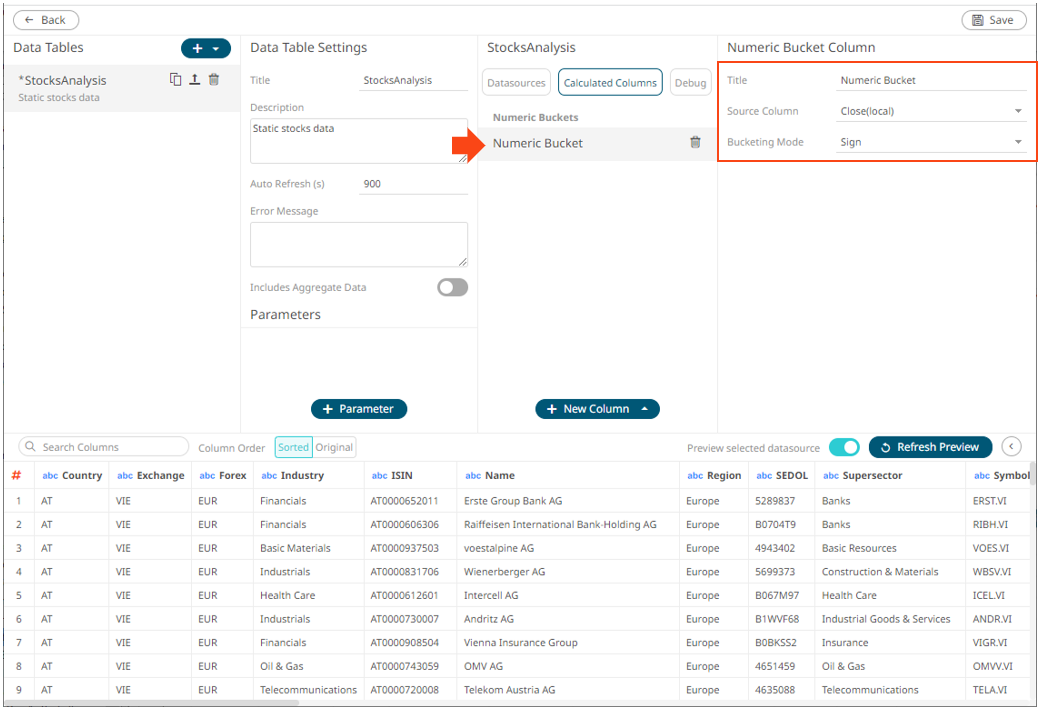
You may opt to modify the numeric equal distance bucket Title.
3. Select the numeric Source Column.
4. Select Equal Distance in the Bucketing Mode drop-down list box.
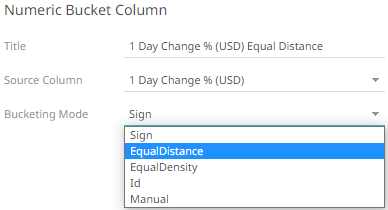
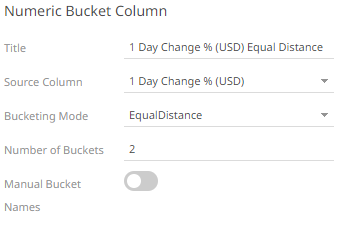
5. Enter the Number of Buckets.
6. Tap the Manual Bucket slider to turn it on.
The Names text box are enabled. For this example, 2 text boxes are available based on the specified Number of Buckets in step 5.
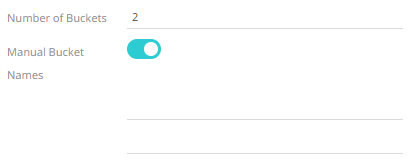
7. Enter the bucket Names.
6. Click 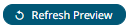 . The new numeric equal distance bucket
column is added and displayed in the Data Preview.
. The new numeric equal distance bucket
column is added and displayed in the Data Preview.

This new user defined column can be used in a visualizations breakdown to display data samples.