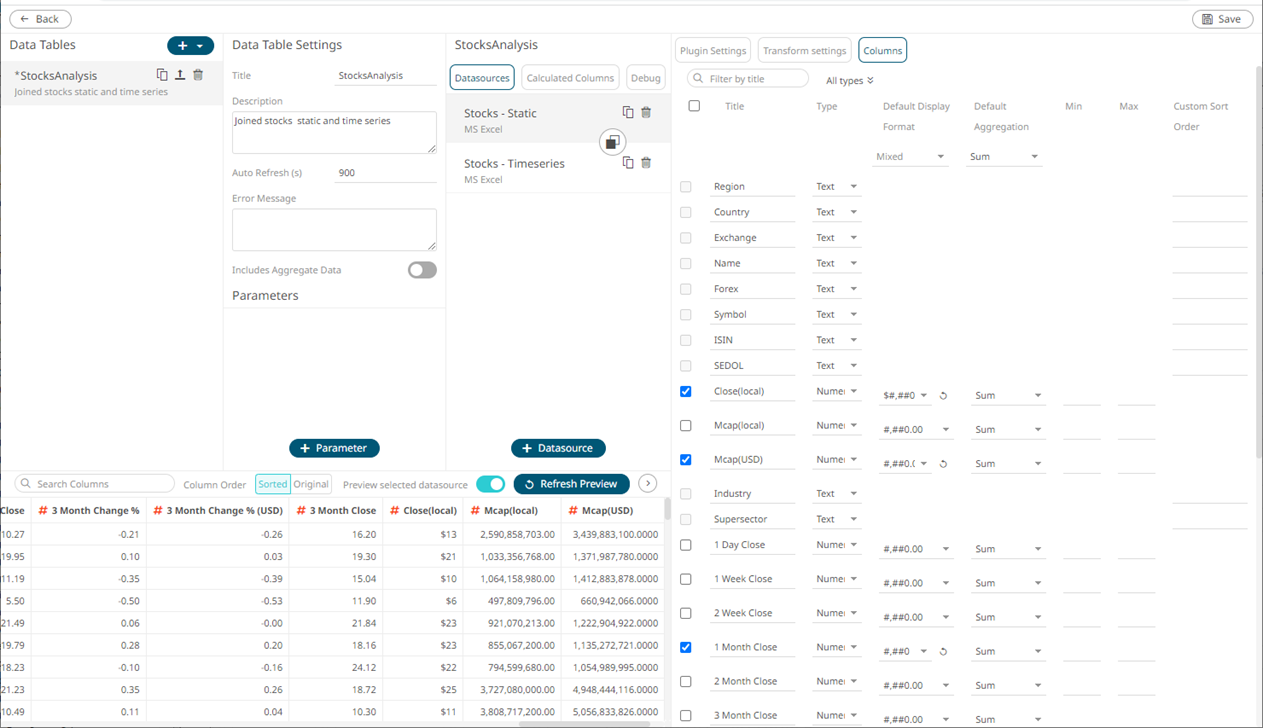Modification of the Numeric or Date/Time Column Format
The format of the numeric or Date/Time columns retrieved from the data source can be modified.
Steps:
1. On the Data Sources pane, click a data source to display its settings.
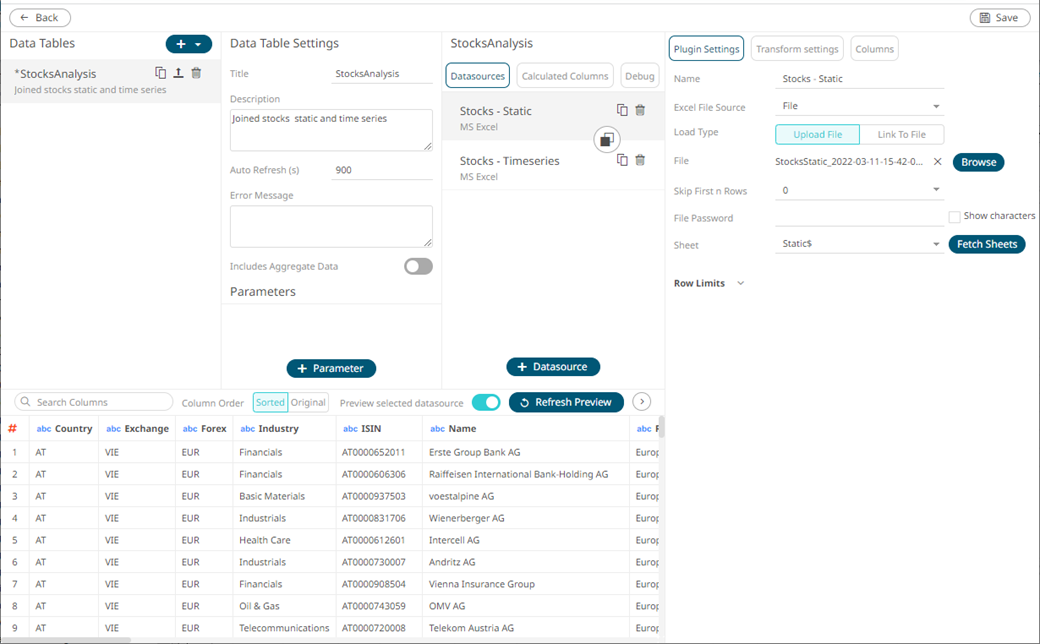
2. Click Columns. The Columns pane displays with the list of available columns in the data source.
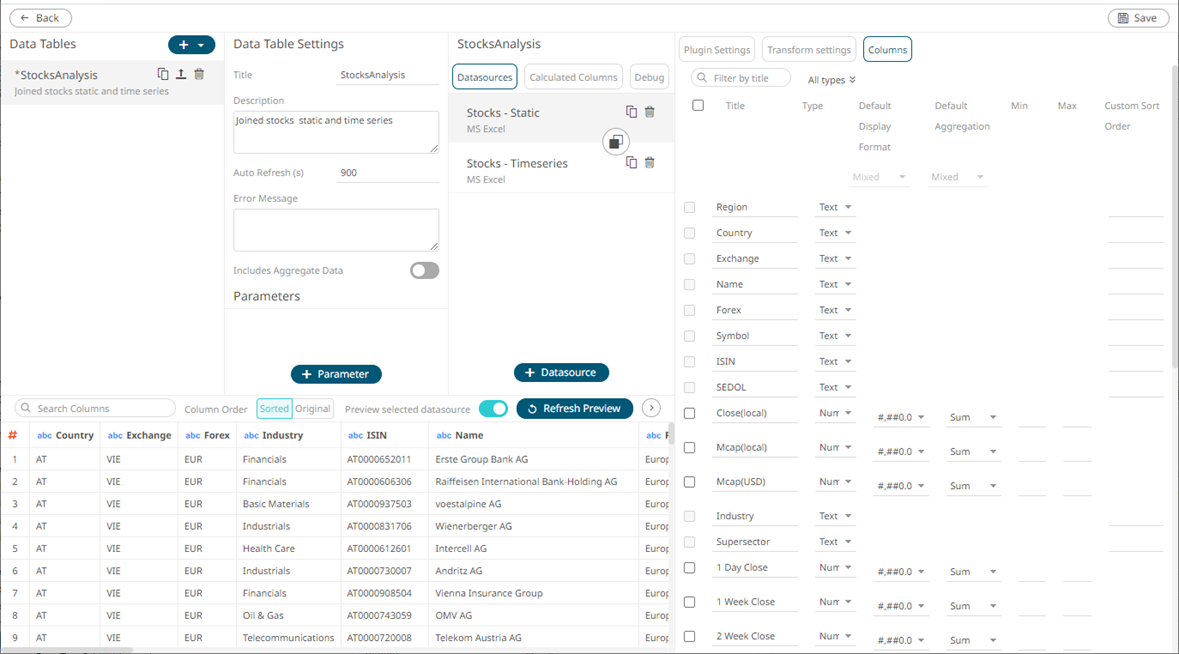
3. Click the drop-down list and select the Format for the numeric or Date/Time column.
|
NOTE |
The check box for numeric or Date/Time columns are enabled and can be selected.
|
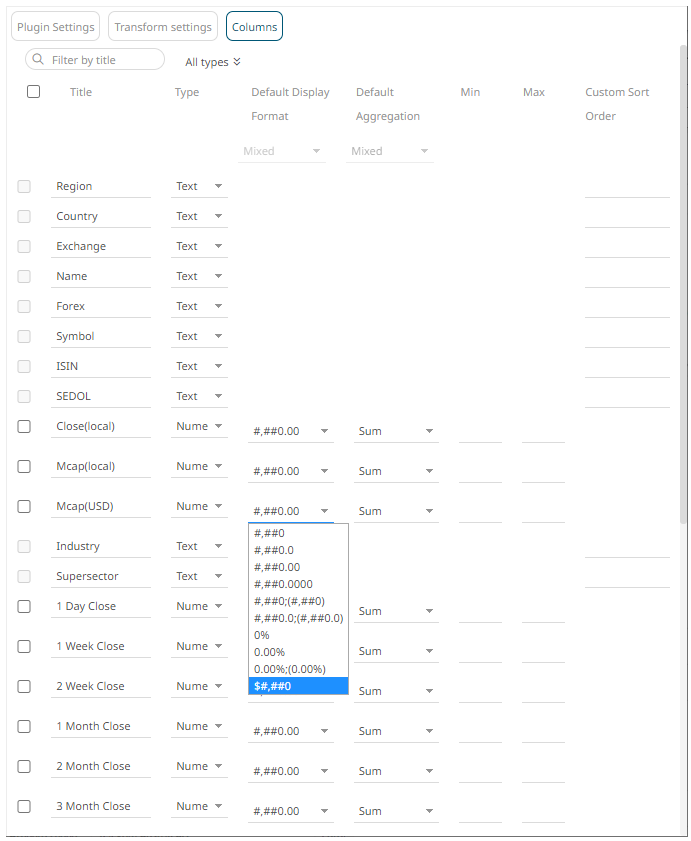 \
\
To modify the format of several numeric and/or Date/Time columns, check their corresponding boxes. The Default Display Format drop-down list is enabled.
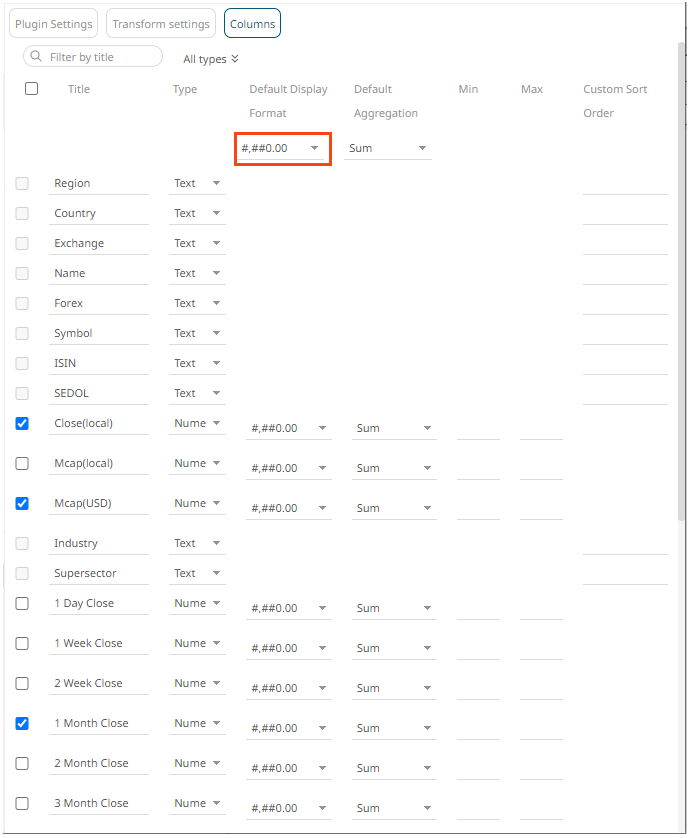
You can either:
· select a format in the Default Display Format drop-down list. This format will be applied to all the checked columns.
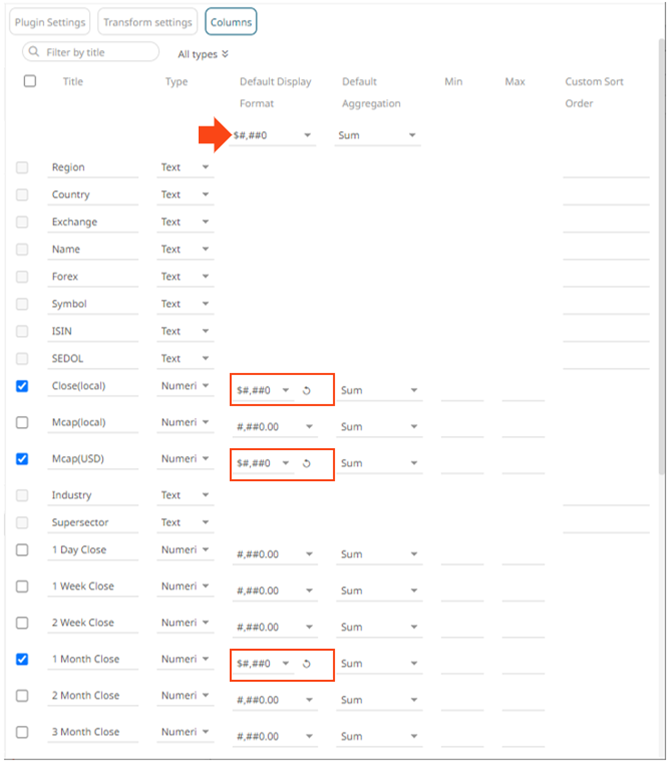
· modify the format for each checked column. The Default Display Format value will be Mixed.
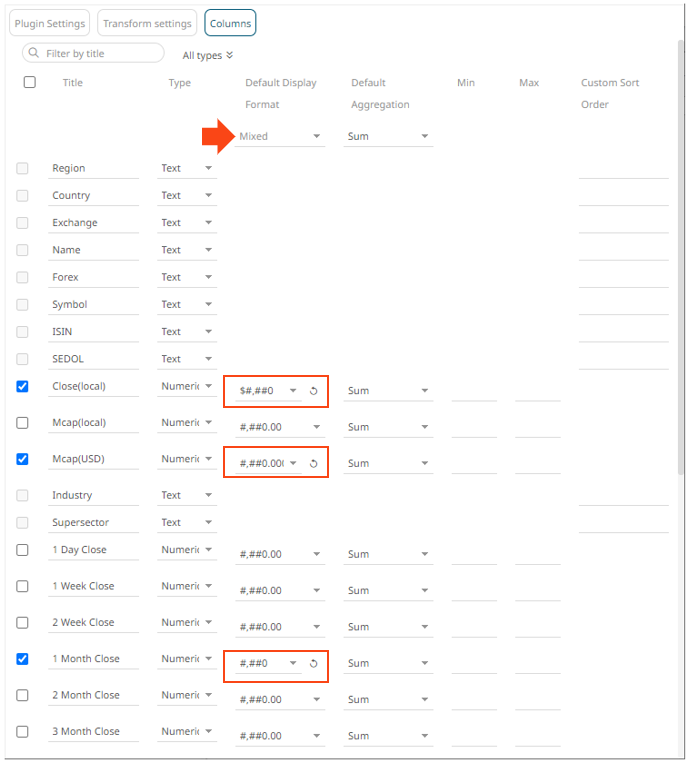
Once
the column format is modified, the ![]() button is displayed.
Click this button to revert to the original column format.
button is displayed.
Click this button to revert to the original column format.
4. Click
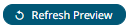 . The new column format is applied and
displayed on the Data Preview.
. The new column format is applied and
displayed on the Data Preview.