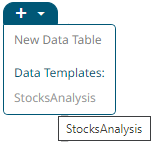Publishing a Data Table Template
After the user with a Designer role successfully retrieves the data table using the Panopticon connectors and can publish it as a data template that:
q can be used by other Panopticon designers as a quick way of setting up a similar data table in any workbook.
q allows the changes in the data template to be appended to existing workbooks.
Steps:
1. Click the Upload Data Table
![]() button
of a data table in the Data Tables list.
button
of a data table in the Data Tables list.
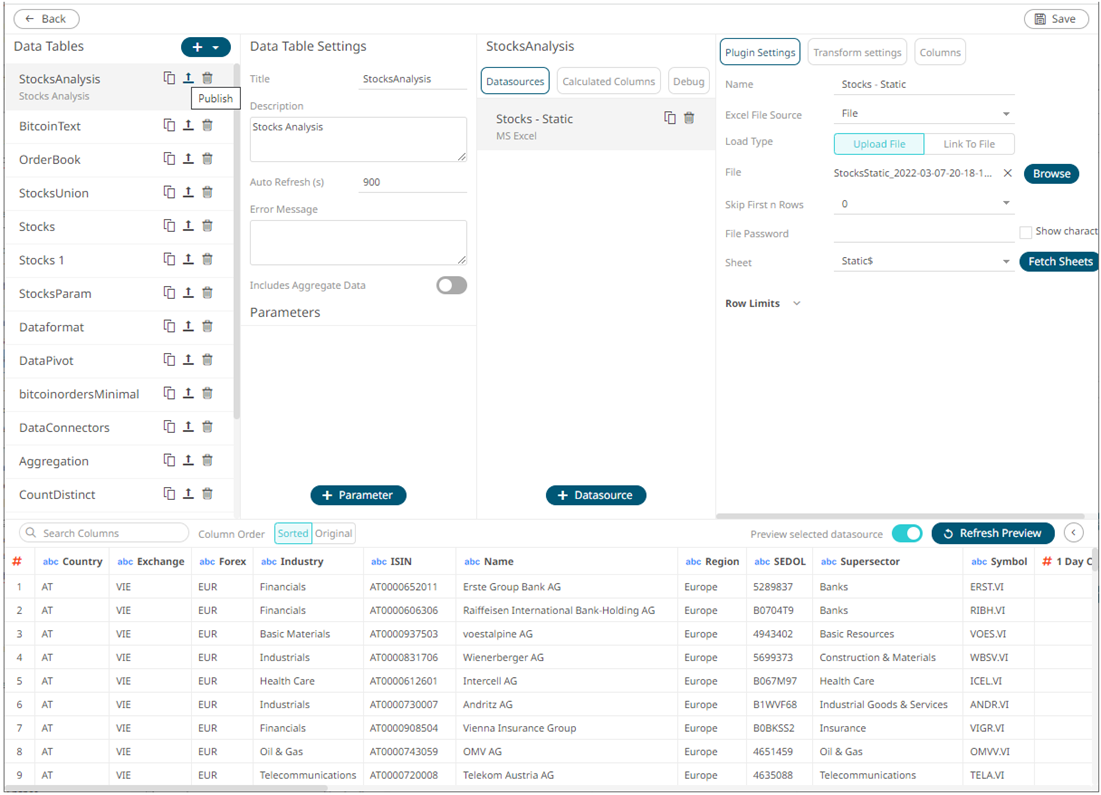
The Publish Datatable dialog displays.
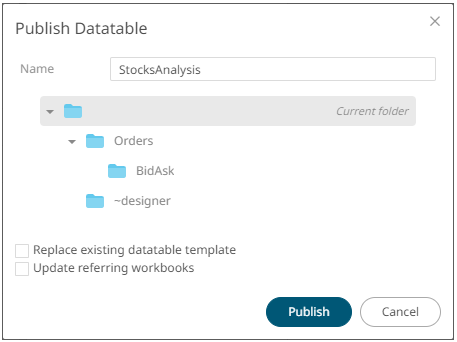
2. You can opt to enter a new Name of the published data table template.
3. Select the folder or subfolder where the data table template will be published .
4. Check the Replace existing datatable template box to replace the previously published data template with the same name to the new one
5. Check the Update Referring Workbooks box to update the workbooks using the data table template.
4. Click  .
.
An error message displays if an existing data table with the same name is already available.
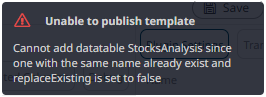
Enter
another name and click . The published
notification message displays.
. The published
notification message displays.
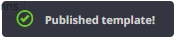
The published data table template is added on the Data Templates list and can be used when creating other workbooks.