Modifying Visualization Static Filter
If the column that was dragged and dropped to the Filter drop area is incorrect, you can modify it and its value.
Steps:
1. Click on a filter column.
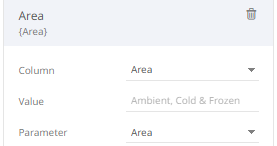
2. Click on the Column drop-down list and select another column.

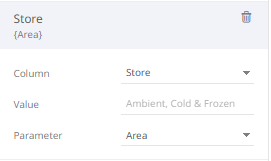
The visualization now displays a blank graph.
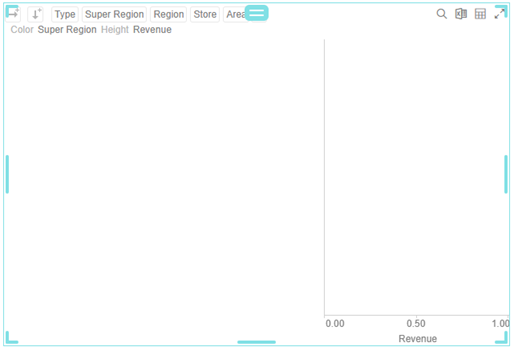
For this example, since the values of the dashboard parameter is not applicable to the new filter column, you can either select No Parameter or the applicable parameter in the list.
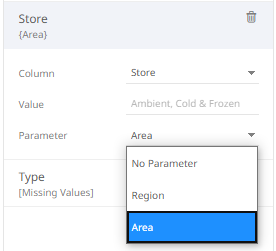
For this example, select No Parameter since the available dashboard parameters (Region and Area) are not applicable to the new filter column (Store).
3. Enter the Value.
|
NOTE |
You can add more than one value for a column. For example:
|
The visualization is updated based on the filter column values.



