Setting Row Limit of Data Sources
When working with large data sets, you can set the row limit for the amount of reads or loads from the data source.
Steps:
1. Click on a data source on the Data Sources pane. The currently selected data source is highlighted (grey background).
The corresponding Data Source Settings pane is displayed.
For an MS Excel data source, this will display:
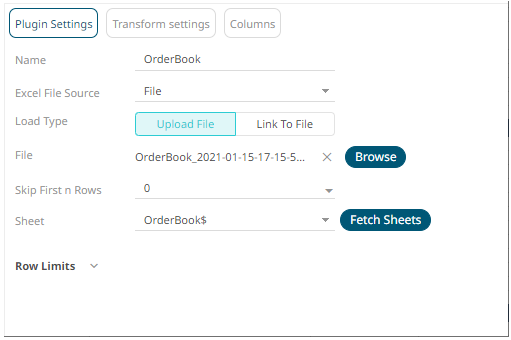
2. Click Row Limits to expand and display the properties you can set.
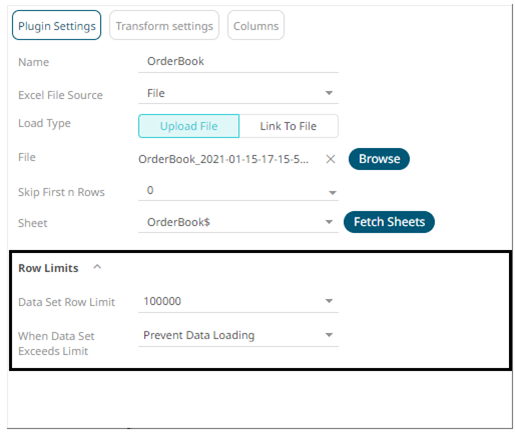
3. Click the Data Set Row Limit drop-down and select the value. The range of value is from 100 to No Limit.
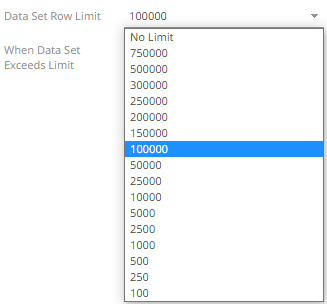
4. In the When Data Set Exceeds Limit drop-down, you can select either:

· Prevent Data Loading
For example, there are 1000 rows of data, if you set the row limit to 100, no data will be loaded:
To load data, ensure that the row limit is greater than the data set.
· Truncate Data Set
This is an efficient method of deleting data (i.e., rows in a table) beyond the data row set limit. For example, if there are 1000 rows of data, if you set the row limit to 100, only 100 rows of data will be loaded. The remaining or the rest of the records/rows in the data set will be truncated.
5. Click the Save  button.
button.


