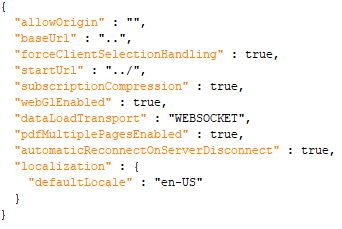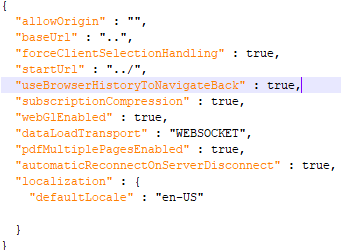Primary Layouts
In Panopticon Real Time, for a user with a Designer role, there are four primary layouts:
q Workbooks and Folders Summary
Allows you to:
· create, view, upload, sort, rename, copy, move, merge, delete, download, export bundle, view history and republish
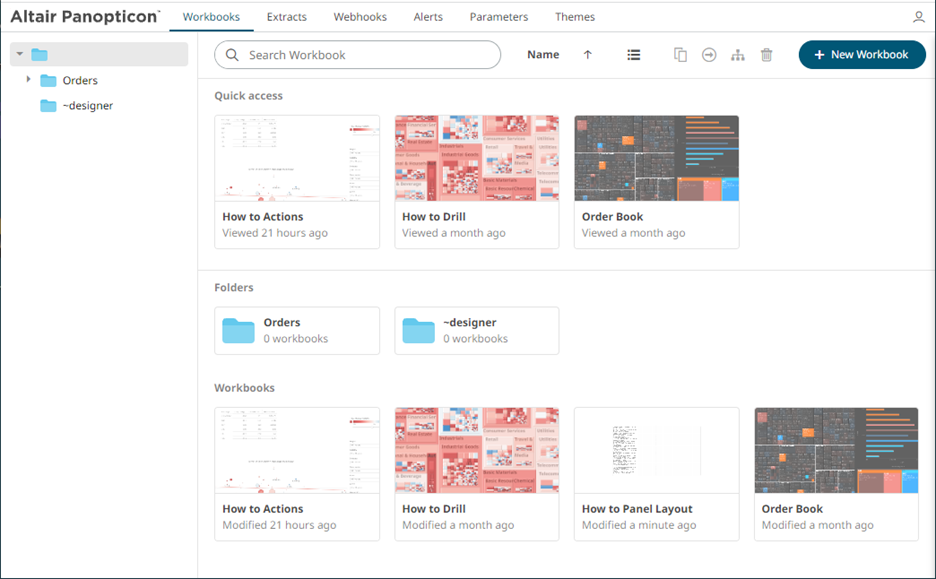
Allows the process of collecting, cleaning, transforming, and consolidating data into one data table, primarily for use in analysis.
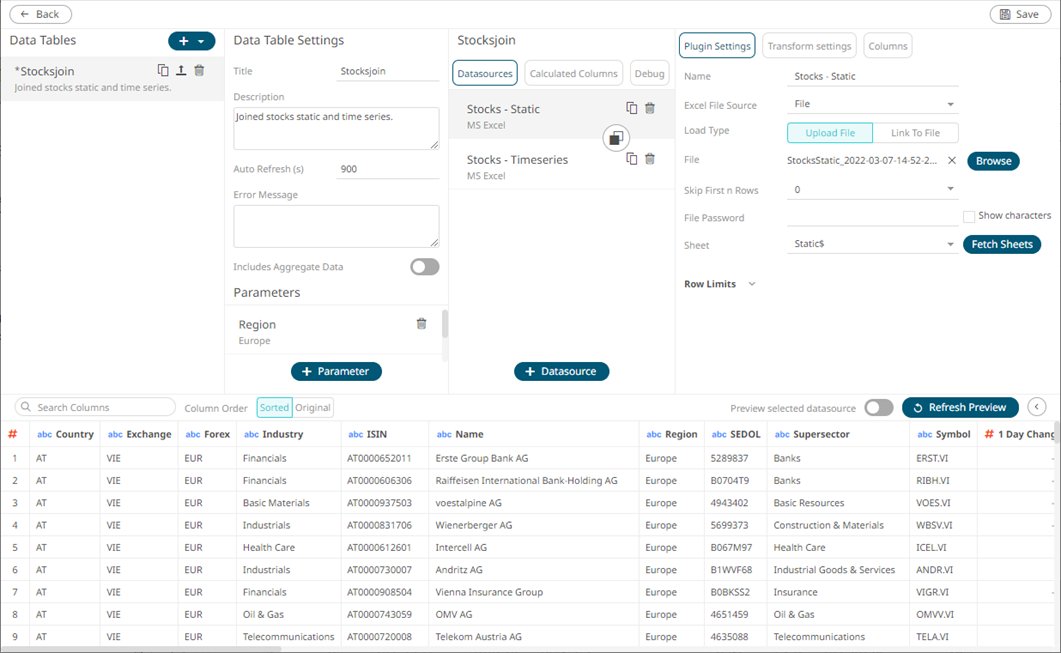
q Open Workbook in Design Mode
Allows you to build dashboards by adding visualizations, filters, action controls, legends, labels, and images based on the data tables that were added in the Edit Data Table layout.
Here is an example workbook with the components in design mode:
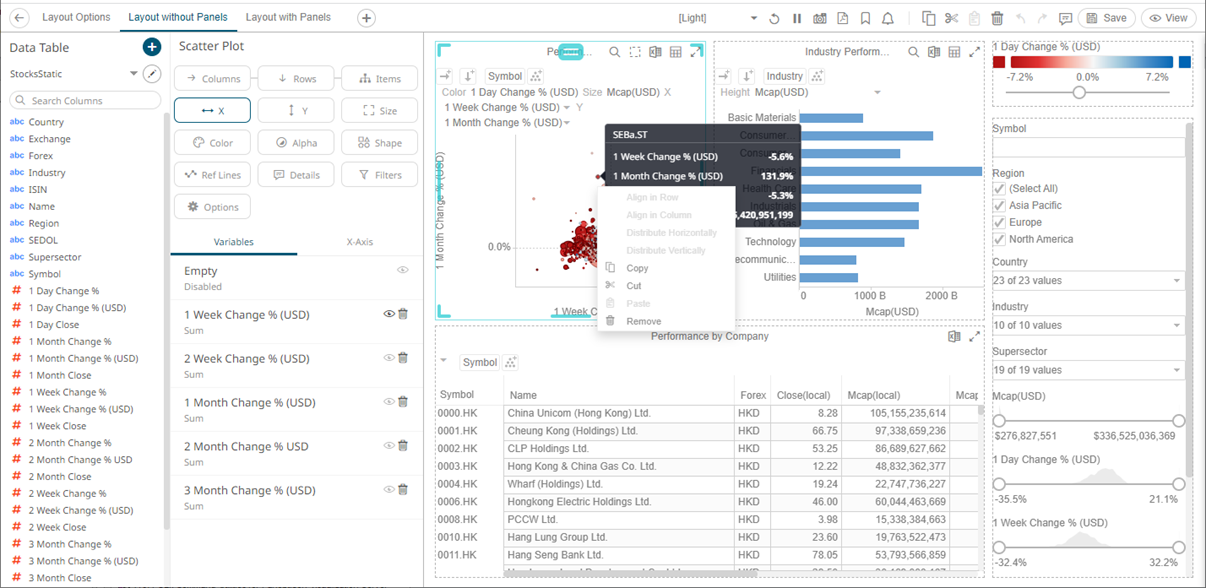
Once a workbook is open, it will display all dashboards as separate tabs, and list all data tables it utilizes in the Data Table pane to the left of the screen. Selecting a visual will automatically select the linked data table, or alternatively the data table can be manually selected through the drop-down list box.
For more information on how to use the Open Workbook in Design Mode view, refer to Using the Open Workbook in Design Mode.
This is how the workbook and its components will be displayed on the Web client that allows users to analyze fully interactive dashboards.
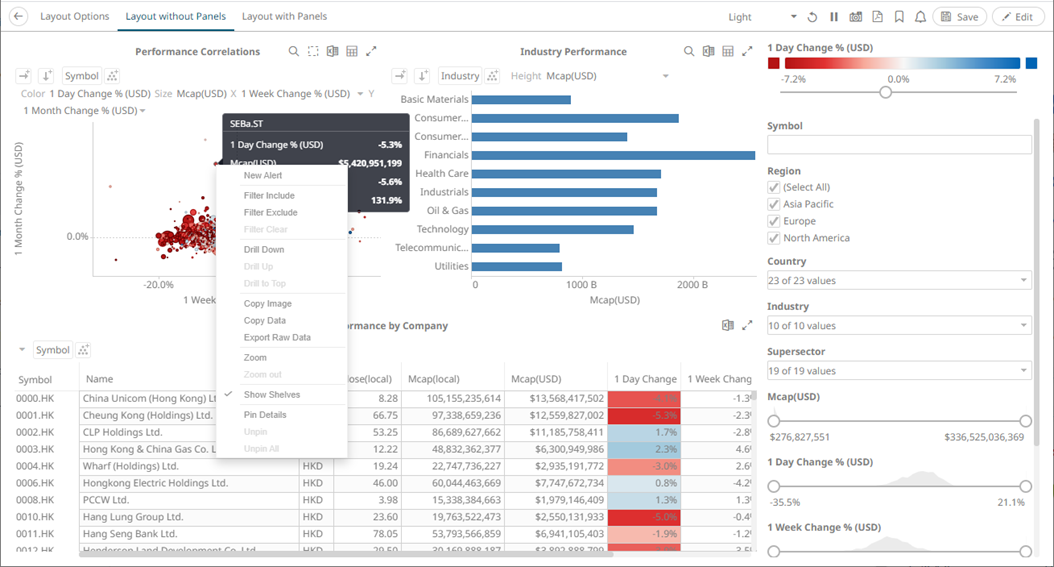
|
NOTE |
On the Open Workbook in View Mode, when
the Edit
|
For more information on how to use the Open Workbook in View Mode view, refer to Using the Open Workbook in View Mode.
|
The Back
However, for the Back button to use the browser history to navigate back despite startUrl being set in the file, add useBrowserHistoryToNavigateBack and set to true.
After updating the workbook.json file, restart the Panopticon application.
|



 button
is clicked, the user will get the DESIGNER role. Consequently,
the Save
button
is clicked, the user will get the DESIGNER role. Consequently,
the Save  button becomes available
in both the Open Workbook in
button becomes available
in both the Open Workbook in