StreamBase LiveView
The StreamBase LiveView connector allows connection to the StreamBase LiveView instance on a real-time streaming basis.
Steps:
1. Select StreamBase LiveView from the Data Sources pane. The StreamBase LiveView Settings pane and the retrieved StreamBase LiveView source are displayed.
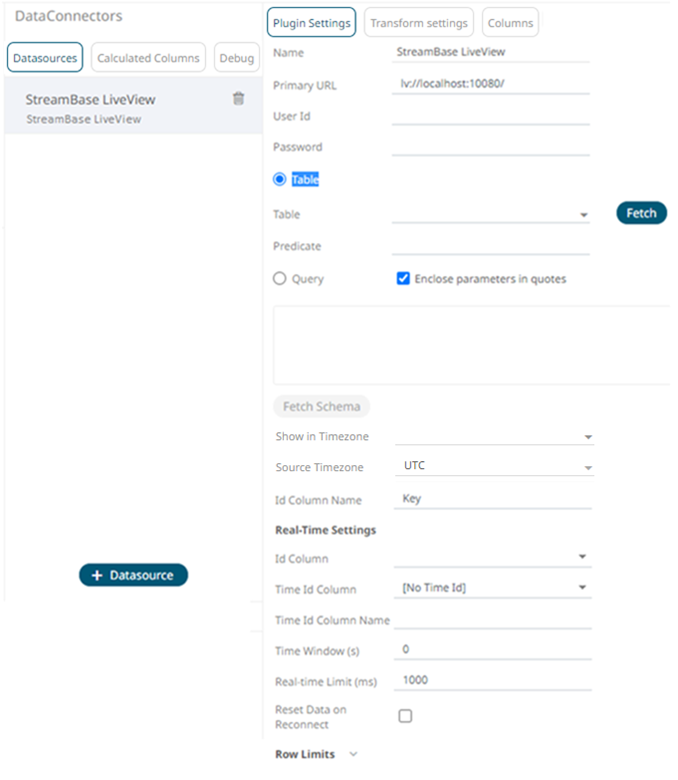
2. Enter the Name of the StreamBase
LiveView data source, then click  .
.
3. Enter the following properties:
|
Property |
Description |
|
Primary URL |
Primary URL of the StreamBase LiveView. Default is lv://localhost:10080/. |
|
User Id |
User Id that will be used to connect to StreamBase LiveView. |
|
Password |
Password that will be used to connect to StreamBase LiveView. |
4. You can either:
· select the Table radio button
then click  to return a list of updated
Tables.
to return a list of updated
Tables.
Select the required table.
By default, the whole table will be subscribed against. To subscribe against a subset, enter a predicate.
The IN syntax is recommended for use of parameters to support multiple values. The square bracket notation should be used for the INclause.
Example: color IN [{color}]
· select the Query radio button,
enter a full query, then click 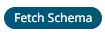 .
.
5. Select whether the parameters should be automatically enclosed in quotes by checking the Enclose parameters in quotes box.
6. Date/Time values of output data and Date/Time inputs, where supported, is by default unchanged.
You can opt to define the Show in Timezone and Source Timezone settings.
7. Enter the Id Column Name.
LiveView supplies a unique Id for each row. This Id field is by default given a title of Key.

8. For this section:

Refer to Define Real-Time Settings for more information.
9. Set the row limit of the data set.
10. Tap the Preview Selected Data Source slider to turn it on.
11. Click 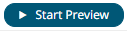 to display the data preview.
to display the data preview.


