Creating Data Extract from MS Excel
Used for retrieving data from MS Excel workbooks or spreadsheets, where for each selected sheet, the first row contains the field/column names, and subsequent rows contain the data.
|
NOTE |
In production use, it is not advised to use a single Excel file as multiple Panopticon data sources. This is because, when using the same Excel file with the data on several sheets, conflicts may occur in reading the file. A workaround could be to set up a Data Extract with scheduled refresh for each of the datasets in the Excel file, and then let the data tables in your workbook load the data from the Data Extracts.
|
Steps:
1. On the New Data Extract page, select MS Excel in the Connector drop-down list.
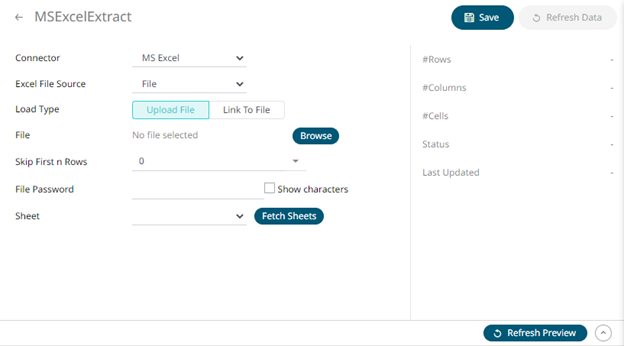
2. Follow steps 3 to 7 in MS Excel to define the connector settings.
3. Click ![]() to save and display the details
of the data extract.
to save and display the details
of the data extract.
4. Click ![]() then
then 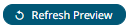 to display the data preview.
to display the data preview.


