Details Variable Configuration for Visualizations with Records or Visuals Variable
In addition to the Details variable configuration discussed in the previous section, you can set the records variable (for Table and Records visualizations) or visuals variable (for Time Combination, Numeric Combination and Text Combination visualizations) that will be displayed on the Details pop-up.
Steps:
1. Click on the Details button of a visualization. The Details Settings pane displays along with the available variables of the visualization.
Sample 1: Table visualization has Records and Icons variables under the Details pane.
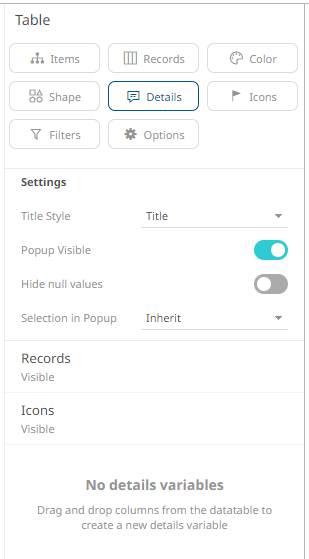
Sample 2: Time Combination visualization has Visuals and Time variables under the Details pane.
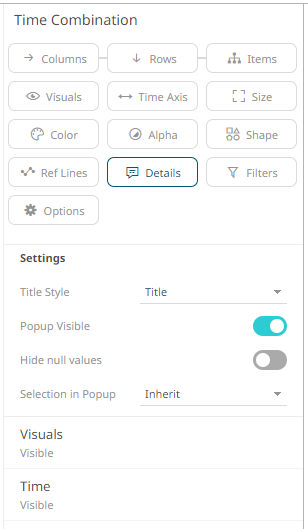
2. Expand the Visuals or Records variables.
Sample 3: Table visualization with three records added.
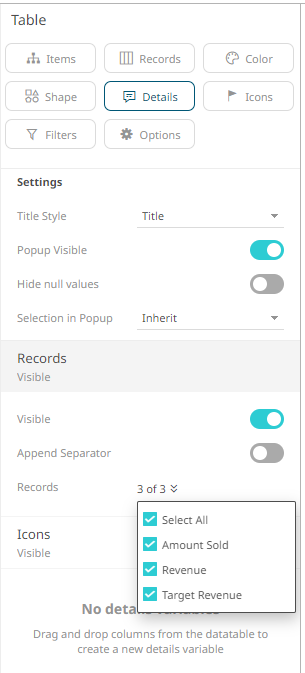
Clicking on an item on the visualization will display the values of the three records on the Details pop-up..
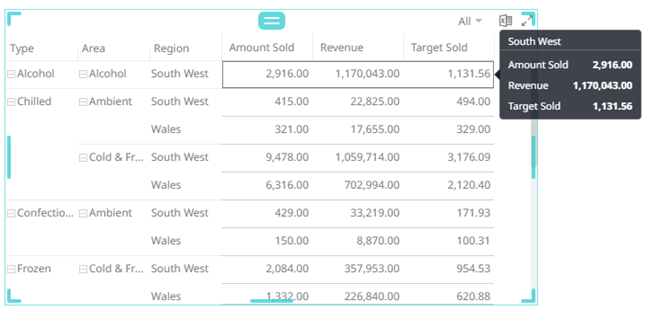
Sample 4: Time Combination visualization with six visualization members added.
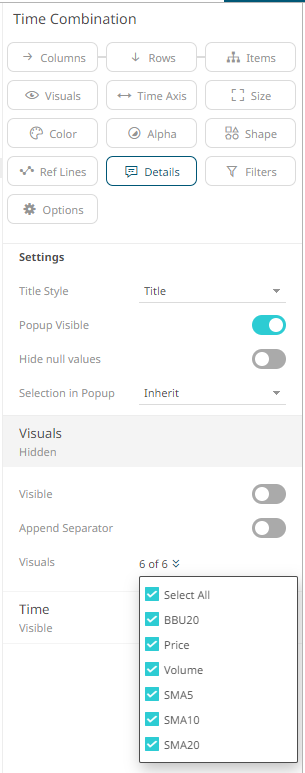
Clicking on an item on the visualization will display the values of the six visualization members along with the Time variable on the Details pop-up.
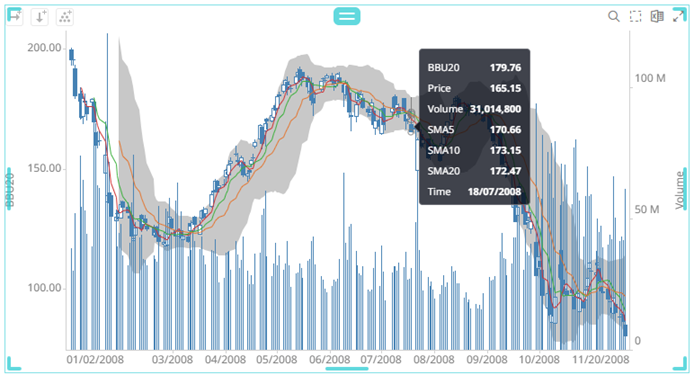
3. Click the corresponding drop down and check the boxes of the records or visualization members that will be displayed on the Details pop-up.
Sample 5: Two records are selected for the Table visualization.
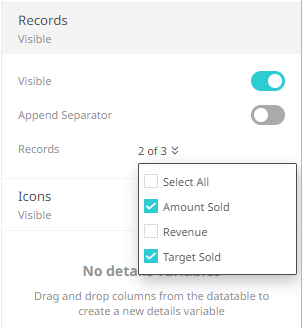
Clicking on an item on the visualization will only display two records on the Details pop-up..
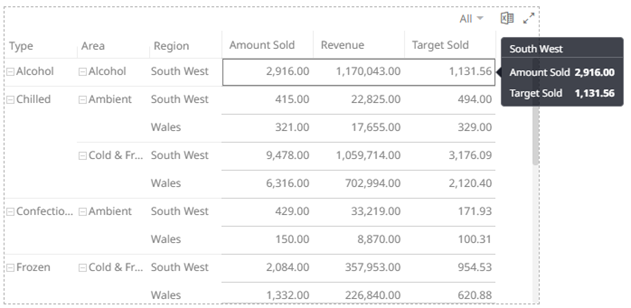
Sample 6: Three visualization members are selected for the Time Combination visualization.
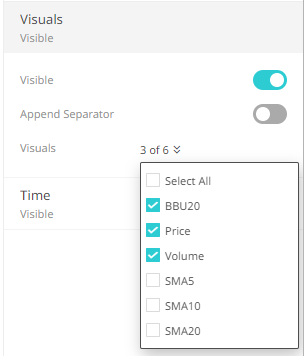
Clicking on an item on the visualization will only display the three visualization members along with the Time variable on the Details pop-up.
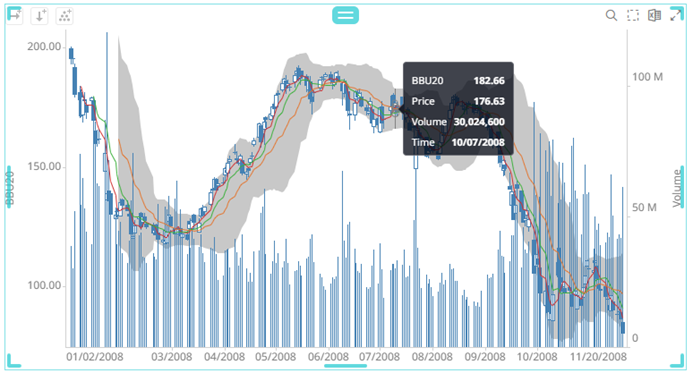
4. Click the Save  icon on the toolbar.
icon on the toolbar.
When
saved, the 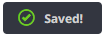 notification
is displayed.
notification
is displayed.


