Setting Show in Timezone and Source Timezone of Data Sources
Date/Time values of output data and Date/Time inputs in the data source, where supported, is by default unchanged.
For example, in the JSON data source:
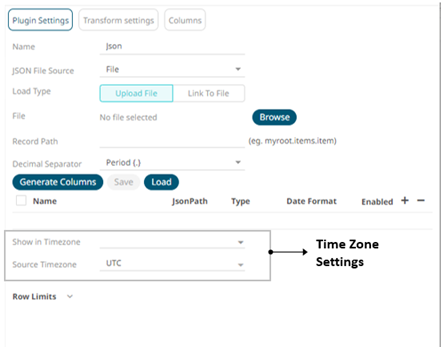
Steps:
1. To present the outputs in another time zone, select the desired time zone from the Show in Timezone drop-down list box.
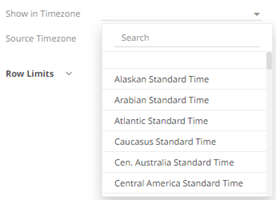
In this case, the Date/Time values in the data source is assumed to be in UTC. Therefore, for the output data, values are converted from UTC to the selected time zone. And inputs (if any) are converted back to UTC.
Use the Search box to search for the preferred time zone.
2. This enables the Source Timezone drop-down list. Select a new one if the Date/Time values in the data source are not in UTC.
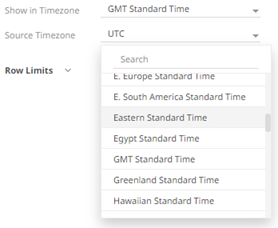
In this case, the Date/Time values for the output data are converted from the selected Source Timezone to the selected Show in Timezone, and inputs (if any) are converted to the selected Source Timezone.
3. Click the Save  button.
button.


