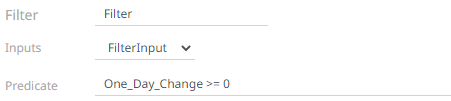Adding a Filter Operator
Used to filter a data source based on a predicate.
Steps:
1. In the Application page, click
![]() and
select Filter
and
select Filter  in
the Add Operator pane.
in
the Add Operator pane.
The
Filter node  icon displays in the Graph
panel, as well as the properties to be defined in the Operator
Settings panel, and the preview of the data in the Schema
panel.
icon displays in the Graph
panel, as well as the properties to be defined in the Operator
Settings panel, and the preview of the data in the Schema
panel.
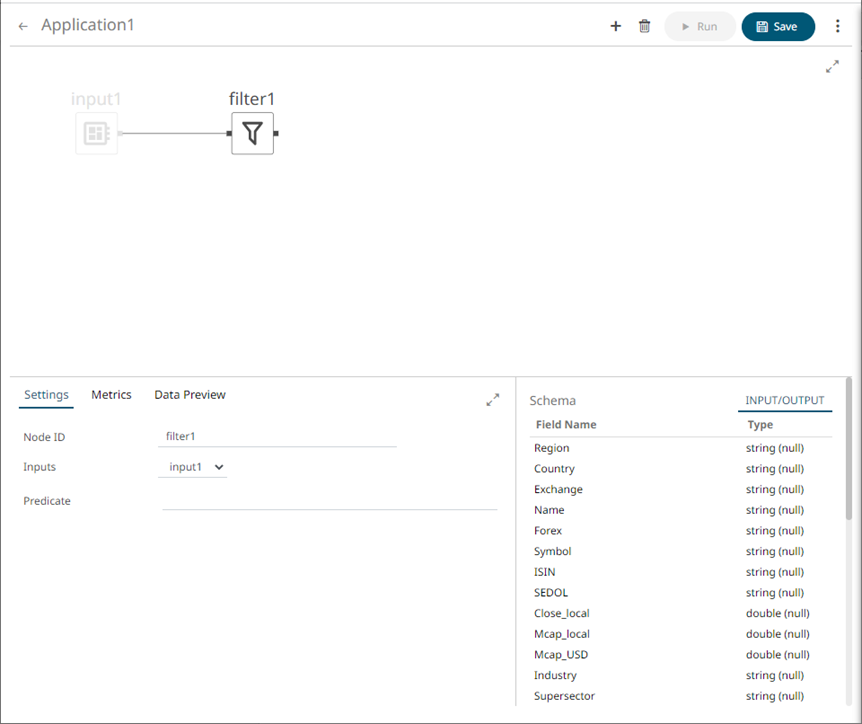
This operator has left (inbound) and right (outbound) edges that allow connection to other operators in the application.
2. In the Operator Settings panel, define or select the following required properties:
|
Property |
Description |
|
Node ID |
The ID of the filter operator. |
|
Inputs |
Automatically connects to the currently-selected operator. You can select another ID of the operator that will be the source of the data in the Inputs drop-down list. The preview of the data (INPUT/OUTPUT) is displayed in the Schema panel. |
|
Predicate |
Determines whether the input record will be included or excluded. The records that will not match the predicate will be filtered out and will not be part of the output result. Example:
|
3. Save the changes.
Example