Setting Up Confluent Kafka Enterprise on a Local Machine Using Docker
Steps:
1. Install a Git client from the Git downloads page:
2. Install the Docker.
Details on how to set up a Docker Desktop for Windows can be found here: https://docs.docker.com/docker-for-windows/
|
NOTE |
When setting up the Docker, make sure you select Linux containers, regardless of the Docker host operating system.
|
3. Increase the Docker engine memory by right-clicking on the Whale in the system tray, then clicking Advanced and setting the value to 8GB.
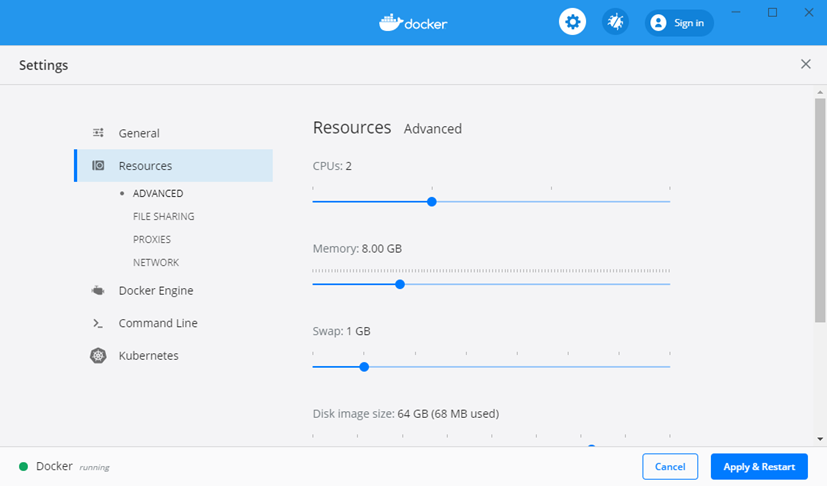
Click Apply & Restart.
4. On the command prompt, get the Docker images from Confluent by running:
git clone https://github.com/confluentinc/cp-docker-images
cd cp-docker-images
git checkout 5.2.1-post
cd examples/cp-all-in-one/
Optional: Copy the cp-all-in-one folder to a convenient place, such as next to the Panopticon Streams folder.
5. Fire up the Confluent platform and start all of the services by running this command inside the ../examples/cp-all-in-one folder.
For example:
$ docker-compose up -d –-build
|
NOTE |
For more info on useful commands, run either docker-compose –-help or docker system –-help on the command prompt in the cp-all-in-one folder.
|
6. To verify that the services have started, run docker-compose ps, and make sure they are all up and running.
Once the Confluent Kafka Enterprise services are running, start Tomcat and Panopticon Streams to execute and deploy your applications.


