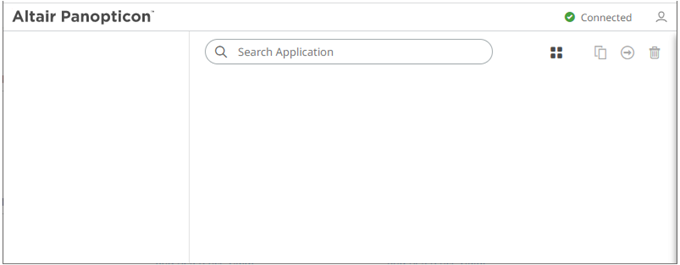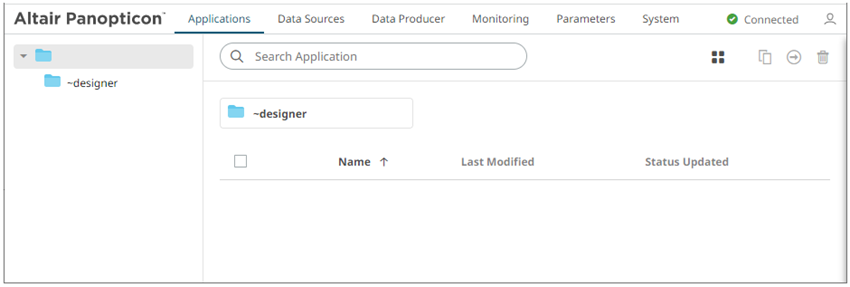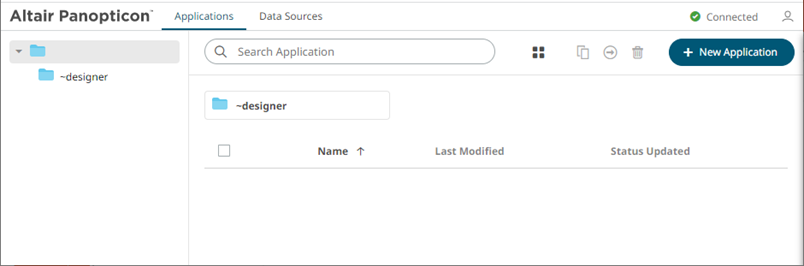Setting Up Panopticon Streams
Follow the steps and guidelines below to install Panopticon Streams on Windows.
|
NOTE |
If you need to upgrade your previously installed Panopticon Streams, proceed to the Upgrade section.
|
Steps:
1. Extract the contents of PanopticonStreamsWAR_<version>.zip file to a new location.
This zip file will contain the following files and folder:
· streams.war
· streams.xml
· CustomMessageParserExample.zip
· CustomTransformExample.zip
· OpenJDK11Dependencies_README.txt
· User_License.rtf
· Panopticon Streams Reference Guide
· examples folder with sample data files and CEP applications and data sources
2. Create the AppData folder (i.e., streamsserverdata) and ensure that the user account Local Service running Tomcat has read/write and execute permissions to this folder.
Example: c:\streamsserverdata
3. Specify the license type that will be used. Use any of the following license types:
· Volume License file (PanopticonLicense.xml) that must be copied to the designated AppData folder.
· Altair Units license. Refer to Using Altair Units License in the Panopticon Streams for more information.
· Hosted Altair Units license. Refer to Using the Hosted Altair Units in the Panopticon Streams Server for more information.
4. Copy the extracted streams.xml file into the Tomcat config folder (\Apache Software Foundation\Tomcat 9.0\conf\Catalina\localhost). This file contains the following information:

|
NOTE |
· Instead of setting the path of the environment variable PanopticonAppData on the streams.xml file, you can do so on the System Environment Variables. For example:
· If the directory path is set in both an environment variable and in the streams.xml file, the value set in the XML file will take precedence. · Starting with 21.2, the DatawatchVDDAppData is replaced with PanopticonAppData as the specifier for Panopticon application data directory. You can still use DatawatchVDDAppData as a fallback, but going forward, PanopticonAppData should be used. |
|
NOTE |
Update this file if the path of the environment variable DatawatchVDDAppData is different from c:\streamsserverdata or the data folder created in step 2.
|
5. Copy the streams.war file into the Tomcat webapps folder (\Apache Software Foundation\Tomcat 9.0\webapps).
6. Edit the existing tomcat-users.xml file which is available in the Tomcat config folder (\Apache Software Foundation\Tomcat 9.0\conf) and add the entry:

For more complex authentication and user directory options, see section [3] Authentication.
|
NOTE |
· Before proceeding to step 7, ensure the Tomcat temp folder (e.g., (\Apache Software Foundation\Tomcat 9.0\temp) is available. · You can opt to choose a different temp folder with the CATALINA_TMPDIR environment variable. For example:
|
7. Start Tomcat to deploy the .war file.
The streams folder is extracted in the Tomcat webapps folder:
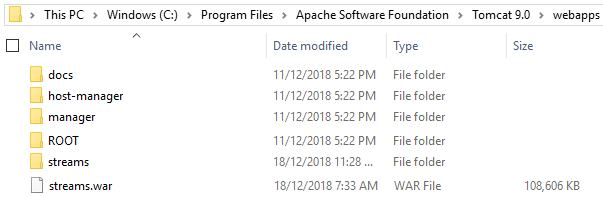
Also, the .streams-repository, CEP, Data, JavaScriptConfiguration, Schedule, Sounds, Token, and UserData folders are generated in the streamsserverdata folder along with the Streams.properties, DefaultSettings.xml, and Parameters.json files:
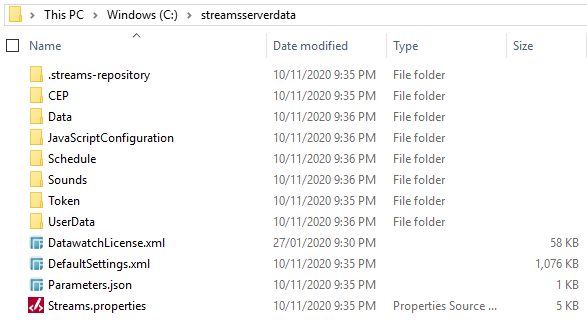
8. You should now be able to log on to Panopticon Streams using the following URL:
[Host Name]:[Port]/[Name of your application]
For example:
http://localhost:8080/streams
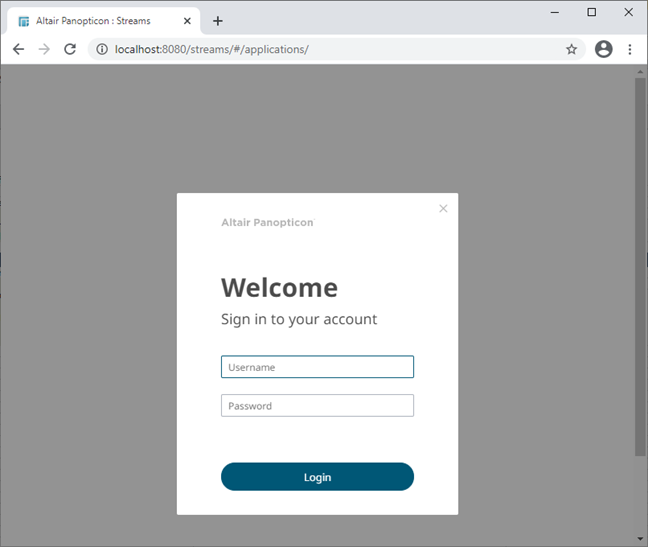
|
NOTE |
Panopticon Streams Server supports different user roles. By default, all users are assigned the VIEWER role. For example, logging on using the viewer user added in step 6, Panopticon Streams Server will only display:
To have full access to all the services, the user is required to have an ADMINISTRATOR role.
A user with a DESIGNER role can create or upload applications and data sources:
For more information on how to set up the user groups and map them to the user roles, refer to Mapping Users to Roles for more information. |