Creating MS Excel Input Data Source
This is the most commonly used data connector when prototyping and is used for retrieving data from MS Excel workbooks or spreadsheets, where for each selected sheet, the first row contains the field/column names, and subsequent rows contain the data.
|
NOTE |
In production use, it is not advised to use a single Excel file as multiple Panopticon data sources. This is because, when using the same Excel file with the data on several sheets, conflicts may occur in reading the file. A workaround could be to set up a Data Extract with scheduled refresh for each of the datasets in the Excel file, and then let the data tables in your workbook load the data from the Data Extracts.
|
Steps:
1. In the New Data Source page, select Input > MS Excel in the Connector drop-down list.
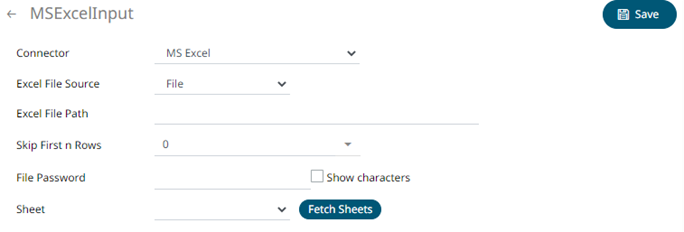
2. Select the MS Excel file source.
3. Select the number of rows that will be skipped in the Excel file from the Skip First n Rows drop-down list.
4. If the MS Excel file is password-protected, enter the File Password.
Check the Show Characters box to display the entered password characters.
|
NOTE |
The password is case-sensitive.
|
Otherwise, proceed to step 5.
5. Click  . This will populate the Sheet drop-down list
box.
. This will populate the Sheet drop-down list
box.
6. Select the required sheet.
7. Click . The new data source is added in the Data
Sources list.


