Scheduling Task to Clear Topic Data
Panopticon Streams supports scheduling of tasks such as daily deletion of application topics.
Steps:
1. Under the System page, click the Scheduler tab.
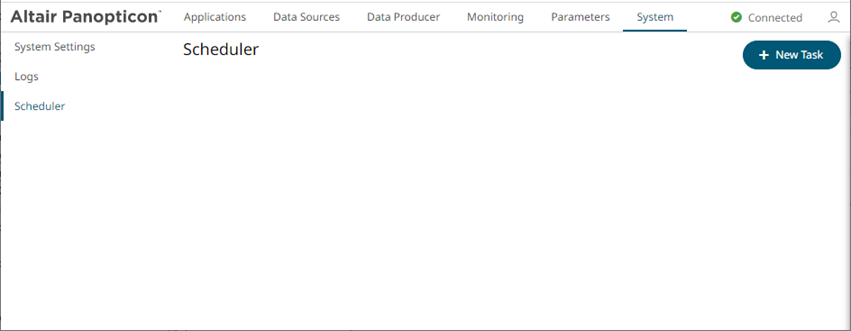
2. Click New Task 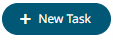 . The New Task pane displays.
. The New Task pane displays.
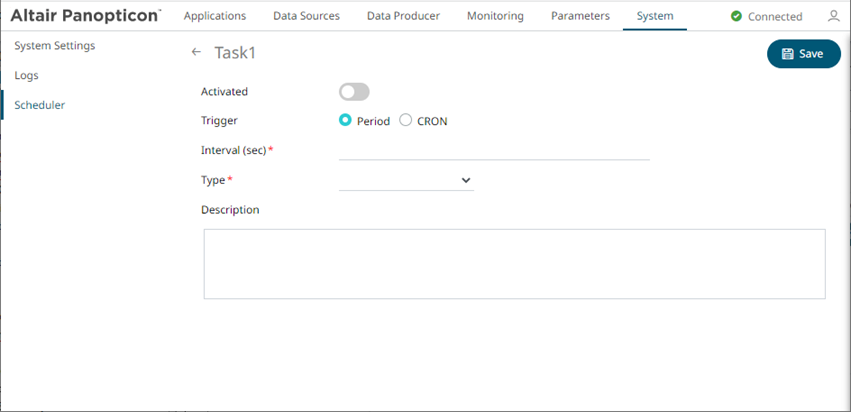
3. Enter the Name of the task and click  . Ensure the name is unique.
. Ensure the name is unique.
4. Tap the Activated slider to turn it on.
5. Select the Trigger. You can either select:
· Period then enter the Interval (in seconds), or

· CRON then enter the CRON Expression

6. Select the task Type: Clear Topic Data.
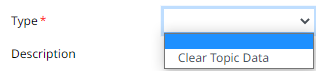
7. Enter the Description of the task.
8. Select the Application in the drop-down list. These are the applications available on the Applications tab.
9. Click .
Click  to go back to the
Tasks pane. The new task is added in the list.
to go back to the
Tasks pane. The new task is added in the list.
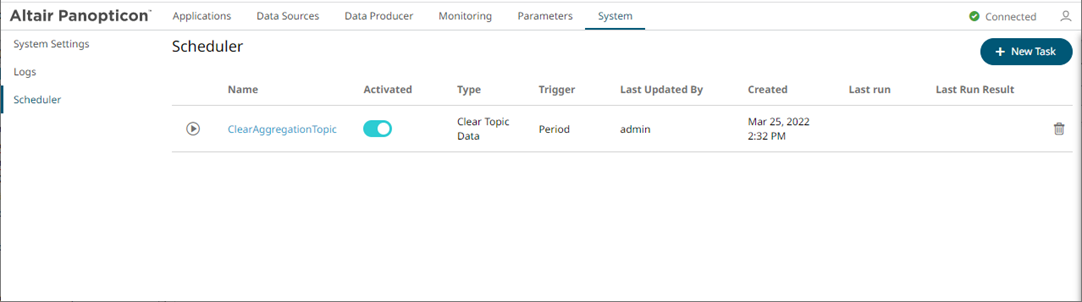
A task displays the following columns: Name, Activated, Type, Trigger, Last Updated By, Created, Last Run, and Last Run Result.
|
NOTE |
Last Run Result is not yet supported in version 21.2.0.
|
Modify the sorting of
the list by clicking the ![]() or
or ![]() button of any of these columns. The icon beside
the column that was used for the sorting will indicate if it was in
an ascending or descending order.
button of any of these columns. The icon beside
the column that was used for the sorting will indicate if it was in
an ascending or descending order.
Tasks can also be:
· manually started
Instead of waiting for
the set Period interval or CRON Expression, you can manually execute
the task by clicking ![]() . A confirmation message
displays. Click
. A confirmation message
displays. Click  .
.
· modified
· deleted
Click ![]() of a task. A confirmation
message displays. Click
of a task. A confirmation
message displays. Click  .
.


