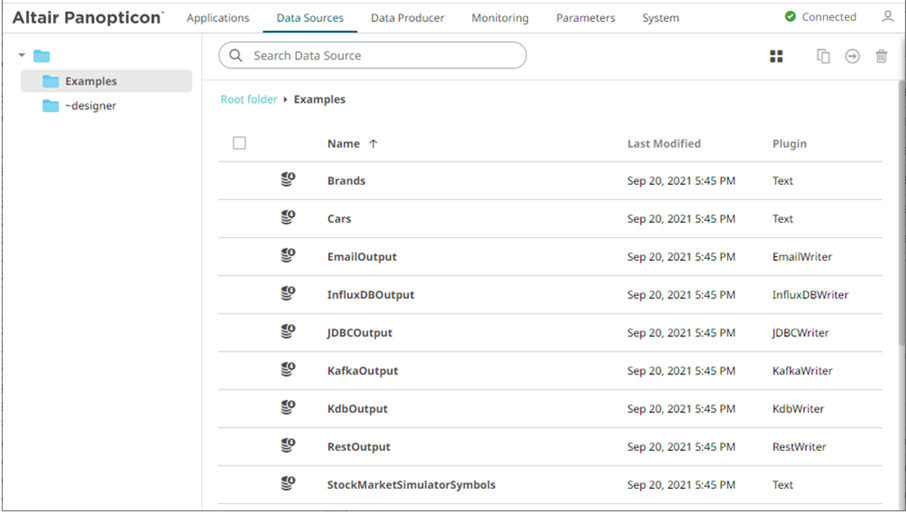Importing an Application Bundle
Follow the instructions below to import an application bundle to Panopticon Streams Server.
Steps:
1. On the Applications tab, right-click on a folder and select Import Bundle on the context menu.
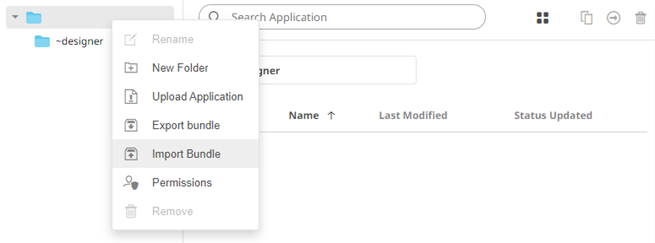
The Import Bundle dialog displays.
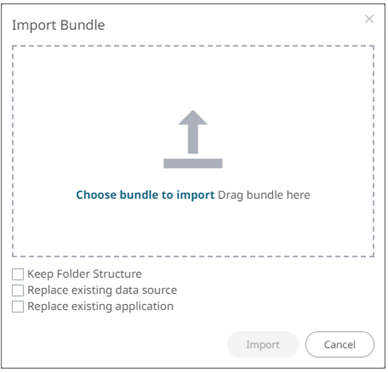
2. To import the bundle, you can either:
· drag it from your desktop and drop on the dialog, or
· click Choose Bundle to Import and select one on the Open dialog that displays.
The name of the selected bundle is displayed on the dialog box.
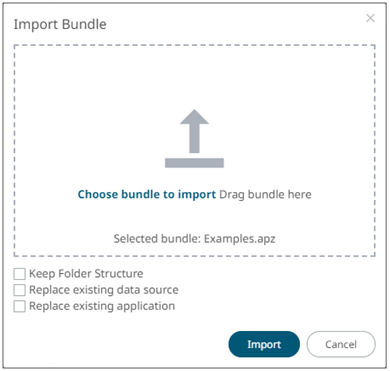
3. Check the Keep Folder Structure box
This means the exported folder structure is maintained when uploading the bundle. If the folders do not exist on the server, they will be created.
4. To replace an existing data source, check the Replace existing data source box.
5. To replace an existing application, check the Replace existing application box.
6. Click  .
.
The applications and data sources that you can view and explore are imported.
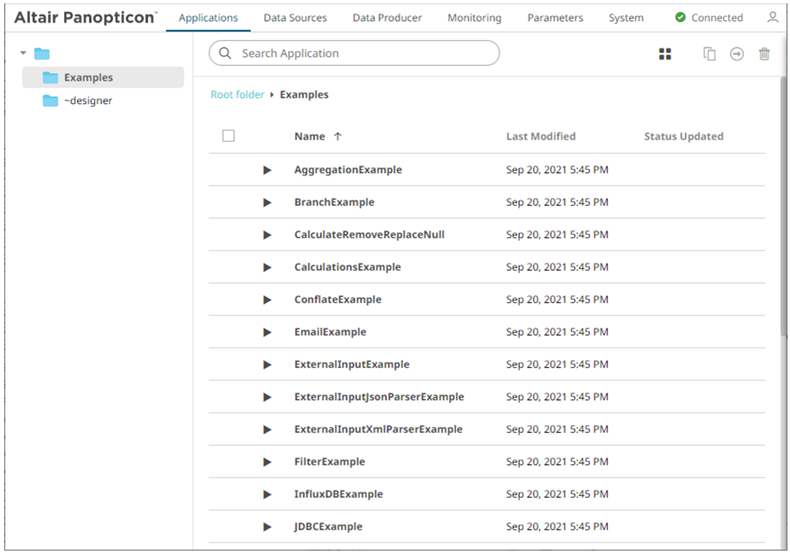
Clicking the Data Sources tab displays the associated data sources of the sample applications.