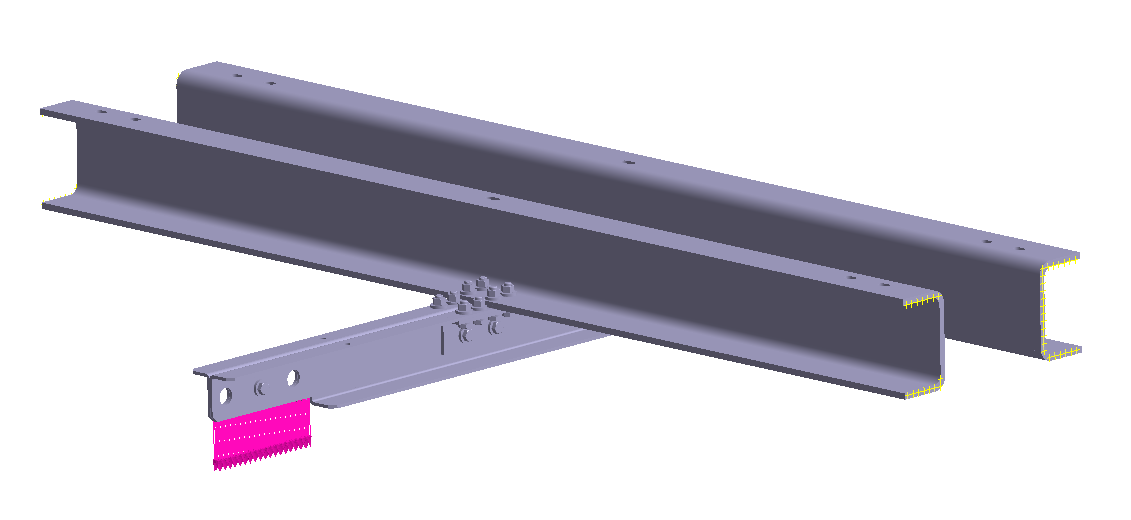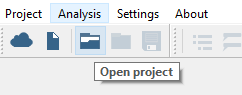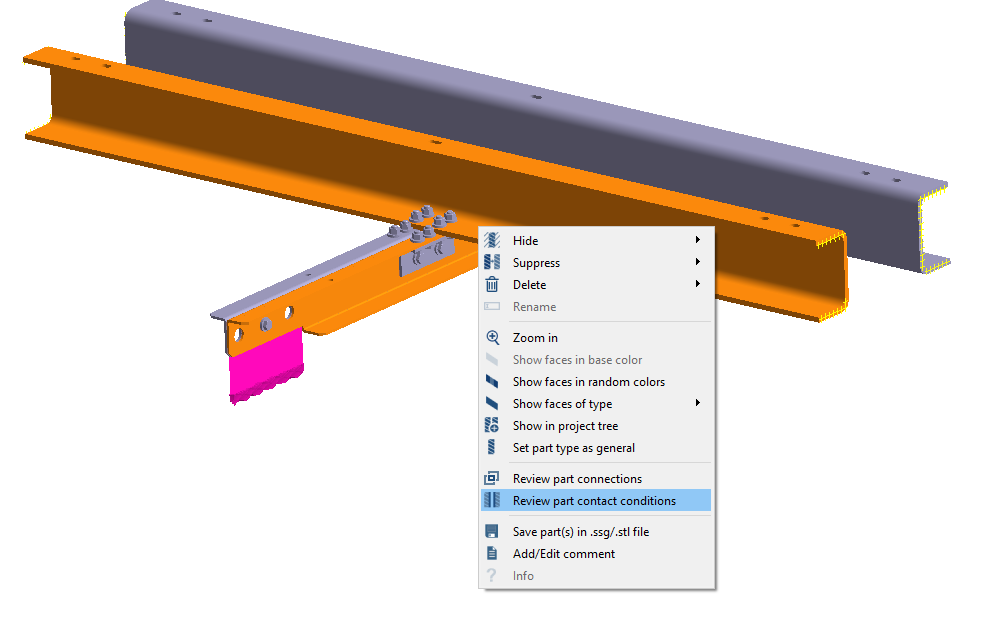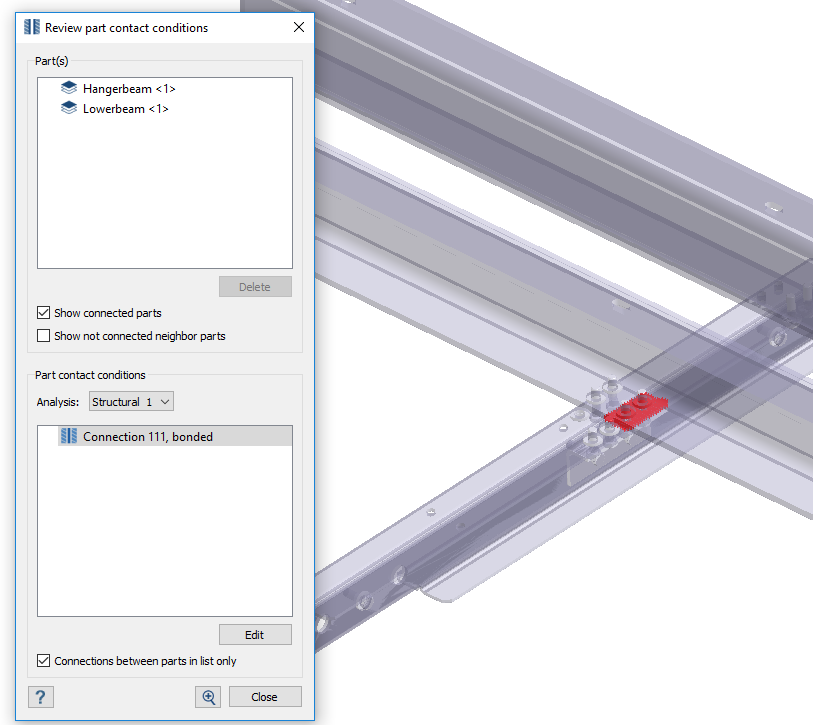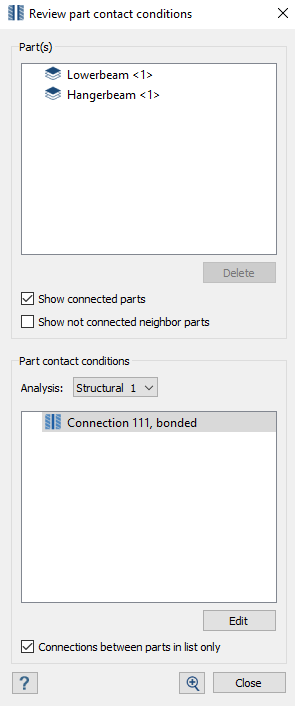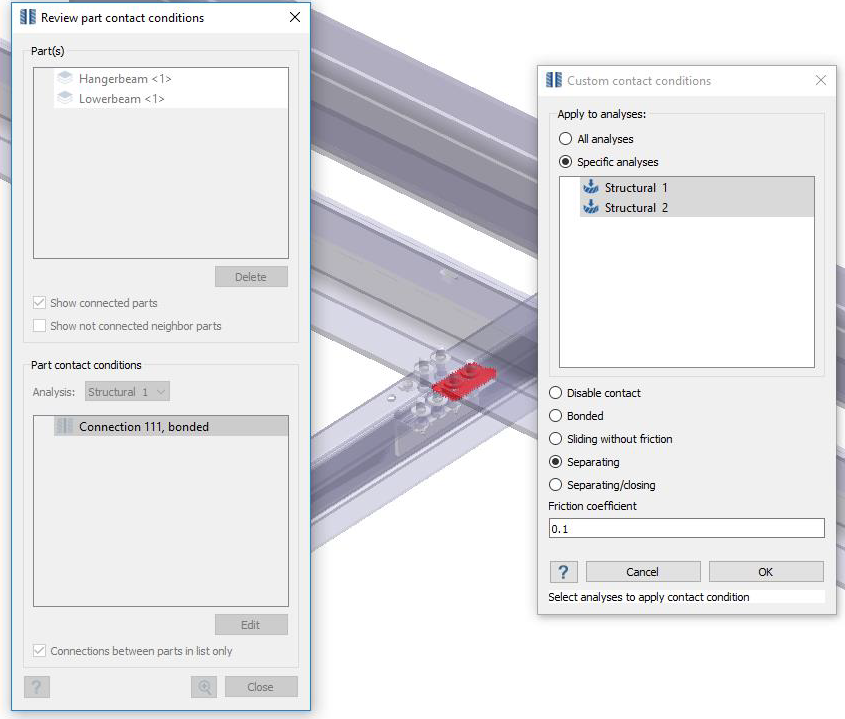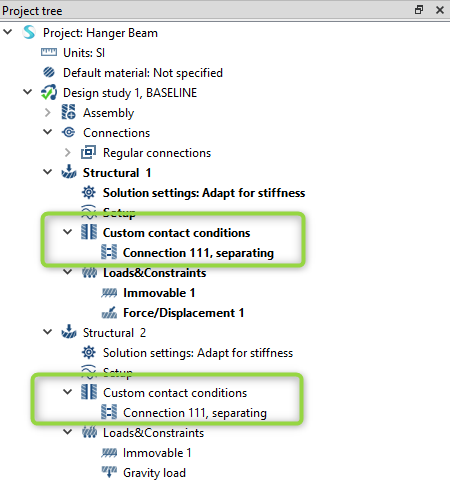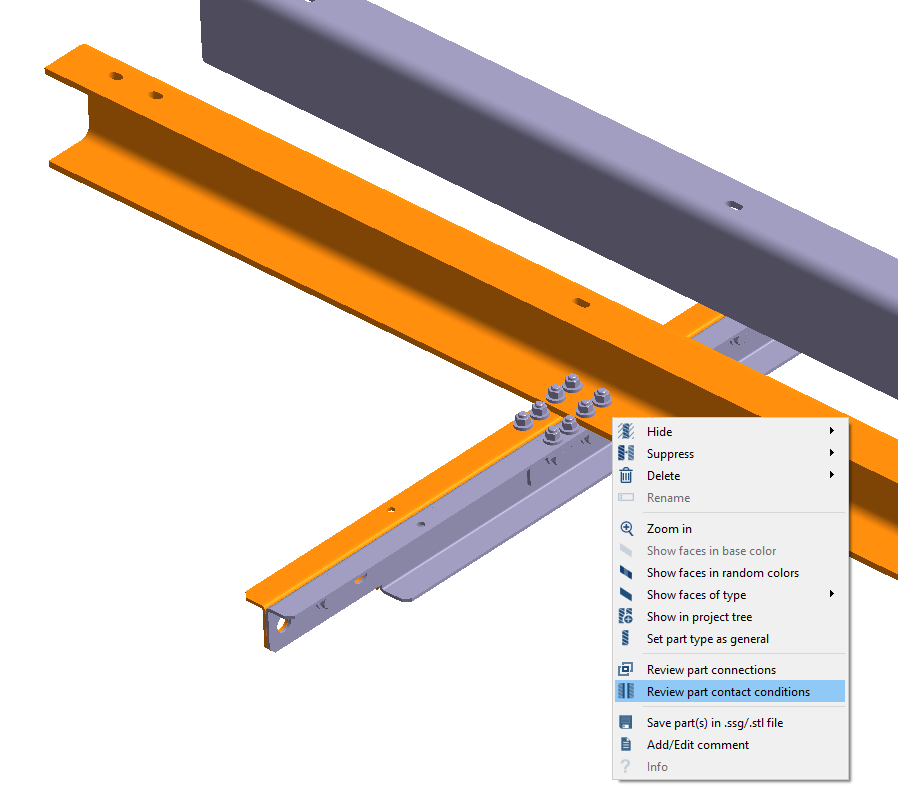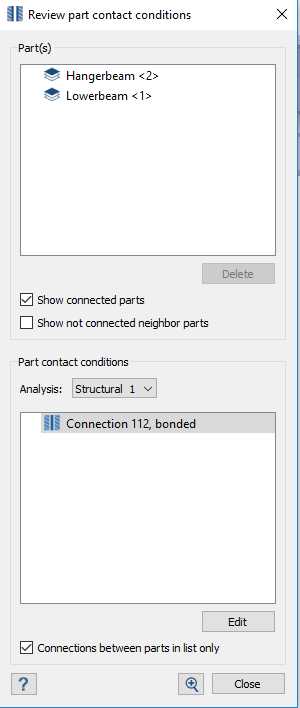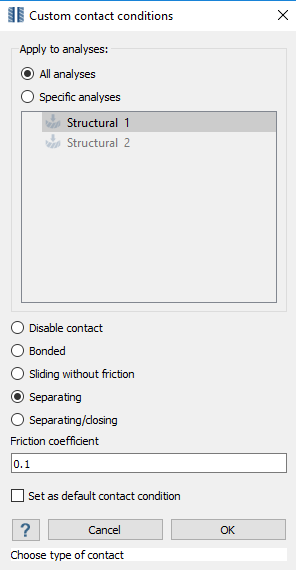SS-T: 2080 Custom Contact Conditions
Set custom contact conditions in SimSolid.
- Purpose
- SimSolid performs meshless structural
analysis that works on full featured parts and assemblies, is tolerant of
geometric imperfections, and runs in seconds to minutes. In this tutorial,
you will do the following:
- Use custom contact conditions.
- Model Description
- The following model file is needed for this tutorial:
- ContactConditions.ssp