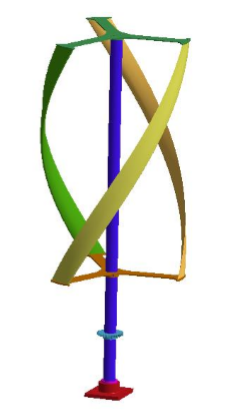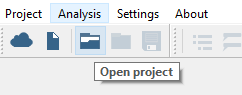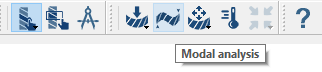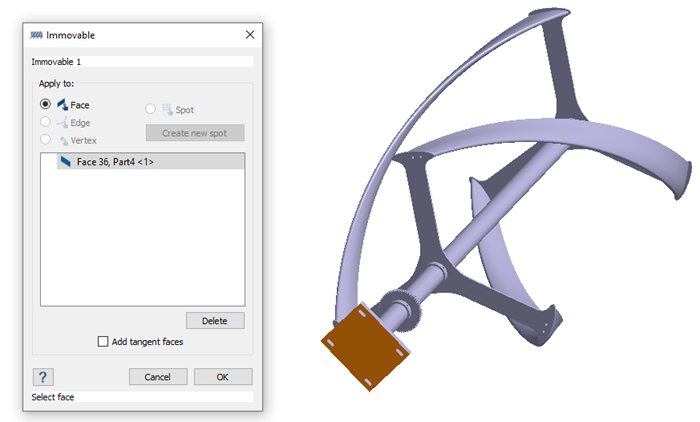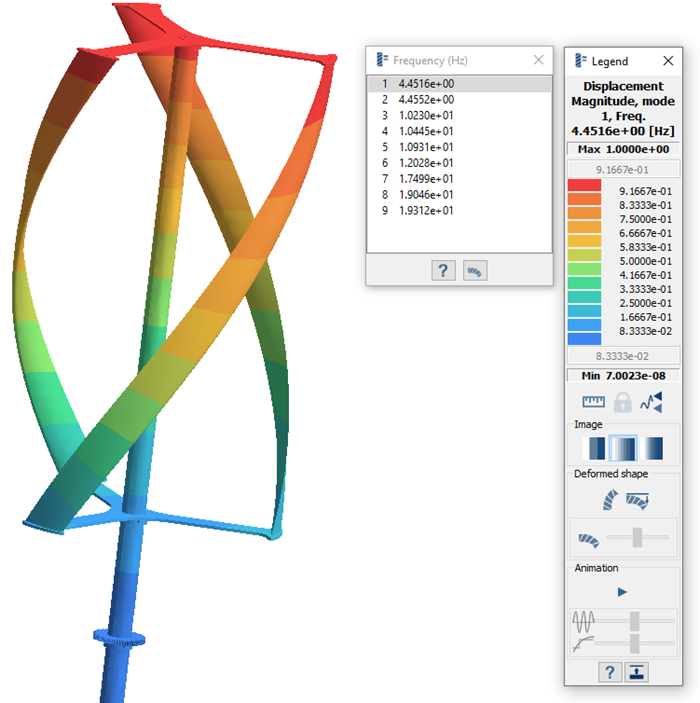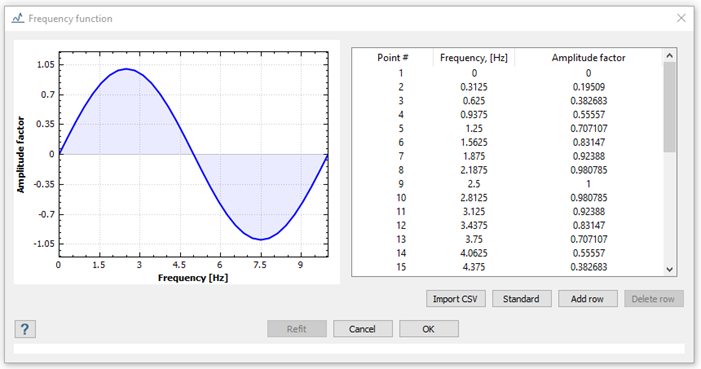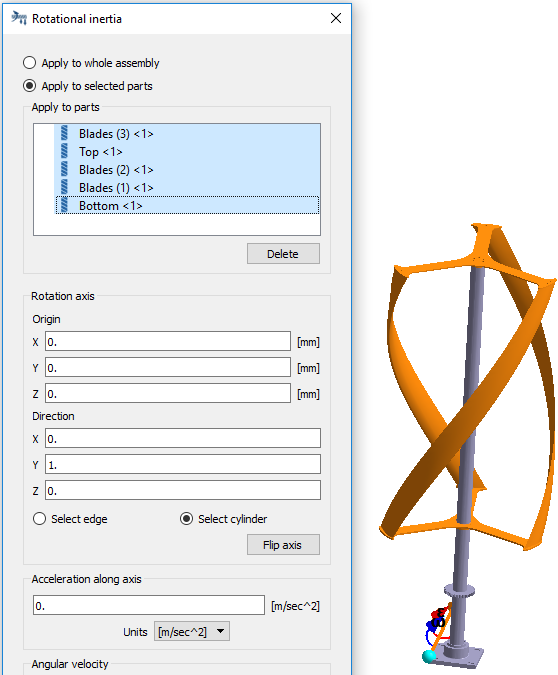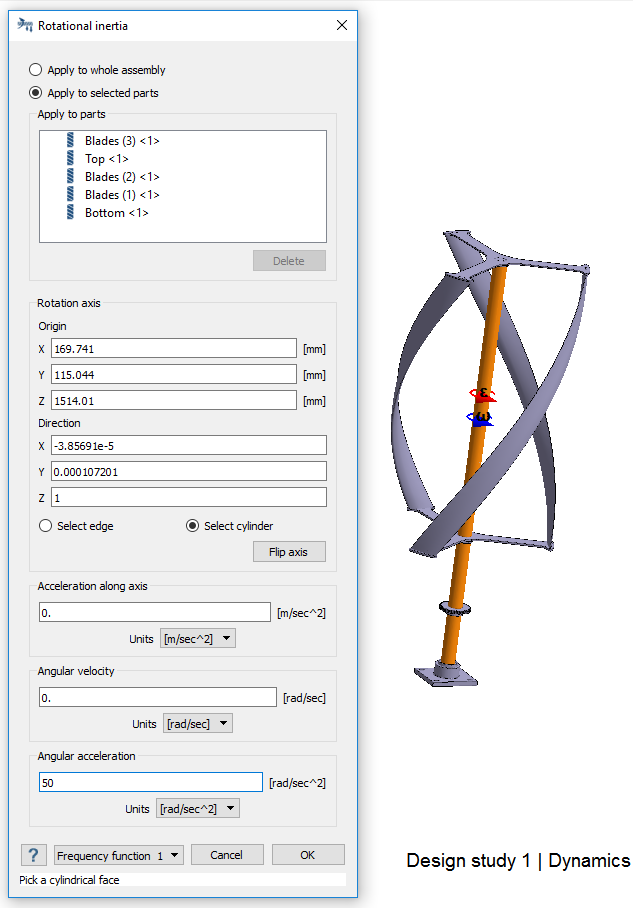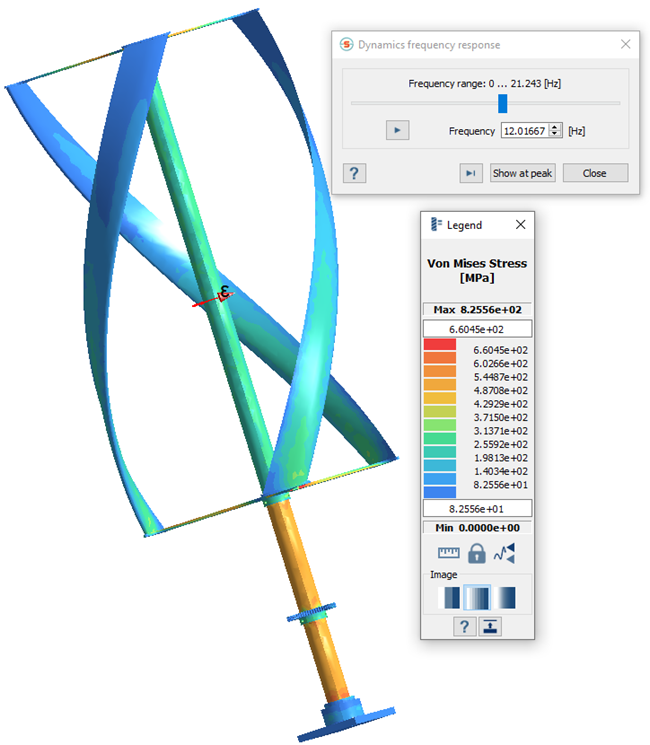SS-T: 4060 Frequency Response Analysis
Create frequency response analysis in SimSolid for a vertical wind turbine assembly.
- Purpose
- SimSolid performs meshless structural
analysis that works on full featured parts and assemblies, is tolerant of
geometric imperfections, and runs in seconds to minutes. In this tutorial,
you will do the following:
- Use modal analysis results to create a frequency response analysis.
- Model Description
- The following model file is needed for this tutorial:
- Frequency.ssp
Open Project
Create Modal Analysis
Create Immovable Support
Run Analysis
- In the Project Tree, open the Analysis Workbench.
-
Click
 (Solve).
(Solve).
Review Modes
Create Frequency Response Analysis
Define Frequency Function
Define Loads
Run Analysis
- In the Project Tree, open the Analysis Workbench.
-
Click
 (Solve).
(Solve).