Extract Isoparms
Extract isoparametric curves from a surface in the U or V direction. This is useful for creating trim curves that run along a surface but are not attached to it.
Isoparametric curves can also be used to recreate a given surface with different parameterization. Extract several isoparms and use the Loft tool to create a surface through them. An isoparametric curve extracted from a surface can be used as a snappable location when you need to place an object on such a surface.
- On the ribbon, click the Curves tab.
-
Click the Extract Isoparm icon.
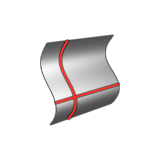
- Click a NURBS surface.
- Press Shift to switch between U and V directions. A preview is shown as you move your mouse over the surface. Click to extract the isoparm.
- Right-click and mouse through the check mark to exit, or double-right-click.
Edit an Isoparm
- To edit an isoparm, double-click the extracted isoparm.
- To add a new isoparm, while holding down Alt, move the mouse over the surface and then click.
- To change the location of an existing isoparm, click, and then change the value in the text box.
- To delete an isoparm, select the curve, and press Delete.