From Points
Create a curve from a point cloud.
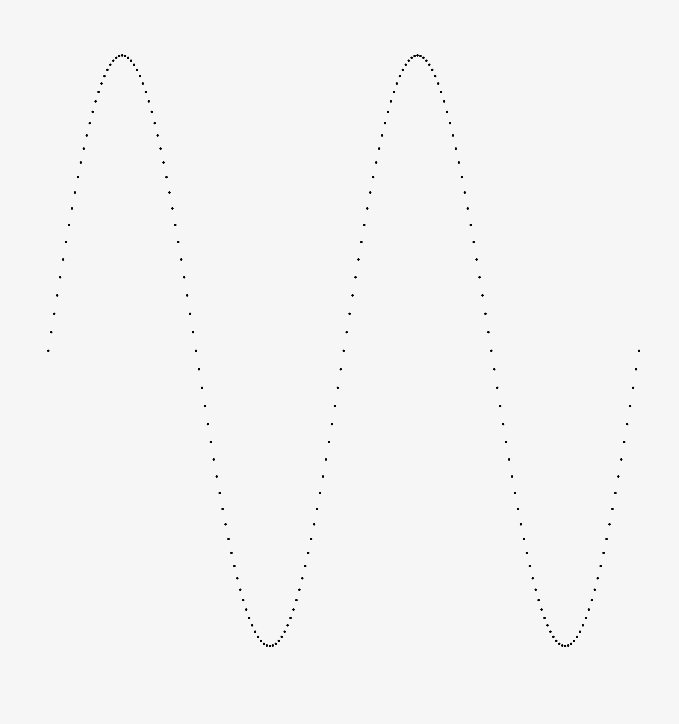
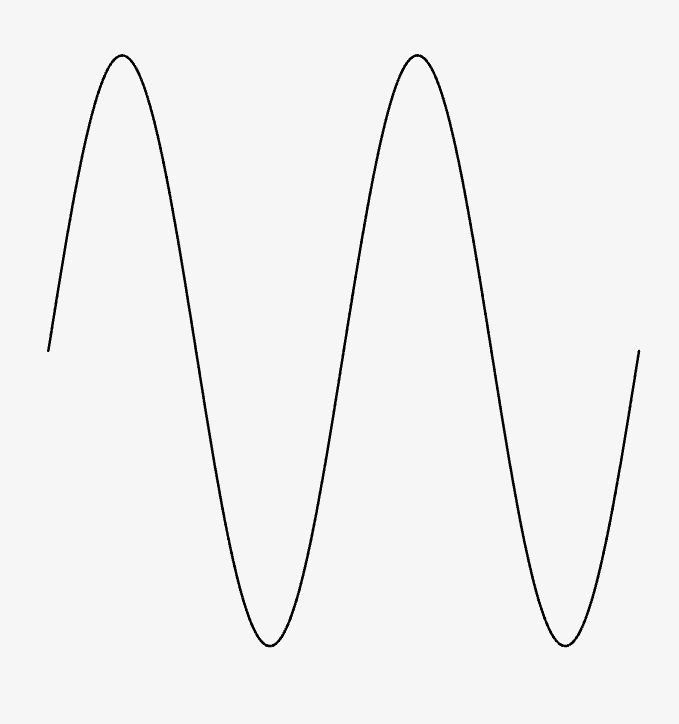
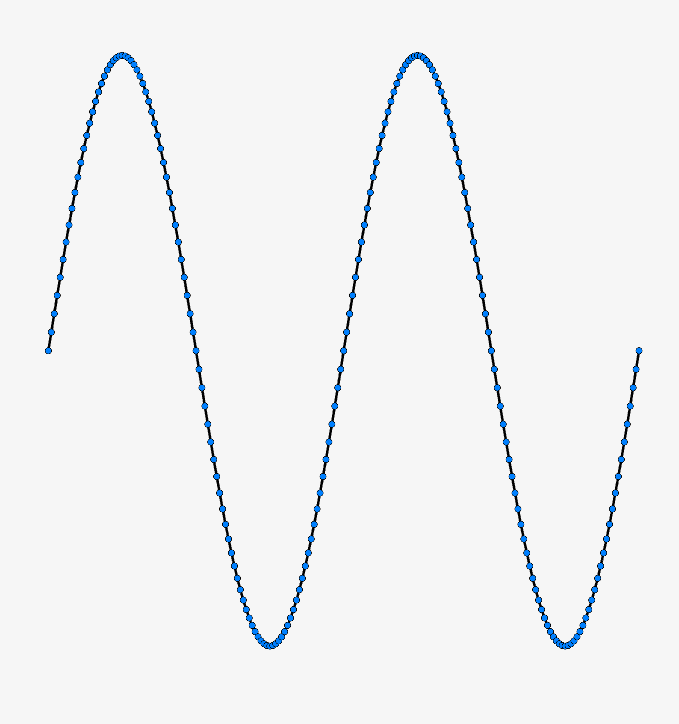
-
Open a point cloud (.cld) file.
Note: The point cloud can be 2D or 3D, but it cannot self-intersect.
- On the ribbon, click the Curves tab.
-
Click the From Points icon.

-
Select a point.
The remaining points are selected automatically to create a NURBS curve.Note: In the Control Panel, the Number of Points are displayed.
-
Edit the curve:
To Do this Open/close the curve In the guide bar, select one of the following options: - Curve Closure: Original (default): If the first and last points in the point cloud file are the same, then the curve is closed. Otherwise, the curve is open.
- Curve Closure: Closed: Make the curve closed. No change occurs if the first and last points in the point cloud file are the same.
- Curve Closure: Open: Make the curve open. No change occurs if the first and last points in the point cloud file are different.
Change the degree The default is Degree 3. In the guide bar, enter a Degree:
- Enter 1 to make the curve a polyline.
- For any degree above 1, enter a higher degree for a smoother curvature.
Define the curve fitting - Approximation (default): The curve approximately fits the points. In the Control Panel, enter a Fit Tolerance to define the maximum distance between a point and the curve. Decrease the Fit Tolerance to make the the curve fit the points more closely or vice versa.
- Interpolation: The curve exactly fits the points.
- Right-click and mouse through the check mark to exit, or double-right-click.