NURBS
Create and edit a NURBS curve, which is a free-form curve.
Create a NURBS Curve
Create a NURBS curve.
- On the ribbon, click the Curves tab.
-
Click the NURBS icon.
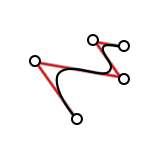
- Optional:
In the guide bar, enter a Degree, and then press
Enter.
Tip: You need to enter 2, 3, 4, or 5. Enter a higher degree for a smoother curvature.
- In the modeling window, click to place the control points.
- Right-click and mouse through the check mark to exit, or double-right-click.
Edit a NURBS Curve
Reposition and reshape a NURBS curve.
- Double-click a NURBS curve to enter edit mode.
-
Edit the NURBS curve.
To Do this Reposition a point - Drag a point.
- Click a point, click the chevron, enter the x, y, and z coordinates, and then press Enter.
Delete a point Click a point, and then press Alt+D. Add a point While holding down Alt, click or drag the desired additional point  .
.
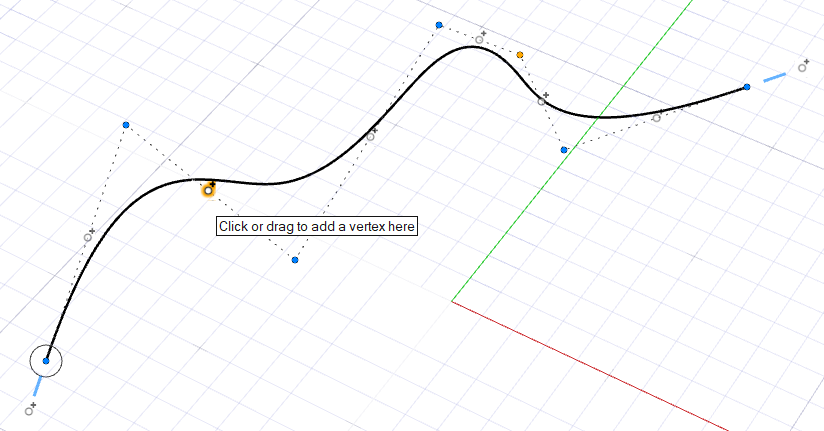
Smooth the curve Click a point, and then click Smooth. Sharpen the curve Click a point, and then click Cusp. Open the curve Click a point, and then click Open the curve here. Note: The curve needs to be closed before you can open it.Add weight to a point Click a point, click the chevron, enter a Weight, and then press Enter. Note: Add weight to a control point to give it greater influence over the shape of the curve. -
Right-click and mouse through the check mark to exit, or double-right-click.
Tip: To close a curve, select one end point and drag it over the other until you see the preview of the closed curve.