Create Monitor Surface Outputs
Use the Monitor Surface Outputs tool to create an output surface that is not part of the geometry.
-
From the ultraFluidX ribbon,
Setup group, click
the Output tool.

Figure 1. -
From the secondary tool set, select the Monitor Surface
tool.

Figure 2. - In the modeling window, select parts to add to the Monitor Surface.
- In the microdialog, select Visual or Summary.
- Optional:
In the microdialog, edit the visual and summary
output.
-
Define the start iteration or start time.
To define the start time, see step 3 of Define Surface Probes.
-
Define the output interval or target frequency.
To define the target frequency, see step 6 of Define Surface Probes.
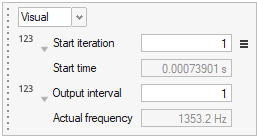
Figure 3. -
Define the start iteration or start time.
- Optional:
View the Output table and import and export Monitor Surfaces.
- From the legend in the top-left of the modeling window, right-click the active Monitor Surface and select Output table from the context menu.
-
In the dialog, select
 to import Monitor Surfaces.
to import Monitor Surfaces.
-
In the dialog, select
 to export Monitor Surfaces.
to export Monitor Surfaces.
-
From the guide bar, complete one of the following:
- Select
 to confirm your selection and continue creating
surface outputs.
to confirm your selection and continue creating
surface outputs. - Select
 to
confirm your selection and exit the tool.
to
confirm your selection and exit the tool.
- Select