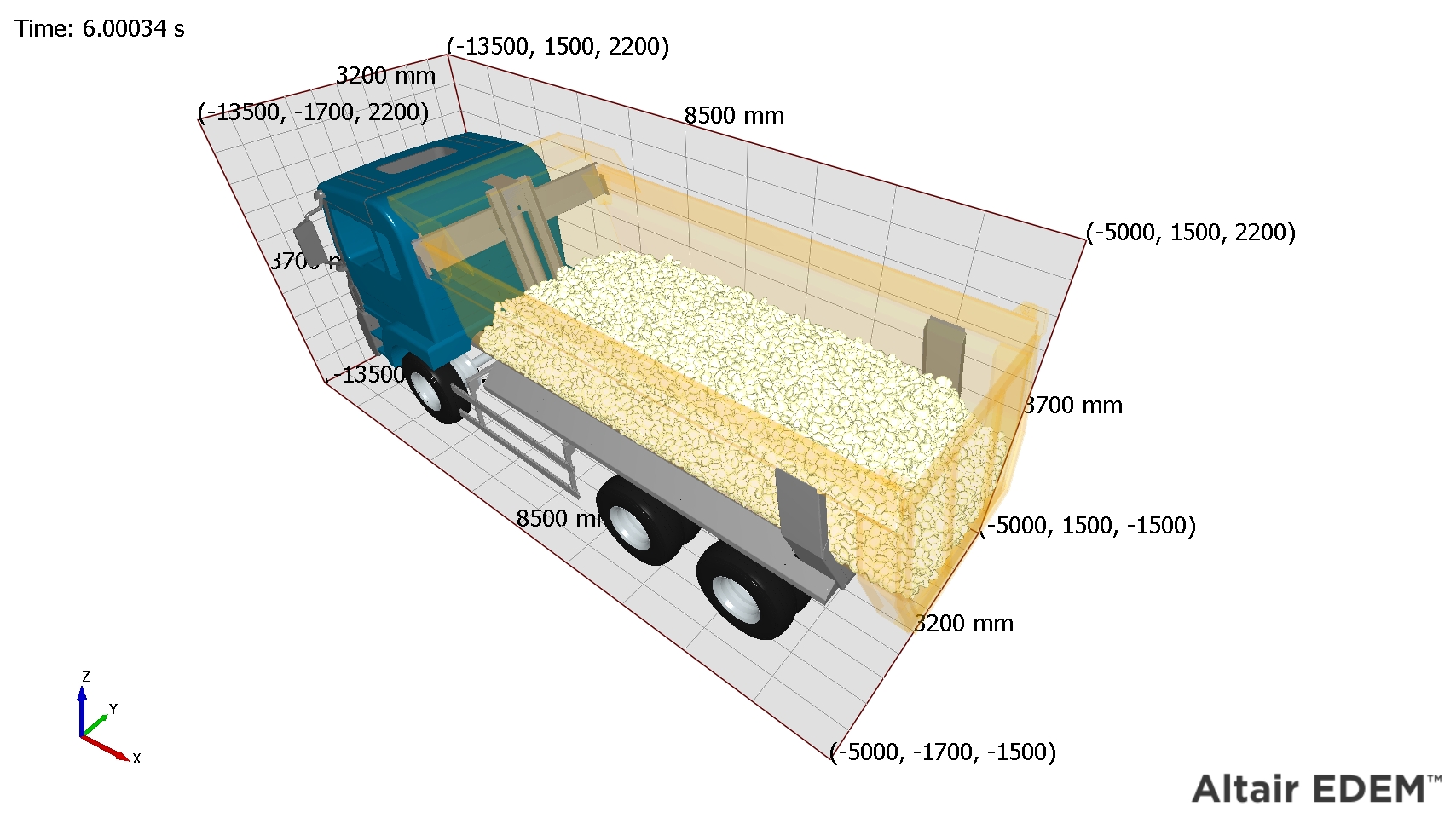Analyst Tree - Tools
Ruler
The ruler measures the distance between two points. Use it to display the distance between elements in the Viewer.
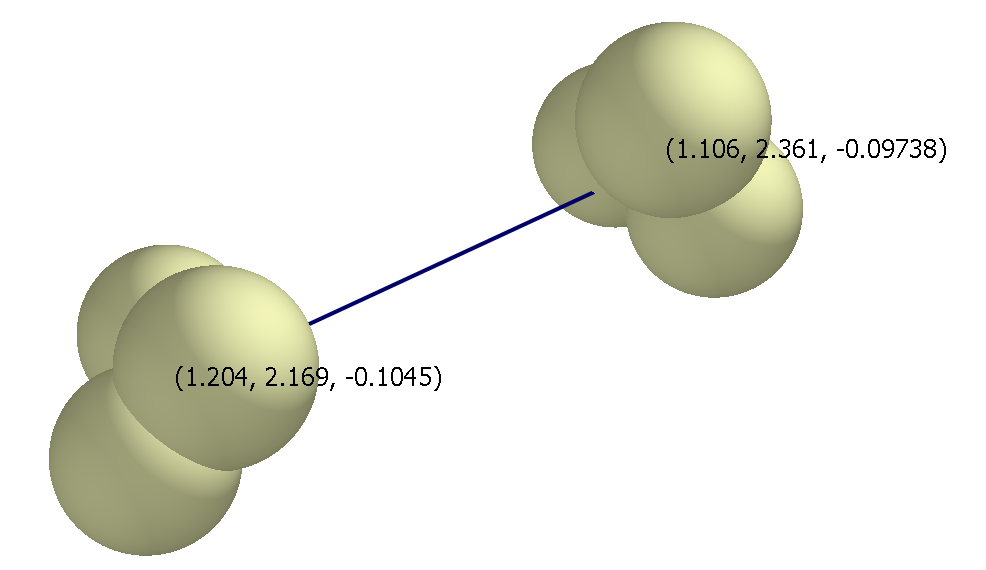
-
From the Tools Section, click the Ruler.
-
Click the Enable checkbox.
-
For the start point, select what to link to. You can link to a particle, a geometry, or you can manually define a point in space. For example, to link to a particle:
-
Click the Link To Particle checkbox.
-
Click the Pick Particle button. The cursor changes to a cross-hair.
-
Click on a particle in the viewer to select the particle to link to.
-
-
Repeat the above step to set the end point.
The Current Distance between the two points is displayed at the bottom of the Tools tab.
Protractor
The protractor measures the angle between elements in the viewer.
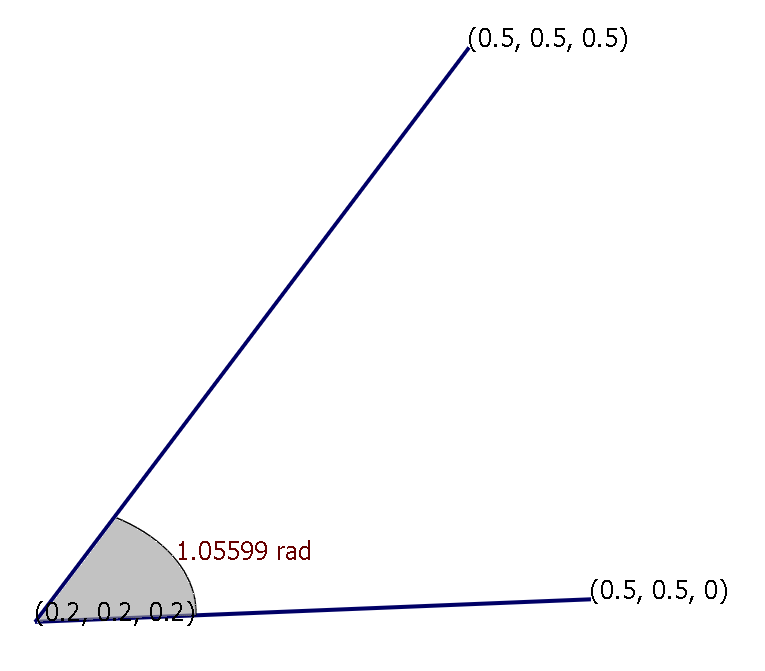
-
From the Tools Section, click the Protractor.
-
Click the Enable checkbox.
-
For the start point, select what to link to. For example, to link to a particle:
-
Click the Link To Particle checkbox.
-
Click the Pick Particle button. The cursor changes to a cross-hair.
-
Click on a particle in the viewer to select the particle to link to.
-
-
Repeat the above step to set the end point and axis.
The Current Angle between the two points is displayed at the bottom of the Tools tab.
Domain Grid
The domain grid is a visual aid used to indicate the scale of your model. A grid can be added to each side of the domain (+X, +Y, +Z, -X, -Y and -Z). The number of intervals in each grid is also specified. The coordinates of each vertex and the length of each edge are shown.
A model with 10 interval +X, -X and +Y grids is displayed below: