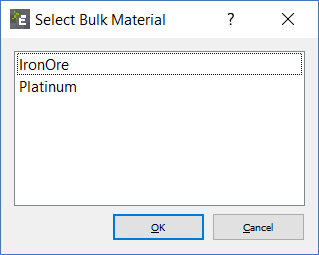Creator Tree-Bulk Material
Every particle or section of geometry used in a model is made of a particular material. All materials and the interactions between them must be defined in the Bulk Material or Equipment Material tree. Materials can be created directly in the simulation or imported from the Materials Database. All materials defined in the Materials section are stored within the model.
Add Bulk Material
A Bulk Material contains the particle bulk material properties, the particle shape and size distribution. To add a Bulk Material to a model:
-
Right click and choose add Bulk Material or use
 to add the material, rename the material as appropriate.
to add the material, rename the material as appropriate. -
Enter the Poisson's Ratio, Shear Modulus (or Young's Modulus), Solids Density and Work Function (if applicable) into the relevant fields.
You can also choose to Copy to create a duplicate of the currently selected material. To remove a material from a model, select the material then click the  button.
button.
Interactions
Interactions are used to define how materials act when they come into contact with each other. Interactions must be defined for all materials used in your model, including the interaction that occurs when a material comes into contact with itself: for example when two particles of the same material collide.
To define an interaction between two materials:
-
Select the first material from the list of Bulk Materials in the Creator Tree.
-
Click the + button in the Interactions section.
-
Select the second material from the Select Material dialog.
-
Enter values for the Coefficient of Restitution, Coefficient of Static Friction and Coefficient of Rolling Friction into the relevant field.
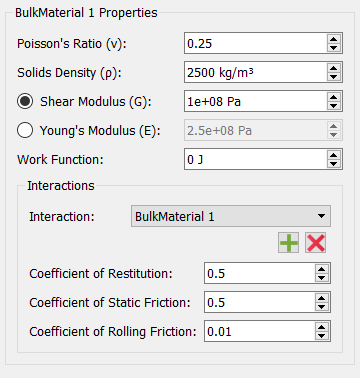
Interactions have to be set for every combination of Bulk Materials and their interactions with other Bulk Materials and Equipment Materials.