Search in Models
The Filter and Search tools help you locate objects in models.
-
To filter the objects contained in a model, click the Search
objects tool, then click the Filtered
menu:
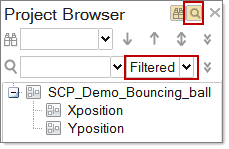
-
From the Entity Type dialog that appears, select the objects you want to
display, then click OK.
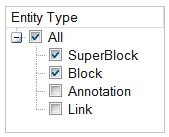
-
To find an object, select a search tool:
Select this search tool For this result 
All objects are displayed and the found objects are highlighted. To navigate through the objects, click the up or down arrows next to the search field. 
All found objects are displayed.