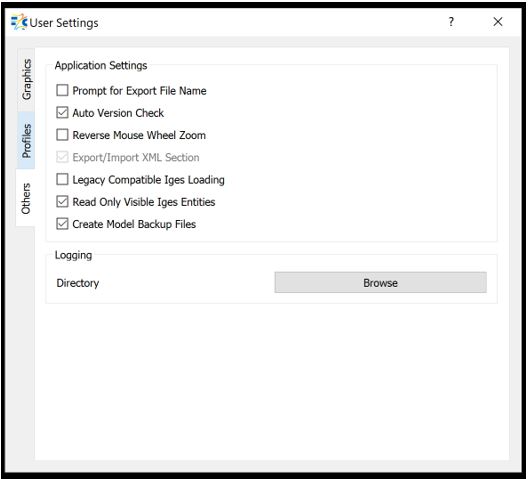User Settings
User Settings allow you to configure certain aspects of Flow Simulator specific to Graphics, Profiles and Application Settings & Logging Directory. User Settings are presented under 3 headings:
Graphics
Users can configure Flow and Thermal Network background and text colours, text and connection line sizes and size and colour of cavity.
Background and Text:
- Flow Simulator Default: Blue background, and white text
- Classical View: Black background and white text
- Gradient View: Enables users to select different colours both for background and texts.
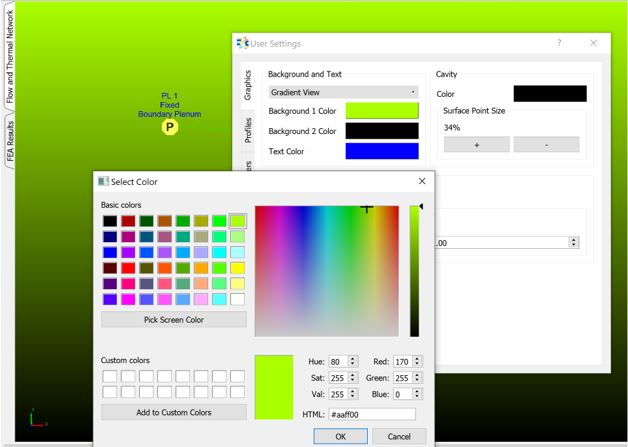
Cavity: Users can modify colour and surface size of the Cavity.
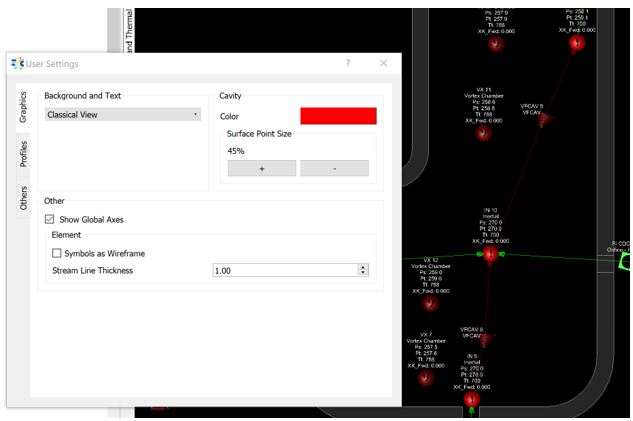
Global Axes: Users can hide or show the global Axes on the Flow and Thermal Network screen.
Symbols as Wireframe: When this option is selected, the symbols of chambers, elements and components are visualized as wireframe.
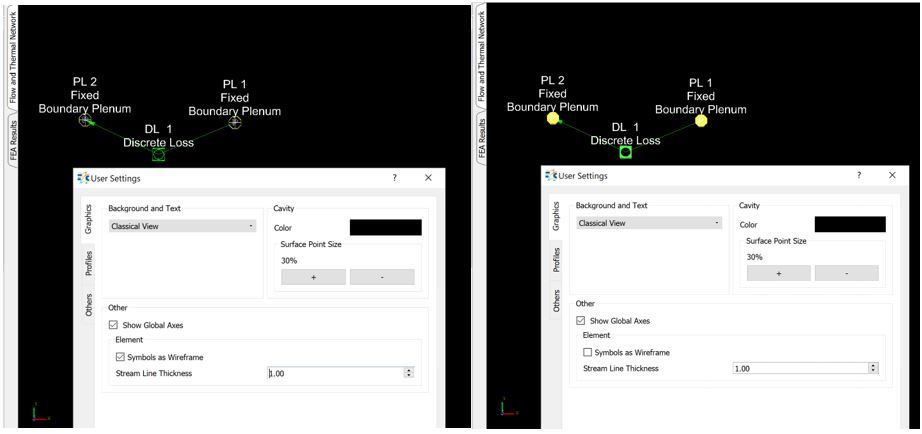
Streamline Thickness: Users can change the thickness of the connection lines between the objects.

Profiles
Users can modify the “Element Library” profile from this option. Based on the selected Profile option, the elements, chambers and components are listed in the element library. There exist 4 different preset profiles & one custom profile where users can create/contol display of elements in "Elements Library".
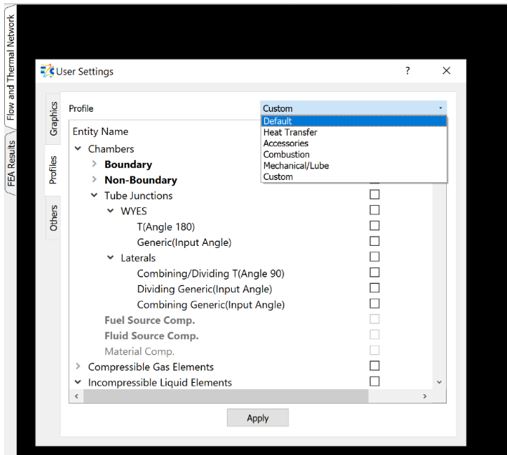
There colouring can be seen at the Entity Names:
- Bold Colour means that entity is listed in the Element Library for that profile
- Normal coloured entities are not listed in the Element Library, but users can add them in the list if necessary
- Greyed coloured entities are not selectable for that profile.
Others
Flow Simulator Application Settings and Logging Directory Settings can be modified in this tab.
| Prompt for Export File Name | When selected, Flow Simulator asks for file name during File->Export operation. Otherwise, model name is used for .out file |
| Auto Version Check | Does a version check automatically |
| Reverse Mouse Wheel Zoom | Enables to Zoom operation through mouse wheel |
| Read Only Visible Iges Entities | Read Only Visible Iges Entities |
| Create Model Backup Files | When selected, Flow Simulator creates backup folder having a copy of a model file |
| Logging Directory | Working directory of Flow Simulator |