Set Up EDEM Coupling
One-way coupling
The fluid drag forces on the particles are calculated using the Schiller-Naumann drag model. AcuSolve receives the particle position and velocity information from EDEM and calculates the drag forces on particles. This fluid forces information is sent back to EDEM, which will be used to update the location and velocities of the particles. This loop is repeated until the end of the simulation.
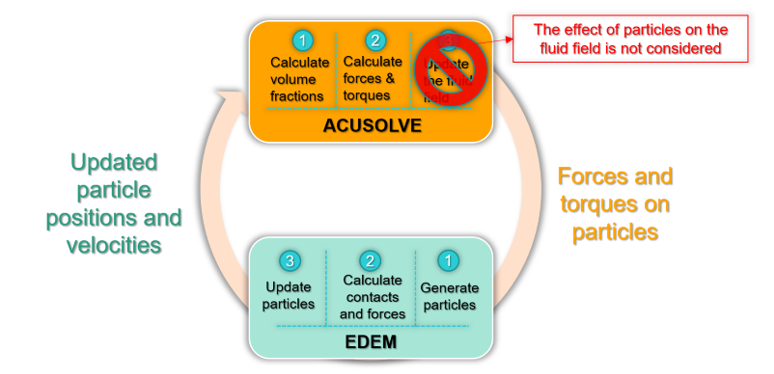
Figure 1.
Two-way coupling
Two-way coupling between AcuSolve and EDEM is used to simulate the separation of particles. Here, the effect of the fluid forces on the particles and the effect of the particles on the fluid field are considered.
AcuSolve setup and geometry export
- From the Flow ribbon, click the Physics tool.

Figure 2. - Under the Physics models settings, change the flow radio button to Multiphase.
- Change the Multifluid type to either Unidirectional EDEM Coupling or Bidirectional EDEM Coupling.
- Select Material Library from the Eularian Material
list. In the dialog, select EDEM 1/2 Way Multiphase,
click the My Materials tab, then click
 to
create a new material.
to
create a new material. - Assign the created EDEM material to a solid body.
- Define the appropriate boundaries, surface outputs, and nodal initial conditions.
- Save the model and export the AcuSolve solver deck, which will also write out the appropriate EDEM files.
EDEM setup and simulation
- Load the EDEM file (.dem extension) in the EDEM application.
- Define bulk materials, equipment materials, particle factories, and environments.
- Run the EDEM simulation.
- Open HyperWorks CFD, load the saved hm model, and run the AcuSolve simulation, which will consider coupling.