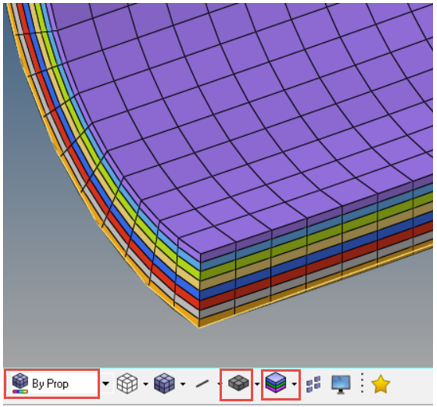Visualization
Tools for visualizing orientations, ply shapes and ply layers.
- Composite part material direction
- Ply fiber and matrix directions
- Ply shape
- Ply layers of 2D model shown with thickness
Material Direction
Material direction of composite parts.
The material direction of a composite part defines the direction referenced by all ply orientations. Visualizations are performed using the Orientation Review tool.
- From the menu bar, click or select from the laminate or ply context menu.
- In the dialog, click the Material System tab.
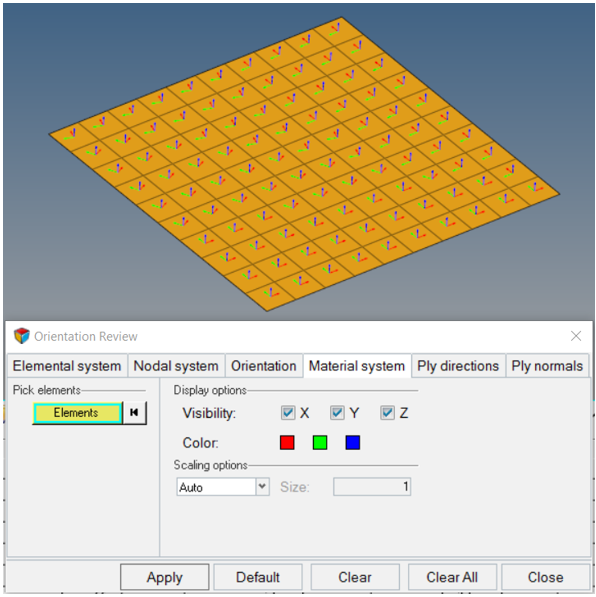
Figure 1.
Ply Direction
Visualize ply directions.
Ply directions for both nominal fibers and draped fibers can be visualized.
- From the menu bar, select .
- In the dialog, click the Ply directions tab.
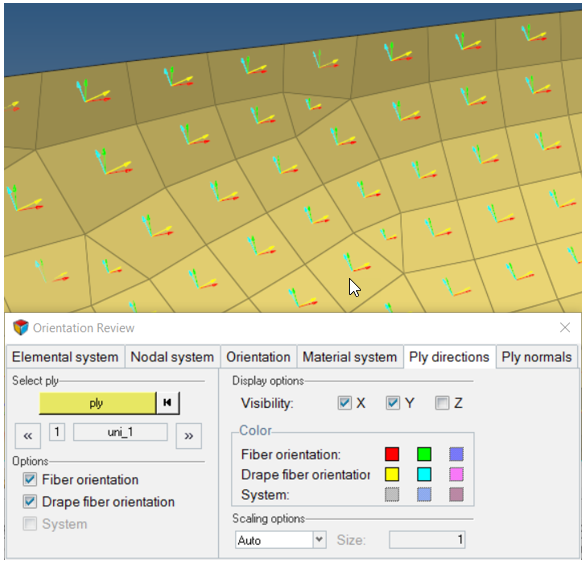
Figure 2.
Ply Shape
Visualize ply shapes.
Visualize ply shape boundaries of selected plies in the graphics area using the selector in the Model Browser.
.Thickness and Layers
Display thickness of ply layers.