What's New
View new features for HyperView 2022.1.
Altair HyperView 2022.1 Release Notes
General
Highlights
- Hotspot Finder enhancements
- Tracing functionality enhancements
- Refresh Results
- HWC – Editing of multiple notes or measures with a single command
New Features
- Hotspot Finder updates:
- The following notable features and enhancements have been made to the
Hotspot Finder functionality in HyperView:
- Hotspot based on any cached result
- In the HyperView – Upfront Loader profile, which supports the
concept of multiple cached result definitions, a hotspot search
can be run on any one of them instead of the currently plotted
one. You can also get the values of the other cached results at
the final hotspot locations. For example, you can load/cache
stress and strain results, then run a hotspot search based on
stress and get the value of both stress and strain results at
the hotspot location(s). A similar update has also been made to
query functionality, where you can query the value of any
available cached result at an entity.
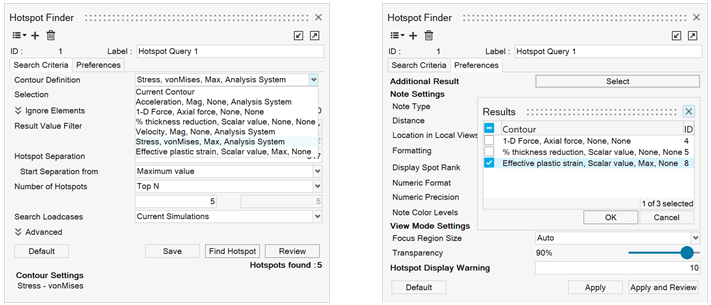
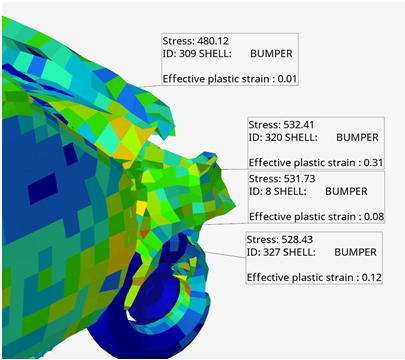 Figure 1.
Figure 1. - Ignore elements by sets
- This new option makes it easier to exclude certain elements such as rigid bodies from your hotspot search and helps find only the truly critical hotspots. This option can be used separately or in conjunction with the other option to ignore elements by type.
- Tracing functionality updates:
- The following features and enhancements have been made to the Trace plot
functionality in HyperView:
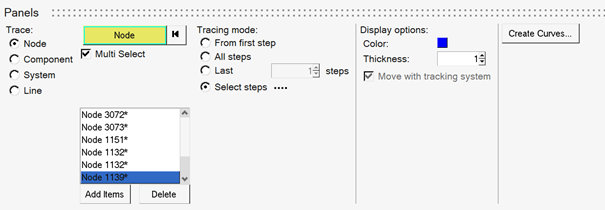 Figure 2.
Figure 2. - Create Curves
- XY curves can now be created from a trace plot. You now have the option to create individual curves or a single curve connecting all the nodes in the trace item list. The curves in the plot window can be linked to the animation window through the live link option. Note that this feature is supported only for the nodes entity.
- Multi-select check box
- This new option allows you to select nodes using any of the extended entity selection methods.
- Nodes by Path
- This new option allows you to pick a set of nodes and define a
path.
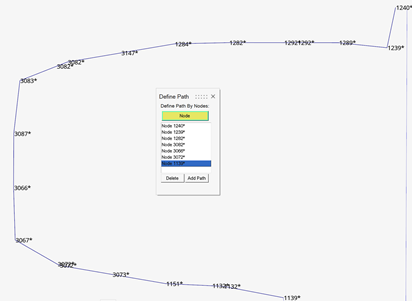 Figure 3.
Figure 3. - Selection of temporary (param) nodes
- Temp nodes, which are created by HyperView graphics at the intersection of a section cut with the mesh can now be selected and traced. This, along with the other updates, makes it easy to pick the nodes along a cross section and trace its evolution through the animation as an XY curve.
- Sort nodes
- You can right-click in the trace items list box and sort the
nodes in ascending order by x-, y-, z- coordinate, by shortest
path, or by ID.
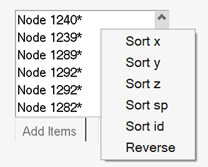 Figure 4.
Figure 4.
- Refresh Results
- This new one-click option can be used to quickly update any
contour/vector/tensor/iso plot based on current entity display without
having to go to the panel and re-select entities. It can be accessed from
the graphics context menu or triggered by the hot key W.
 Figure 5.
Figure 5. - Command Recording
- HWC (HyperWorks Command language) coverage, which allows you to record and
playback workflows in HyperView, has been expanded to support the following features:
- Notes and Measures Context Support
-
- All modifications made in the notes and measure contexts are now recorded in HWC.
- New HWC commands are added to support the features only
provided via context.
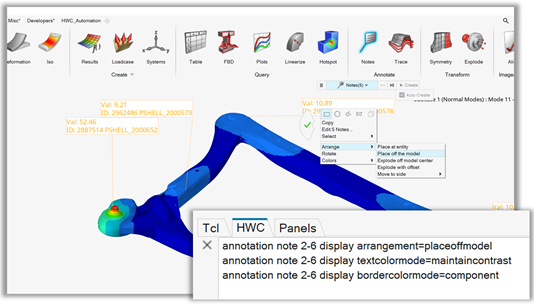 Figure 6.
Figure 6.
- Editing Multiple Measures and Notes
-
- The usage of the ID range syntax allows to edit multiple
measures and note in a single command.
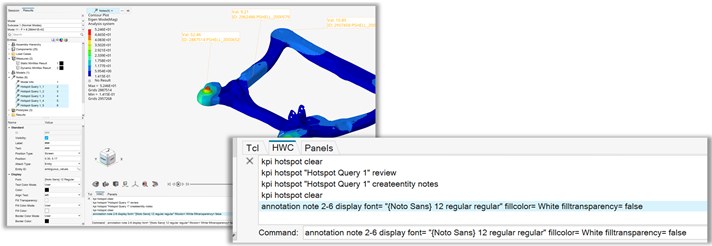
- The usage of the ID range syntax allows to edit multiple
measures and note in a single command.
- Multi-entity Nodes Tracing
- HWC support for multi-entity nodes tracing feature has been
added.
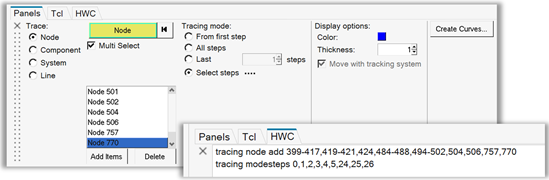 Figure 7.
Figure 7. - Refresh Results
- The “Refresh Results” feature which applies the current contour-, vector-, tensor- and iso-settings to only the displayed entities is now covered by HWC.
Enhancements
- Include hierarchy can be extracted from the input deck of some solvers and
displayed in the Results browser with the underlying entities. This is
useful in cases where the result file has been loaded as both model and
result and you would like to get the include hierarchy from the input deck.
The tool can be found under Tools>Extract Solver Deck Data and can also
extract Assembly information (already an existing option).
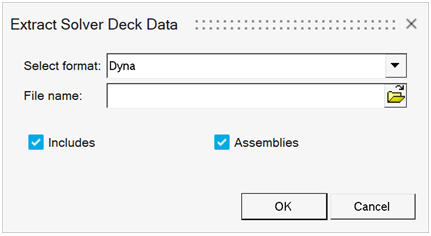 Figure 8.
Figure 8. - Hashin failure criteria in the Result Math Composite Library is enhanced to compute the Fiber and Matrix failure modes.
- A new Multi Window option is added to the Color by tool to apply the active
model’s color mode to all the models in the other windows of the current
page. Also, the color mode will be automatically applied to all overlaid
models within a window.
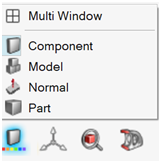 Figure 9.
Figure 9. - A category legend with proper labels will be automatically shown when plotting Coulomb Friction Contact Status result from OptiStruct. The solver provides numeric values and HyperView maps each numeric value to a contact status and color through the preference statement *BeginCategoryOverride, which you can modify if needed.
- Animation behavior during dynamic view manipulation can now be controlled via the aptly named check box found under File>Preferences>HyperView>Performance. By default, HyperView will pause the animation during view manipulation for a smoother graphic performance, however you can modify it through this option and also through the preference statement *AnimateManipulation.
- A few new shortcuts are introduced in HyperWorks – HyperView: Shift+M to toggle between Mesh Lines, Feature Lines and No Lines; Shift+T to turn on/off transparency on masked entities; Ctrl+X/C/V to cut/copy/paste active model.
- Node IDs can be entered instead of graphical picking when defining nodes for entity selection > by Plane option.
- Fit option is enhanced to work on any type of Note regardless of Position Type (Screen or Coordinates).
- New templex expressions are added to retrieve the following information and display in a note: Element corner IDs, ID of component providing max/min value in case of a shared node, material/property IDs and names of the entity, original (model step) position of an entity, position of an entity at a given step.
- HyperView Player is enhanced to support three types of mouse controls: Default, Legacy, and Custom.
- JOINTG elements from fem file can be read and displayed by setting the environment variable HW_ENABLE_JOINT_ELEMENT_CONFIG to 1.
- Command Recording
- Apply results for selected entities only.
- Applying results for a selection of entities in the contour,
vector, tensor and iso clients records and replays the entity
selection via the HWC mark command.
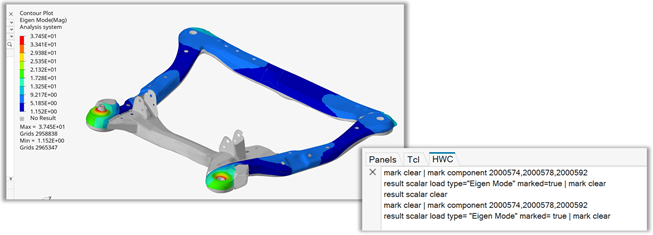 Figure 10.
Figure 10.
- Applying results for a selection of entities in the contour,
vector, tensor and iso clients records and replays the entity
selection via the HWC mark command.
Resolved Issues
- Crash when using idle mode on certain OptiStruct result files with negative IDs in HyperWorks – HyperView.
- Hang and other issues with the Entity Editor when launched from Review Measure dialog in HyperWorks – HyperView.
- Results browser greys out after switching back from a HyperGraph window.
- Application error in Synchronize result step tool when a HyperMesh window is present in the session.
- Application hangs when context menu>Copy and Export is performed in the Query panel.
- Stress Linearization tool plots Invariants in a fixed order regardless of which check boxes are checked.
- Extract-Linearize tool csv output incorrect when Path node IDs are input instead of graphical picking.
- Application hangs after a Contour measure curves window is closed.
- Application crash or segmentation error upon querying for 'Generalized stiffness and Mass' results type from the Build Plots panel.
- Application crashes when performing a drag and drop of load cases after editing the scale factor.
- Application error when clicking on Measure icon with just the model loaded.
- Results browser contents missing in target window after performing an Active model cut and paste via the Context menu.
- Iso Plot controls not working properly when Models are overlaid.
- Some of the preference statements for notes not working correctly (HyperWorks – HyperView only).
- Application error when performing a cancel operation in the System dialog.
- Notes context guidebar does not come back after edit operation.
- Application error when importing Patran sets into HyperView.
- Contour shown on wireframe elements in some cases even though the result is N/A.
- Browser does not show the correct simulation step when animation is played.
- Unable to pick a node on the model from the Image plane tool when Idle mode is active.
- Unable to select nodes when the System dialog is launched with the Edit option.
- Browser does not refresh properly to show the Notes created on a non-active model.
- Templex commands referring to HyperGraph are not evaluated in a note of HyperView.
- Incorrect Original Data shown in the Query panel when a *.fem Model and an H3D Result are used.
- Preferences settings applied from a non-active client do not reflect unless the active client window is visited.
- Preferences settings take a while to reflect on all windows in a multi-window session.
- Some preference settings display do not get applied to all windows dynamically.
- Application error and crash in the Hotspot finder after running a Hotspot query in Report.
- Reverse colors are not as expected when a value is at the boundary of two legend colors.
- Unable to graphically pick elements/nodes after launching a Query table.
- Results browser not updated correctly when overlaying models through a flexible report template.
- Solver Deck in OS/Nastran format is not exported correctly.
- Color palette launched from the legend is not showing the correct color for Contact status categories.
- HyperView unable to recognize a Flexbody h3d file.
- Application crashes when certain report template files with the overlay option is loaded.
- RGB color is not supported for Vector Plot font color.
- Unable to plot results on entities of just one model in the case of overlaid models.
- Add plot from the legend context menu does not change the current definition in the Iso guidebar to that of the contour.
- Tracking system is not listed in Resolved in section of Definitions dialog for supported result types.
- Make simulation step current loads two simulations instead of just the one selected.
- The slow performance coloring a large number of components via HWC Command Recording has been improved.
- The de-selection of entities using the “hwc mark <entity> select” command does not match HyperView behavior.
- Using multiple “hwc mark <entity> select” commands in a script now stops at each of these commands and waits for user input.
Known Issues
- Shift+M shortcut does not update the state of the mesh visualization icons and FE style browser icons.
- Dark theme support: certain entity colors do not invert properly when capturing an image or publishing from the application in dark theme; handling of colors when loading a session saved in light theme into a session in dark theme and vice versa.
Solver Interfaces
Abaqus Interface
Enhancements
- Abaqus 2022 Reader
-
- HyperView now supports post-processing Abaqus 2022 ODB result files.
Resolved Issues
- Edge selection does not work while spherical clipping is on.
- Updating the pressure direction changes the magnitude of the pressure.
ANSYS Interface
Resolved Issues
- Edge selection does not work while spherical clipping is on.
- Updating the pressure direction changes the magnitude of the pressure.
LS-DYNA Interface
Enhancements
- Reader Enhancements
-
- Support of NVH / Frequency output files (D3PSD, D3RMS, D3FTG, D3SSD).
- Plotting of Strain Energy Density is enabled.
Resolved Issues
- Issue when selecting a LS-Dyna model file containing *NODE_TRANSFORM as Model in is fixed.
Extensions
New Features
The Extensions infrastructure providing the main entry point for custom content has been significantly enhanced:
- New Design of the Extension Manager
- Common appearance across applications
- Detailed view with more information (Location Path, Help Link)
- Multi-client Support
- Extensions can be developed for any HyperWorks client
- Support of custom toolbars
- Context Tcl API Commands
- Enter/exit and interact with a tool programmatically.
- The list of new commands can be found in the Context Commands section.
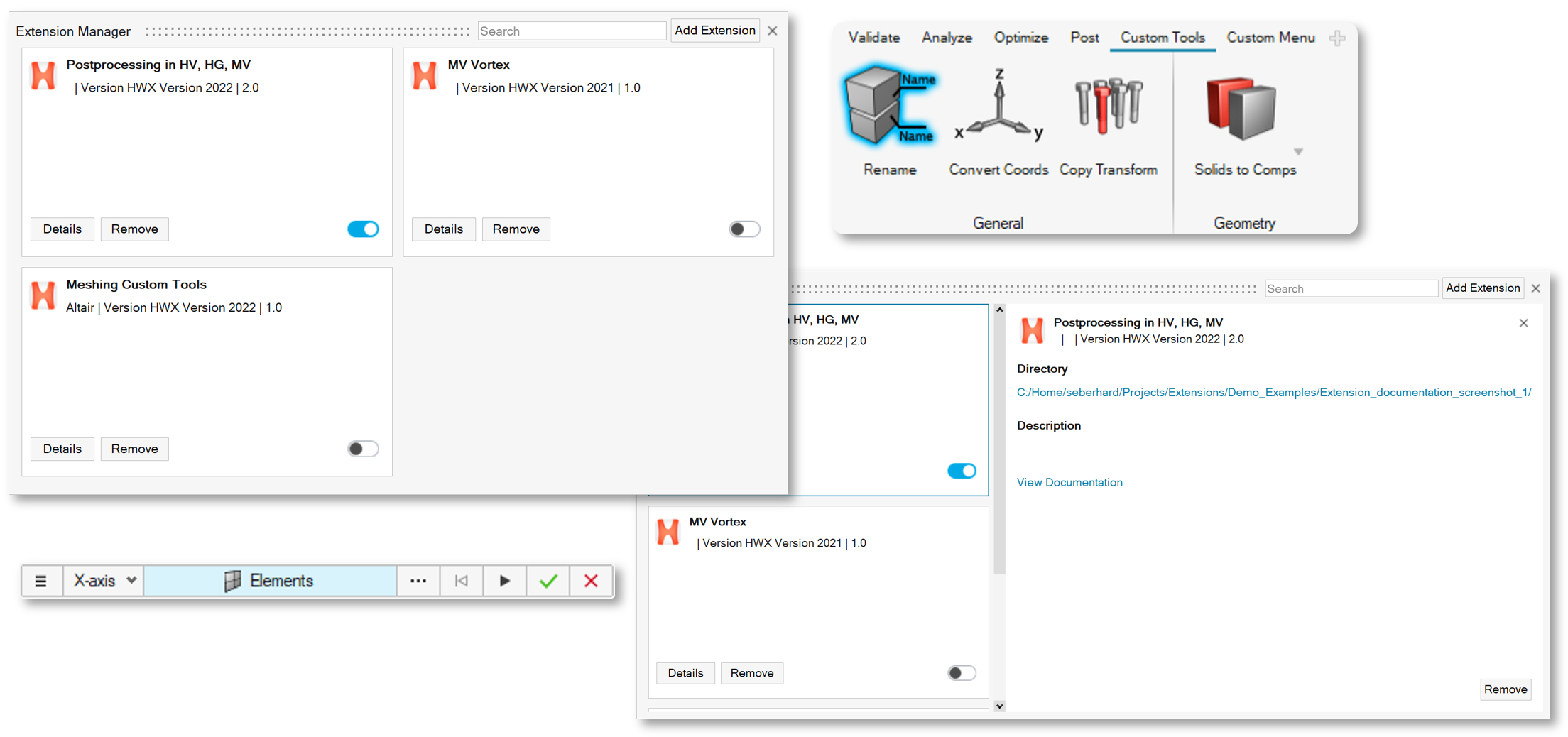
Figure 11.
Enhancements
The improvements to the Extension Manager include:
- Support of minimum product version
- Deleted extensions are removed from the extension manager instantaneously
Known Issues
- Complete unloading of all GUI Elements like ribbon pages and loaded libraries/procedures requires an application restart.
- Toolbars loaded with extensions are not exposed in the View – Toolbars menu.
Resolved Issues
- No more warning messages during deletion of extensions are shown.