Properties Table
When an entity is selected from the Session Browser tree, its properties and values are displayed in the Properties Table.
The fields displayed in the Properties Table are dependent on whether the Page or Window entity type is selected from the Session Browser tree.
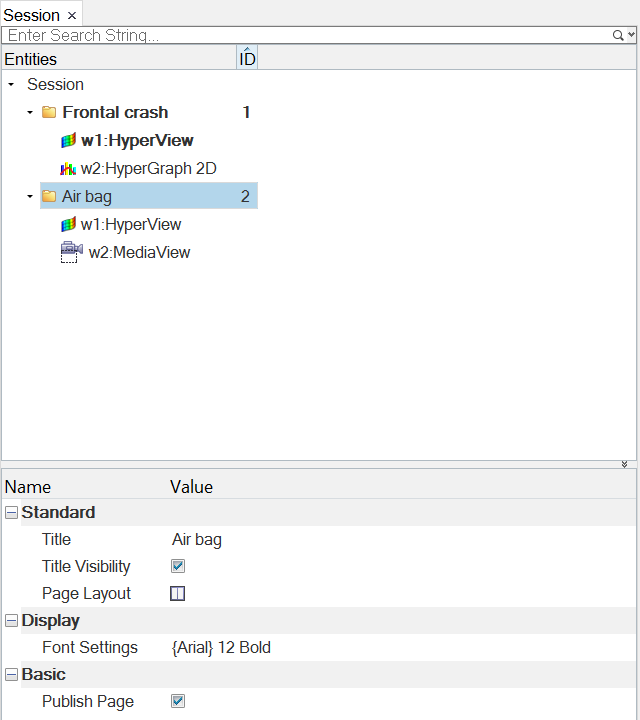
Figure 1.
- Name
- The name of the property.
- Value
- The value of the property, which can be modified when the row is clicked (enabling the edit mode).
Page View
Standard
- Title
- Displays the page title.
- Page Layout
- Indicates the current page layout. To change the page layout from the Session Browser, click the icon to display the page layout options and make your selection.
Display
- Font Settings
- Click in this field to display the Font Selector dialog. From there, you can change the font type, style, and size.
Basic
- Publish Page
- Select Publish Page to publish the current window contents.
- Publish Page Title
- Select Publish Page Title to control the
publishing of the page title into the page header or chapter title using
the "Report" – "Session Report" feature in HyperWorks.Note: This feature will not affect the "Publish to PowerPoint" legacy feature.
Window View
Display
- Client
- Click the current client type to display a drop-down menu with additional client types you can choose from.
- ID
- Displays the ID of the page ("Untitled" is the default page name) and window (with the applied client name).
Basic
- Publish Window
- Activate to publish the current window's content.
- Publish Format
- Click the current format type to display a drop-down menu with additional format types you can choose from.
