User Subroutines
How to check MinGW version you used?
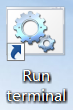
Figure 1.
gcc –v or gfortran –v to check the MinGW version.
Message indicates a successful installation of the freeware win64 Fortran compiler.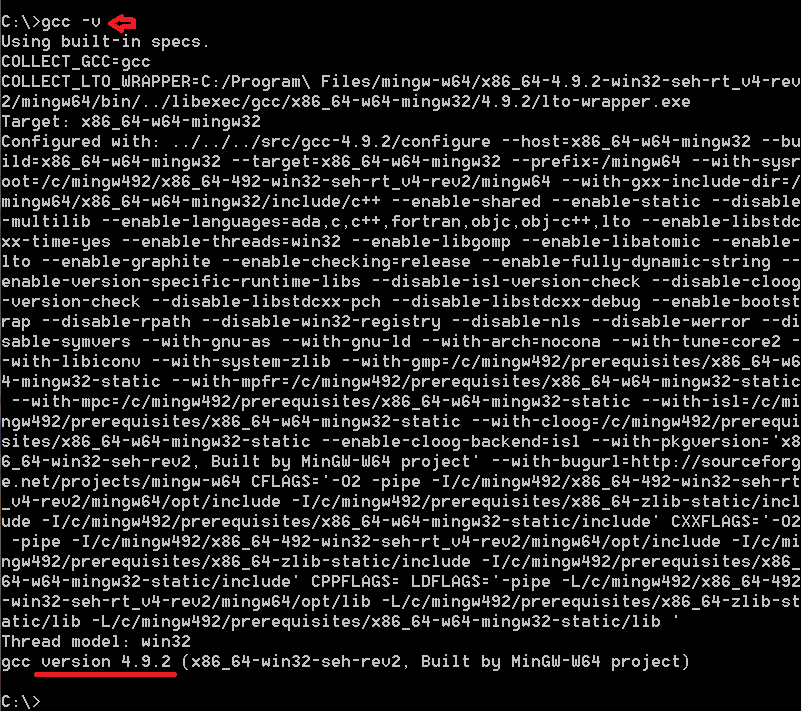
Figure 2.
How to compile Starter and Engine file with MinGW?

Figure 3.
build_userlib_win64_gfortran.bat.
Figure 4.

Figure 5.
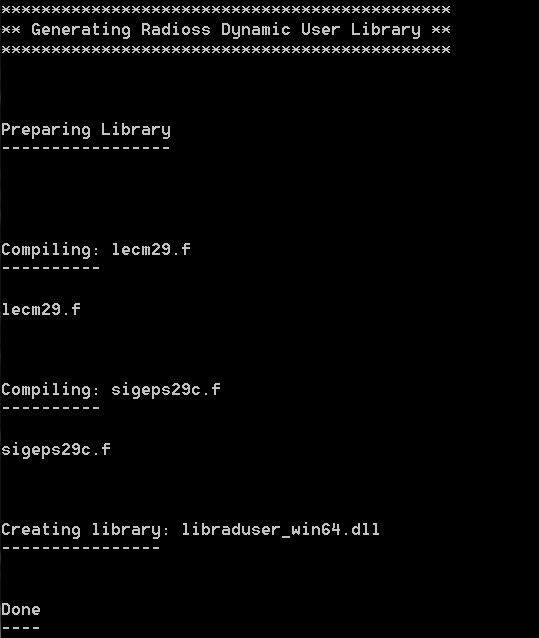
Figure 6.
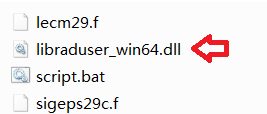
Figure 7.
Import your user material law in HyperCrash.
- Copy the MF_GenYld_29.cfg file to your HyperWorks installation directory: ~\hw\hc\config\CFG\Version\MAT
- Edit the file data_hierarchy.cfg in the directory ~\hw\hc\config\CFG\Version.
- Add the following
lines:
HIERARCHY { KEYWORD = MAT_ELASTO_PLASTIC_LAW30; TITLE = "Mat User2 (30)"; FILE = "MAT/Mat_User2.cfg"; SUBTYPE = USER; USER_ID = 30; USER_NAMES = (LAW30,USER2); }
KEYWORD = MAT_ELASTO_PLASTIC_LAW30; determines where the configured law
will be organized in the menu when creating a new material law in the Materials panel.
TITLE = "Mat User2 (30)"; determines what the configured law will be named
in the menu when creating a new material law in the Materials panel.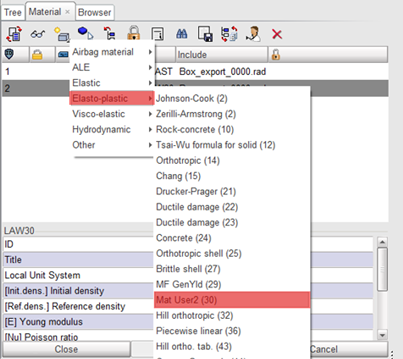
Figure 8.
Launch Radioss model with your user subroutine.
Just copy your libraduser_win64.dll file in the same directory where you put your Radioss model.
For example, we put Radioss model in D:\99_temp\User_Subroutine_example\RADIOSS_RUN. Then copy libraduser_win64.dll file in this directory.
./ s_14.0_win64.exe -i main_TEST4_0000.rad
./ e_14.0_win64.exe -i main_TEST4_0001.rad
Figure 9.
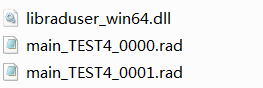
Figure 10.