Show Analysis Results
Review the resutls of a casting analysis.
Results must be available in the Run History before viewing.
-
Click Show Analysis Results on the Run icon.

-
In the Analysis Explorer, select a Run,
Stage, and Result
Type.
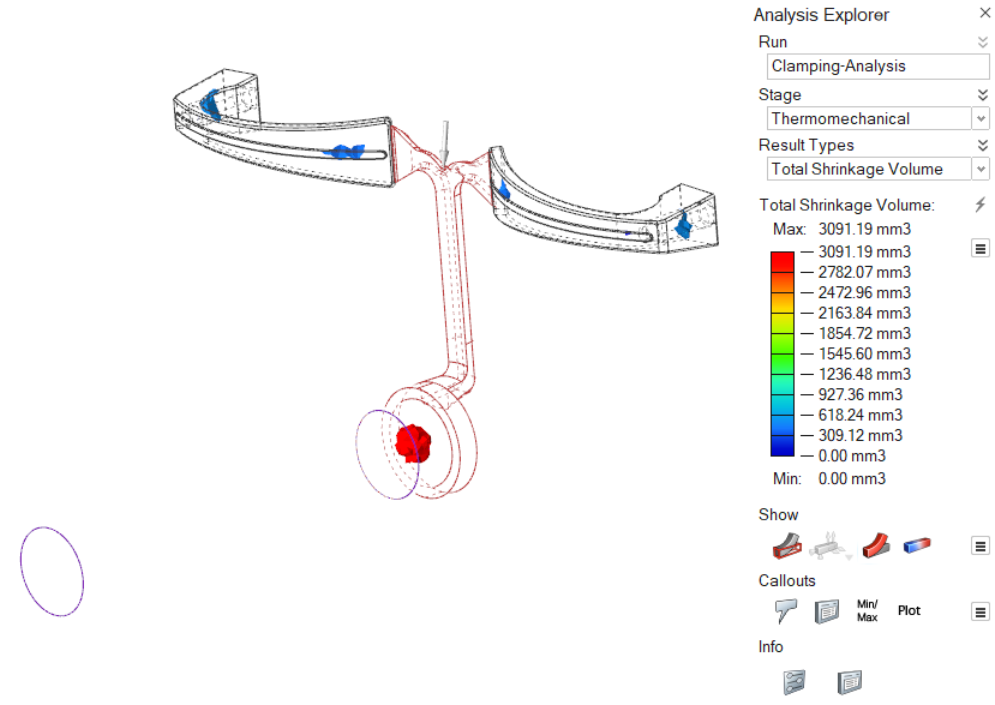
- Optional: Enable the various Show options to determine what is visible for the analysis.
- Optional: Enable the various Callouts options to show analysis results at a point of interest on your model. The callout values apply to the currently selected run.
-
Analyze the run.
- To turn on Animation, click
 . Change the speed of the animation by clicking the
. Change the speed of the animation by clicking the  icon and using the Speed
slider.
icon and using the Speed
slider. - To see what areas on your model are under the greatest stress, adjust
the results slider.Tip: Restore the result slider's default values by clicking
 .
.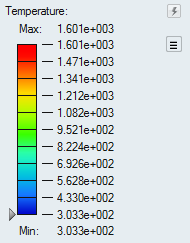
Note: Click to
record a video of the simulation. Click the button again to stop the
recording. Browse to Documents/Altair/captures to
review the video.
to
record a video of the simulation. Click the button again to stop the
recording. Browse to Documents/Altair/captures to
review the video. 
- To turn on Animation, click
-
Click
 to review simulation
settings for the run, including information on components, process, stages,
mesh, and the model.
to review simulation
settings for the run, including information on components, process, stages,
mesh, and the model.
-
Click
 under Info to review the
factors and result for clamping force. Edit the saftey factor field to change
the result.
under Info to review the
factors and result for clamping force. Edit the saftey factor field to change
the result.