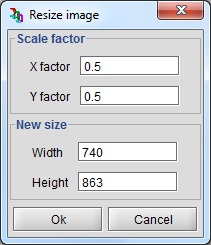Import and possible manipulations on an image
Import of an image
Click on the icon ![]() then select an image
of the JPG, GIF, PNG, BMP or TIF type.
then select an image
of the JPG, GIF, PNG, BMP or TIF type.
The opening by the user of a second image automatically generates the deleting of the first one.
Automatic resizing of the workspace
If the imported image is bigger than the previously defined workspace, Flux PEEC proposes to the user to enlarge this workspace to the image size:
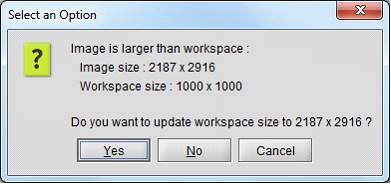
Final result
Here is what it is obtained:
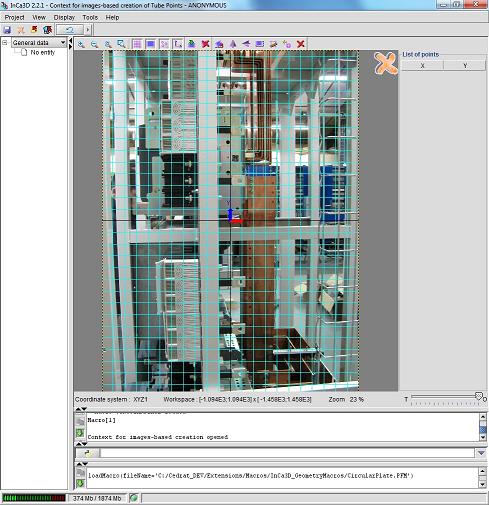
| Modifications | Actions |
|---|---|
| Deleting of the image | Click on the icon |
| Different possible zooms |
Click on the icon Click on the icon Click on the icon Click on the icon |
| Visibility of the workspace | Click on the icon |
| Visibility of the image | Click on the icon |
| Creation of Tube Points | Click on the icon |
| Visibility of Tube Points | Click on the icon |
| Visibility of coordinate system | Click on the icon |
| Rotation of the image | Click on the icon |
| Modifying the image scale | Click on the icon |
| Delete a selection | Click on the icon |
| Mirror effect |
Click on the icon Click on the icon |
| Resizing the image |
Click on the icon
|
 to visualize
the entire workspace in the window
to visualize
the entire workspace in the window