Construction tools: symmetry
Symmetry
The mode of construction « Symmetry*» permits the graphic description of the symmetry of an assembly of entities « Point » and « Line » in relation to:
- a standard line or a reference line
- a standard point or a reference point
* Do not mistake it with the « Symmetry of the domain » (available in the menu Domain, which permits to define physically the study domain and geometrically the infinite box closing the study domain
Access / Cursor
The different accesses and the personalized cursor for this mode of creation are presented in the following table:
| Access | Cursor | |
|---|---|---|
| By icon:
|

|
|
| By menu: | ||
Dialog box
After the activation of this mode, a dialog box containing all the necessary fields and options to apply symmetry will appear.
| Option | Description | Illustration |
|---|---|---|
|
Graphic selection |
Permits retrieval of information on the list of entities to be symmetrised by selecting them graphically* |
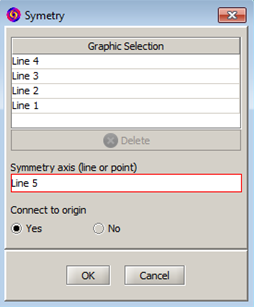
|
| Symmetry axis | Permits retrieval of information on the axis of symmetry, or a point or a line, by selecting them graphically | |
| Connect to origin |
Option common to all the modes of construction symmetry and repetitions |
Apply a symmetry
The process to apply Symmetry is presented in the table below.
| Stage | Description |
|---|---|
| 1 | Activation of the mode |
| → | A dialog box is opened. |
| 2 | Graphic selection of the entities to be “symmetrised” |
| → |
The field « Graphic selection » is filled in The selected entities are highlighted in green |
| 3 | Graphic selection of the of the axis of symmetry (point or line) |
| → |
The field « Axis of symmetry » is filled in The selected axis of symmetry is in highlighted in yellow The outline of the resulting entities of the symmetry appear |
| 4 | Choice of the option « connected to the origin » : yes or not |
| 5 | Validation of the application of the symmetry by OK. |
| → |
The dialog box closes. A SYMMETRY transformation is created. The resulting entities of the application of the symmetry are created. The mode of construction is automatically deactivated. |
Variant : Select the entities to be “symmetrised” before activating the mode permits to open the dialog box with the field « Graphic selection » pre-filled