2D sketcher: Import an image on the background
Introduction
The user has the ability to import an image in the background of the sketcher screen in order to get aid with creating of a geometry.
Then, using the background image on screen may be used to create the desired geometry.
Image formats
The formats of the standard images are compatible with this function of image import. (png, jpg, …)
Import options
The import options of the image are as follows :
- Name of file
- Point of reference for importing of the image
- Resizing
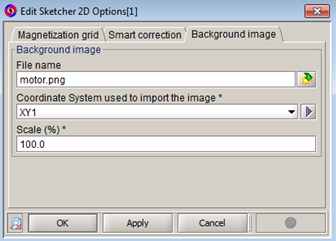
Permanence of the imported image
The imported image is permanent. It is linked to the project during the saving.
Display / Hide image
There is a filter that permits the display or hiding of the charged image (menu Display/view, command Display background image)
Import background image
To import an image on the background:
| Step | Action |
|---|---|
| 1 |
Open the options box :
|
| → | The dialog box Edit Options Sketcher 2D opens |
| 2 | Activate the tab Background image |
| 3 | Choose the image to be imported |
| 4 | Choose the mark for centering of the image |
| 5 | Choose the sizing of the desired image |
| 6 | Validate by clicking on OK |
| → | The dialog closes, and the imported image will appear at the background on the graph |
Modify imported image
It is possible to modify the options of the imported image (coordinate system, dimension…) by editing the options box again.
Graphic option
After the import of the image, the user can adjust the transparency of the image at the background, by displacing the cursor of the transparency bar.