Advanced mode import: about
Introduction
When importing in advanced mode, Flux converts data of the initial file (CAD environment) in geometric identity of the type points, lines, faces (Finite elements environments).
Process
With the advanced mode, the user predefines the import options. The software carries out the import taking into account the options chosen by the user.
The following table details the soft ware possibilities for advanced import.
| Types of options | Flux possibilities |
|---|---|
| general options |
|
| options about entities |
|
| options about healings |
|
Steps
The following table describes the different steps to import geometry in advanced mode.
| Steps | Description |
|---|---|
| 1 | choice of conversion general options |
| 2 | choice of entities to be converted |
| 3 | choice of the geometry healing options |
| 4 | geometry checking (if needed) |
| 5 | defects healing (if needed) |
Entities
The choice of the entities depends of the file to be imported. The following table shows the difeerent entities the the user can import with Flux:
| Type of entity | Overall |
|---|---|
| Solid |
|
| Free face |
|
| Free lines |
|
| Invisible entities |
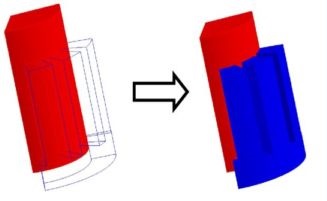
|
Healings
The following table describes the different type of healing that the user can carry out with the import in advanced mode.
| Type of healing | Description | |
|---|---|---|
| Automatic healing |
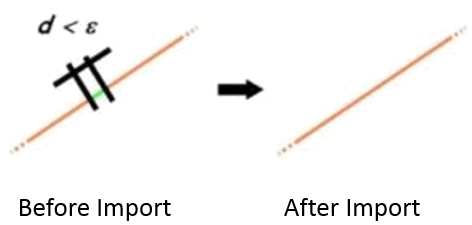 |
|
|
||
| Free faces stitching |
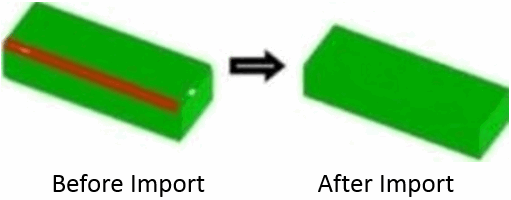
|
|
|
||
| Solid assembly |
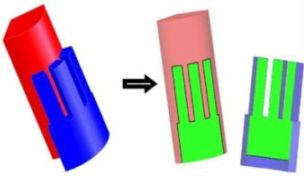
|
|
|
||
| Autocollision correction |
|
|
|
||