Hotspot Finder API Structure
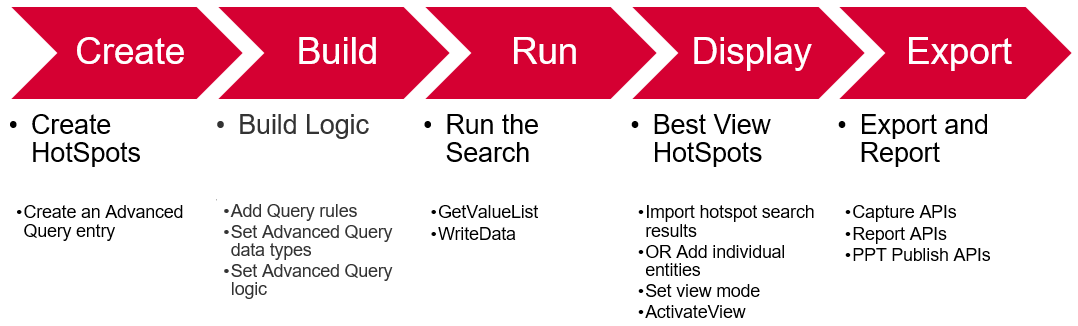
Hotspot Finder APIs
- Using the hotspot search, you can find hotspots in a model based on filtering rules and a logical combination of such rules.
- Data filtering rules for Selection set, ignoring specific element types, threshold values, maintaining a minimum distance between hotspots and limiting the search to a number of extreme top or bottom values.
- The rules can be used in sequence using a keyword THEN and also you can get a combined effect using boolean logic based on AND, OR and brackets.
- These APIs will work in v2020 and all future releases.
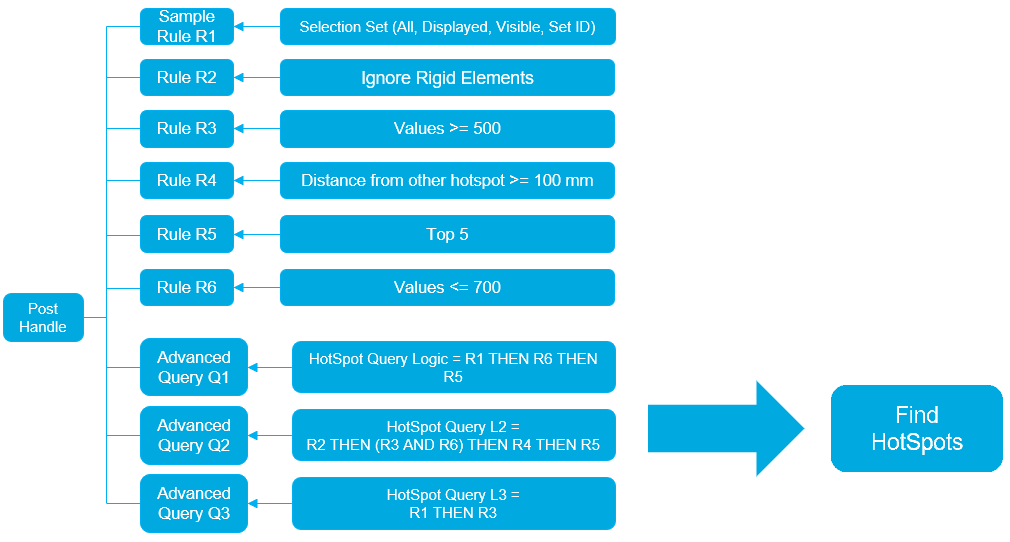
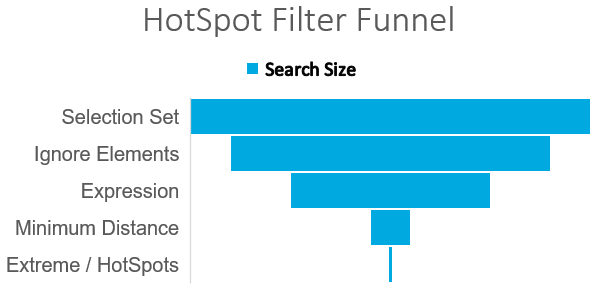
Figure 3. Recommended approach
Hot Spot Best View
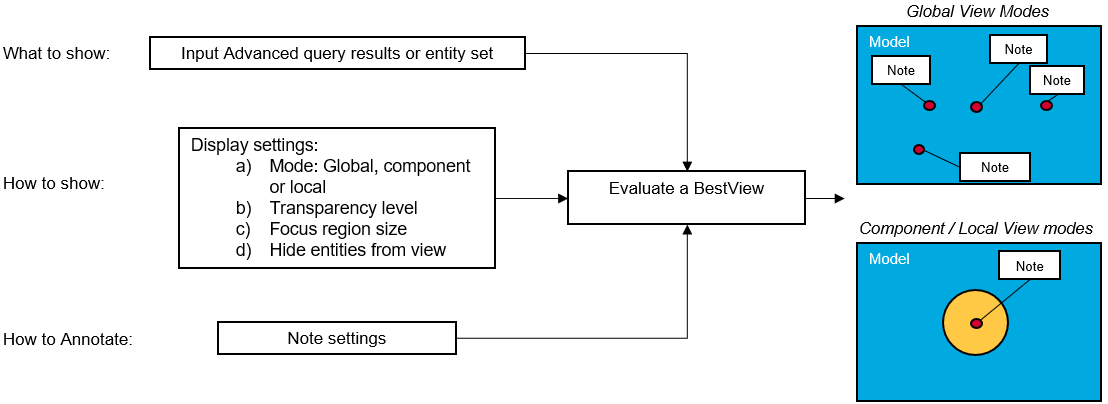
Hotspot Best View Modes - Global Views
Global views provide you with a perspective of the all the hotspots in the reference of entire model, in an isometric view.
You can chose to automatically hide unwanted components from global views.
- Global View
- Shows all of the hotspots.
- Default
- Shows the entire model and all hotspots.
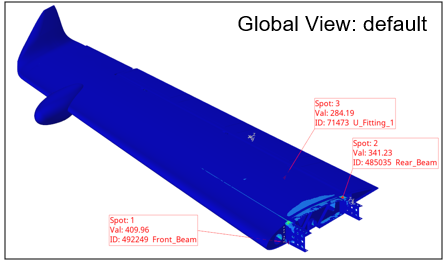
Figure 5. - Region
- Shows only the attached elements around all hotspots, rest of the model is
transparent.
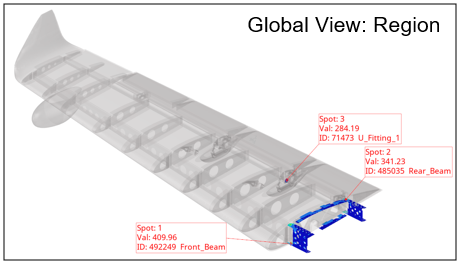
Figure 6. - Spheres
- Shows only a spherical region around all hotspots, rest of the model is transparent.
- Component
- Shows only the components with the hotspots, rest of the model is
transparent.
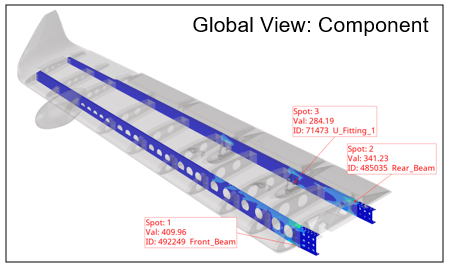
Figure 7.
- Global Location
- Shows only one hotspot with entire model visible.
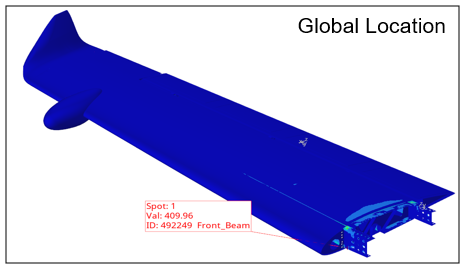
Figure 8.
Hotspot Best View Modes - Component Based Views
- Component Transparency
- Shows only one hotspot with its component and contour plot, the rest of the model is
transparent.
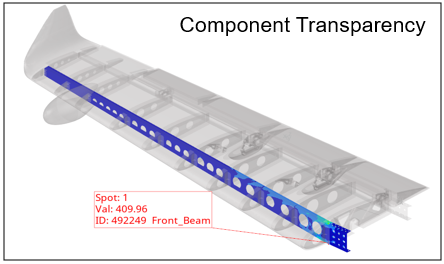
Figure 9. - Isolate Component
- Shows only one hotspot with its component isolated, the rest of the model is
hidden.
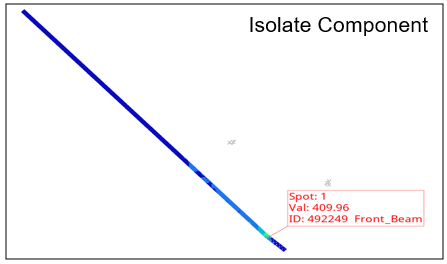
Figure 10.
Hotspot Best View Modes - Local Views
Local views help a you gain extra insight on a particular hotspot and the region around it.
- Entity Zoom
- The hotspot is shown with its component isolated and zoomed in 3X.
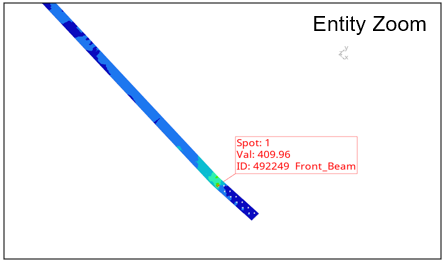
Figure 11. - Transparency
- Only the region (spherical) around the hotspot is shown, everything else in the
model is transparent.
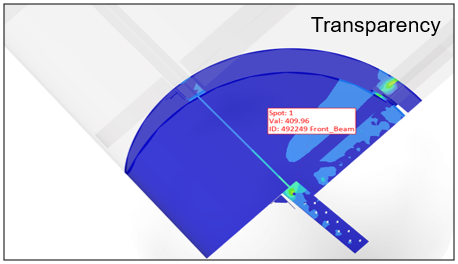
Figure 12. - Contour
- The hotspot is shown with the entire model contoured and zoomed into the
hotspot.
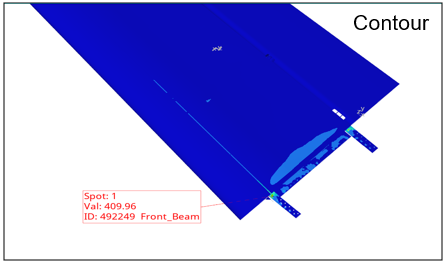
Figure 13.
Hotspot APIs
- Advanced Query
-
- poIPost
- poIPost AddAdvancedQuery
- poIAdvancedQuery
- poIAdvancedQuery AddSimulations
- Hotspot Rules
-
- poIQueryRule
- poIQueryRule GetID
- poIQuerySetRule
- poIQuerySetRule GetSelectionSet
- poIQueryIgnoreElemTypeRule
- poIQueryIgnoreElemTypeRule GetElementTypeList
- poIQueryExpressionRule
- poIQueryExpressionRule GetExpression
- poIQueryDistanceRule
- poIQueryDistanceRule GetDistance
- poIQueryExtremeRule
- poIQueryExtremeRule GetExtreme
Best View APIs
- Use Hotspot Search Results
- poIAdvancedQuery CreateBestViews
- Use Individual Entities for Best View
- GetEntity
- Display Settings
- GetFocusRegionSize
- Note Settings
- GetNoteDistance
- Show Hotspot
- ActivateView