The Report Generator is a tool that lets you easily post process and publish the results of incremental forming simulations. During a HyperForm session, you can run an analysis on a model and then use the Report Generator to launch HyperView and post process the simulation results.
| 1. | Select Tools > Report Generator, and a dialog opens with the following options: |
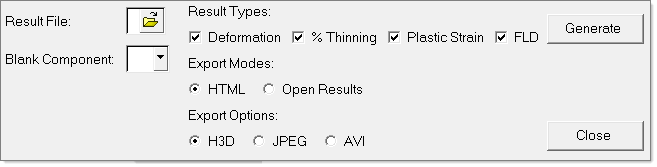
| 2. | For Result File, select the A00 file for your current model. |
| 3. | For Blank Component, select a component, and then the Result Types that you want to study for the component. The result types include: |
|
Provides the deformation of the sheet at various stages of the forming process.
|
|
Creates a thinning distribution contour at the end of the forming process.
|
|
Creates a plastic strain distribution contour at the end of the forming process.
|
|
Creates a Forming Limit Diagram with a zone contour plot of the points in the FLD.
|
| 4. | For Export Modes select one of the following: |
|
Creates an HTML report with the results you specify.
|
|
Launches HyperView in a separate window and displays the results you specify at the end of the forming stage.
|
| 5. | If you choose the HTML option, select a file format for exporting images and video into your report: H3D, JPEG or AVI. |
| 6. | Click Generate. Based on the Export Mode you specified, the results open in an HTML report or HyperView window. |
|
| 1. | Select Tools > Report Generator, and a dialog opens with the following options: |
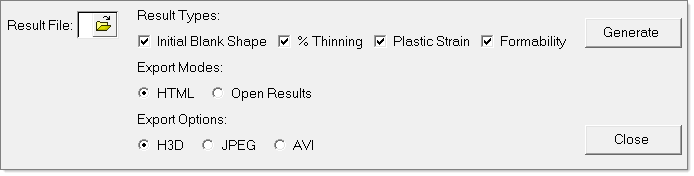
| 2. | For Result File, select the model file for your current model. |
| 3. | For Result Types, select the results that you want to study for your model. The result types include: |
|
Generates the initial blank shape for a part.
|
|
Creates a thinning distribution contour for a part.
|
|
Creates a plastic strain distribution contour for a part.
|
|
Creates a Forming Limit Diagram with a zone contour plot of the points in the FLD.
|
| 4. | For Export Modes select from the following: |
|
Creates an HTML report with the results you specify.
|
or
|
|
Launches HyperView in a separate window and displays the results you specify at the end of the forming stage.
|
| 5. | If you choose the HTML option, select a file format for exporting images and video into your report: H3D, JPEG or AVI. |
| 6. | Click Generate. Based on the Export Mode, the results open in an HTML report or HyperView window. |
|







