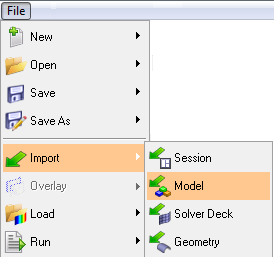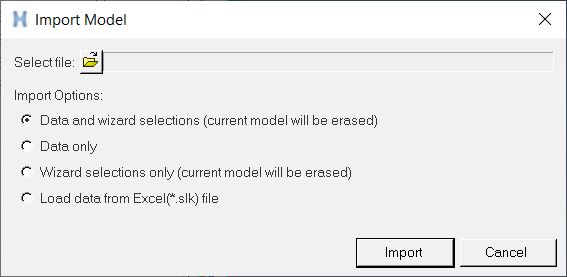Importing Models
- It should be an exported MDL file (not a model MDL file).
- It should contain wizard selection information in the form of the *BeginWizardSelections block.
- The system selection information in the MDL file should match with the variable names of the system specified in the model wizard file.
To import a model: