Use the Analysis Explorer to view buckling modes results. Buckling modes are only
available when running an OptiStruct analysis.
Run an analysis with buckling modes selected.
-
On the Structures ribbon, select the Show Analysis
Results tool on the Analyze icon.

-
Select the run you want to view in the Analysis Explorer.
-
Select one of the (Buckling) load cases.
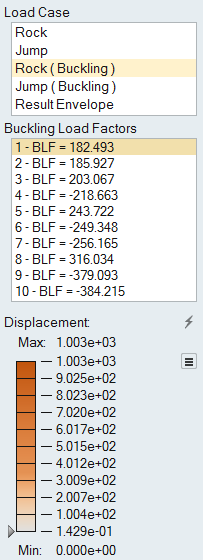
-
Select a Buckling Load Factor. The displacement for the
selected mode is displayed on the modeling window. If the value for that mode is
displayed in the modeling window. If the value for that mode is between 1 and 0,
the part is predicted to buckle. If the value is between 0 and -1, it will
buckle in the opposite direction.
-
Right-click or press Esc to close the
Analysis Explorer and return to the original
part.
Tip:
- To change the upper or lower bound for the results slider, click on
the bound and enter a new value.
- To filter the results so that areas on the model with displacement
greater than a specified value are masked, click and drag the arrow
on the results slider.