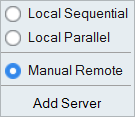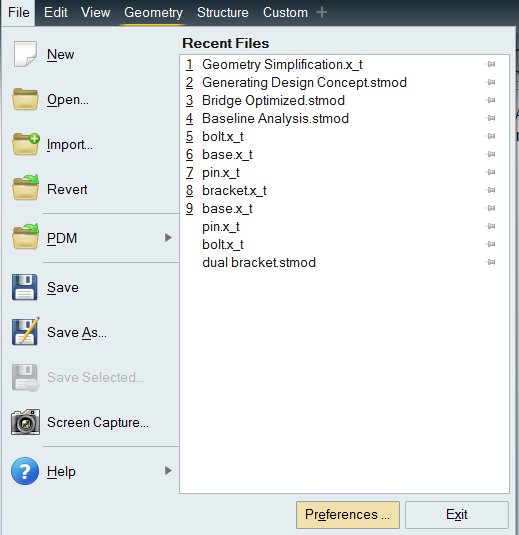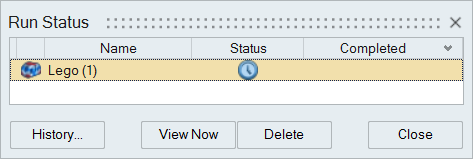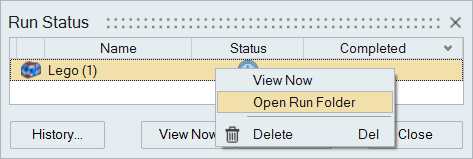Run a Job Manually
Manually copy a prepared model file and queue it on a remote jobs server.
- You can start a manual remote run and close your local version of Inspire. After copying the results back, you can load your results from the Run History.
- For more information about how to install and configure a remote job server, refer to the Inspire Remote Job Submission Guide, available on Altair Community's Documentation page. Just filter for Inspire and version 2022.2.
Windows
This references the batch file hwfdmfeprocessor.bat found in <installation_directory>\Inspire2022.2\hwx\bin\win64.
hwfdmfeprocessor.bat stmodelfileWithPath currentRunDir scratchDir
exportFileName baseDir – mesh 1
where exportFileName is optiAnalysis.fem for analysis or topoOpt.fem for
optimization.
C:\Program Files\Altair\2022.2\Inspire2022.2\hwx\bin\win64>hwfdmfeprocessor.bat c:\Temp\Model.stmod c:\Temp c:\Temp optiAnalysis.fem c:\Temp -mesh 1 -ncpu 4 -ram 20000Linux
This references the shell file hwfdmfeprocessor.sh found in $INSTALLDIR/altair/scripts .
hwfdmfeprocessor.sh stmodelfileWithPath currentRunDir scratchDir exportFileName
baseDir – mesh 1
where exportFileName is optiAnalysis.fem for analysis or topoOpt.fem for
optimization.
altair@altair-support:~$ ~altair/Inspire2022.2/hwfdmfeprocessor Files/Model.stmod ~altair-support/temp/ ~altair-support/temp/ topoOpt.fem ~/basedir -mesh 1 -ncpu 4 -ram 80000