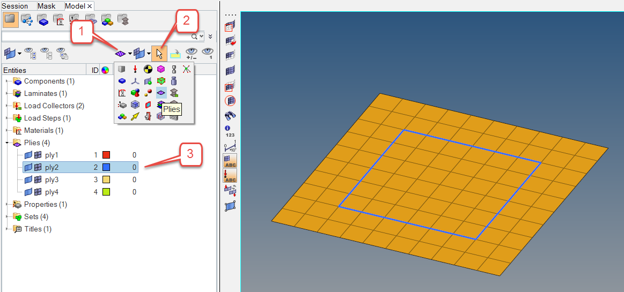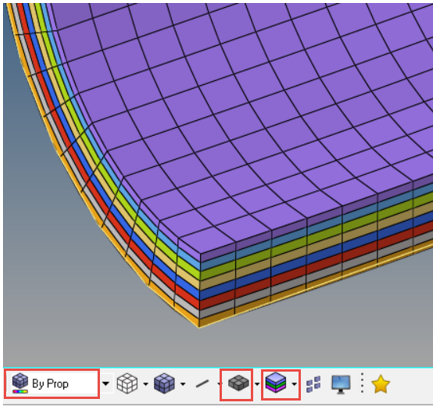Visualization
Tools for visualizing orientations, ply shapes and ply layers.
- Composite laminate material reference orientation
- Ply fiber and matrix directions
- Ply shape
- Ply layers of 2D model shown with thickness
Material Reference Orientation
Material reference orientation of composite laminates.
The material reference orientation of a composite laminate defines zero degree fiber direction from which ply orientations rotate. Visualizations are performed using the Material Reference Orientation dialog.
- From the Composite Browser, right-click the white space and select from the context menu.
- In the dialog, click the Material System tab.
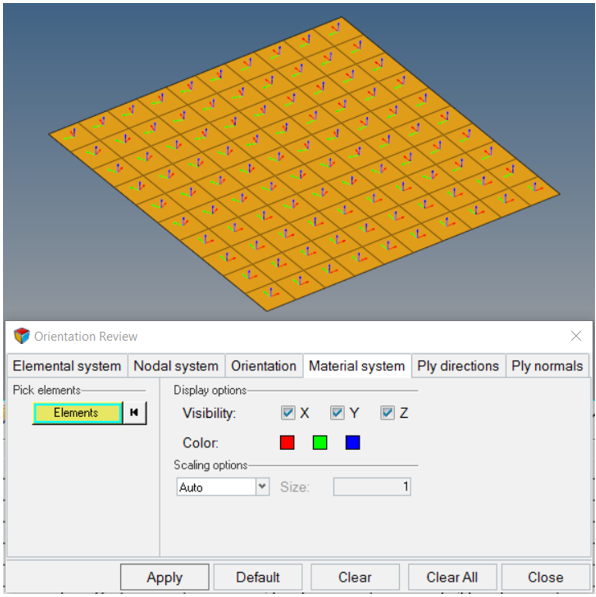
Figure 1.
Ply Direction
Visualize ply directions.
Ply directions for both nominal fibers and draped fibers can be visualized.
- From Composite Browser, right-click the white space and select from the context menu.
- In the dialog, click the Ply directions tab.
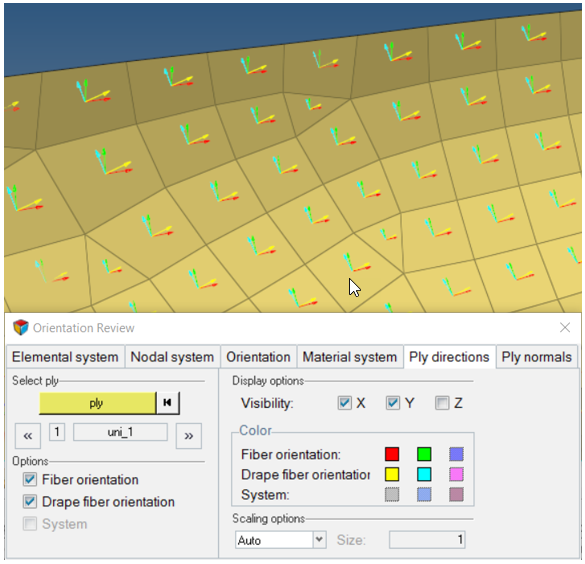
Figure 2.
Ply Shape
Visualize ply shapes.
Visualize ply shape boundaries of selected plies in the graphics area using the selector in the Model Browser.
.Thickness and Layers
Display thickness of ply layers.