Direct/Indirect Property Assignment |

|

|

|

|
|
Direct/Indirect Property Assignment |

|

|

|

|
Many solver user profiles include a column called Direct Property when in Component view. This column holds checkboxes for each component.
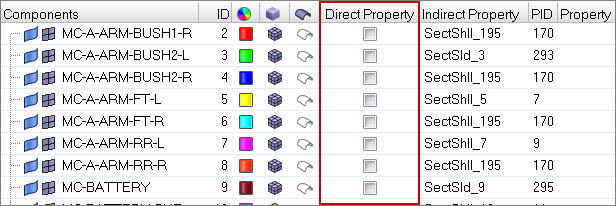
| • | When checked, the component uses a direct property assignment |
| • | When unchecked, the component's direct property assignment is "unassigned" and the component will use indirect property assignment, if available. |
The Direct Property column displays for all solver profiles except ANSYS, LS-DYNA, PAM-CRASH2G, Altair Radioss, and any profile in Manufacturing Solutions.
The Indirect Property column displays for all user profiles except PAM-CRASH2G and Samcef.
The checkbox may be checked or unchecked based on the type of assignment already defined in the model, but you can change the assignment type by changing the state of the checkbox.
You can check or uncheck multiple components at a time, if you have multiple components selected before changing the state of the checkbox. The exact results depend on a number of factors:
| • | If you select more than one component and uncheck the DIRECT checkbox for one of them, then all selected components should have their property relationship unassigned. |
| • | If you select more than one component and check one of the DIRECT checkboxes for that selection, then if and only if the INDIRECT properties are common they will be assigned. If there is a mixture of INDIRECT properties, the operation fails because multiple property assignments are not possible. |
| • | If the component has no INDIRECT property, but does have DIRECT property assignment, and you uncheck the checkbox, then the component has NO property assignment. This means that if you then recheck the checkbox, you receive an error stating that no property is available, so automatic direct property assignment is not possible. The checkbox, in this instance, will be disabled until you make an indirect/direct property assignment for the relevant components. |
Like most browser columns, you can sort components by the state of their Direct Property flag.