The Mesh Editor |

|

|

|

|
|
The Mesh Editor |

|

|

|

|
The Mesh option on the Editors menu accesses the Mesh Editor/Manual Adaptation panel, which provides options for manual h and p-adaptation of the mesh. When some characteristics of the solution are known beforehand, manual adaptation can be used to minimize the computations required to reach a desired level of accuracy. The Mesh Editor/Manual Adaptation panel prompts you for three groups of data:
Field |
Description |
Domain |
Selects a single element or set of elements to refine or enrich. When selecting a single element, either the element identification number Element ID can be input directly or the Graphical Picker can be used. If Graphical Picker is selected, the Main Viewport is displayed on the screen with the corresponding element ID, at the graphical picker location, registered on the Mesh Editor panel. The location of the Graphical Picker is controlled interactively with the mouse. To drag or move the probe, click the middle mouse button along with Shift or Ctrl on the keyboard. To make the location of the probe jump to the current cursor location, click the right mouse button along with the Shift or Ctrl. Sets of elements may also be selected for mesh editing. To select an element set, select Set of Elements, then highlight the desired set using the left mouse button. Set names appearing in the Sets list correspond to various boundary condition types and boundary names which appear in the input file, as well as the user-defined sets created with the Bounding Box Sets or Sets Editor panels. |
Directionality |
Selects the directionality for adaptivity. Adaptivity options include Isotropic, Directional, or normal to the boundary(s). Isotropic implies that adaptivity is the same in all coordinate directions. The Directional option sets the directionality along one of the master element coordinate directions. You also can define enrichment at a particular p-node in a given element or an element set. To activate this option, click At p-node, then select the p-node number. |
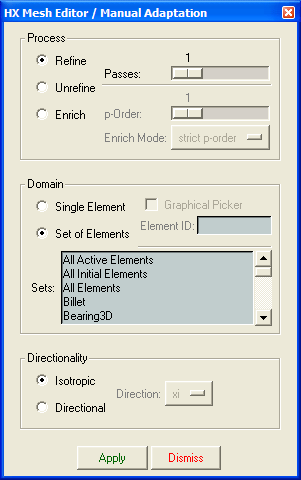
The Mesh Editor/Manual Adaptation panel
| Note: | Once the Process, Domain, and Directionality options are selected, click Apply to perform the mesh modifications. To exit the panel without editing, or to terminate the mesh editing session, click Dismiss. |