Set Editor |

|

|

|

|
|
Set Editor |

|

|

|

|
HyperXtrude by default creates element sets that group together elements with similar materials or boundary conditions. You can also create sets of elements that are within a bounding box (see next section). The Element Set option on the Editors menu permits the creation of a new set of elements through the manipulation of existing sets. For a given pair of sets the following operations are available:
Union |
Set1 U Set2 |
Intersection |
Set1 Set2 |
Difference |
Set1 - Set2 |
Symmetric Difference |
Set1 Set2 |
Complement |
~ Set2 |
The Complement option operates only on one set Set1 - Set2. The Sets Editor panel prompts you for the following data:
Field |
Description |
Sets |
Displays existing element sets which may be used with boolean operations. Each time a new set is created, the new set name is added to this list. To select a set, highlight the desired set using the left mouse button. |
Hide |
Removes the selected set from the set list. Once a set is removed, no future operations with this set are permitted, and you cannot add the set to the sets list. This option is useful when creating intermediate sets. |
Info |
Displays information about the selected set in the Messages field. |
Messages |
Displays information related to set operations, such as warnings, information, etc. |
Choose operation |
Shows the five valid operation icons. Selecting an icon updates the active operation icon below located between the Select Set1 and Select Set2 buttons. |
Select Set1 |
Recognizes the selected set as Set1. |
Operation Icon |
Displays the operation to be performed on sets Set1 and Set2. Selecting this icon prompts a definition of the current operation in the message box. |
Select Set2 |
Recognizes the selected set as Set2. |
Set Name |
A character string used to identify the new set. This name appears in the Mesh Editor panel and in the Sets selection portion of the Sets Editor and Set Selector panels. A default name is provided which can be used or modified. |
Create |
Creates the new set. |
Dismiss |
Exits the panel. |
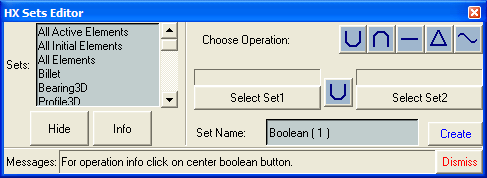
The Sets Editor panel