Text Attributes
From the Text Attributes panel, change the text and background colors as well as the font attributes.
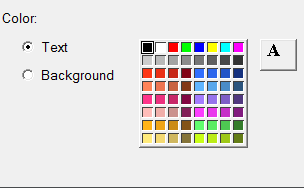
Figure 1. Text Attributes panel
- Text
- Changes the text color.
- Background Color
- Changes the background color.
- Font Icon
- Changes the font type, style, and size.
Edit the Text Color
Use the Text Attributes panel to change the color of the text in the text window.
Edit the Background Color
Use the Text Attributes panel to customize the text window's background color.