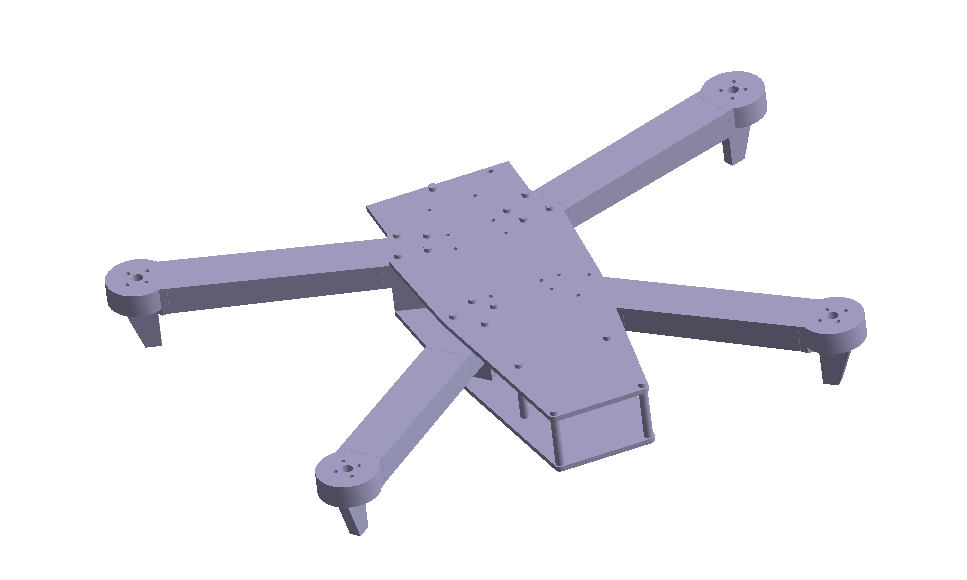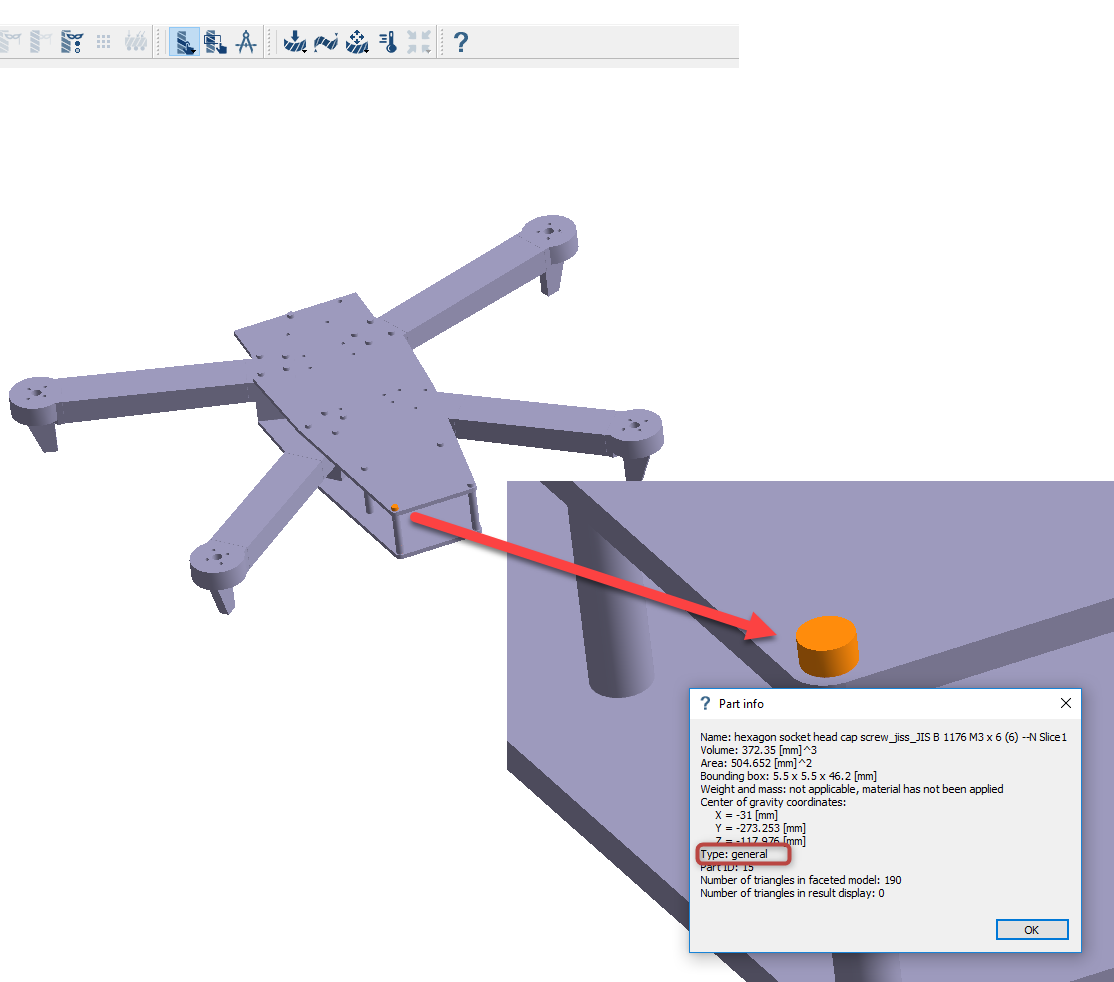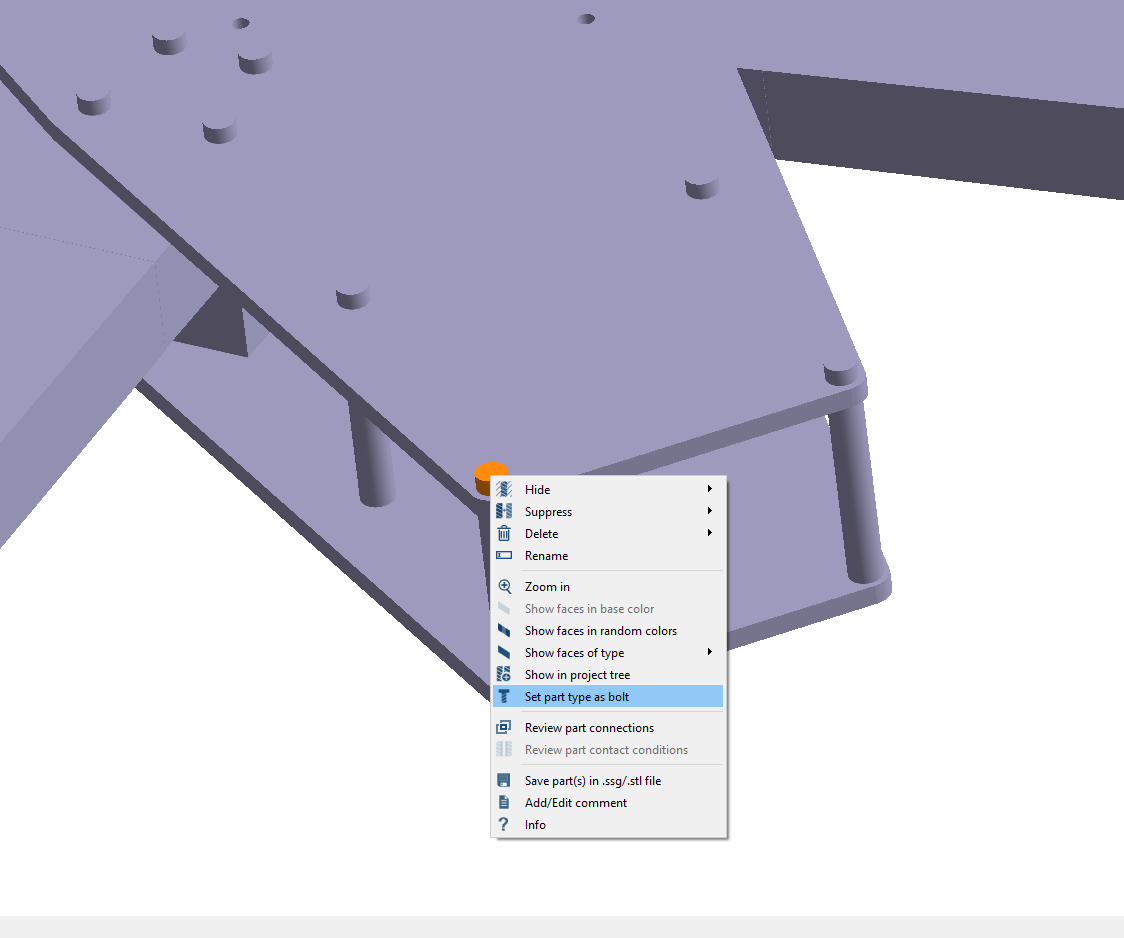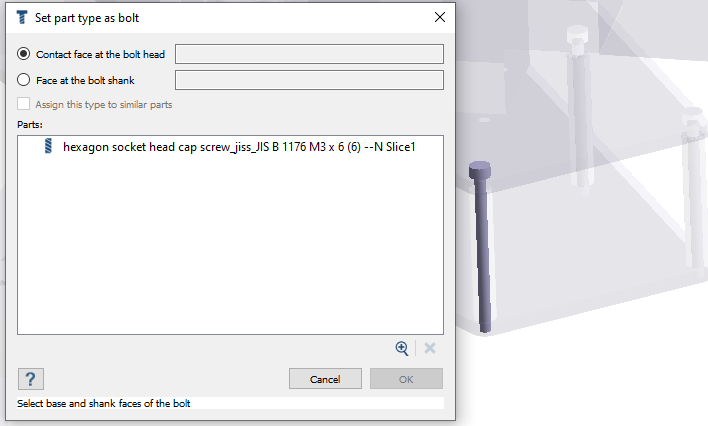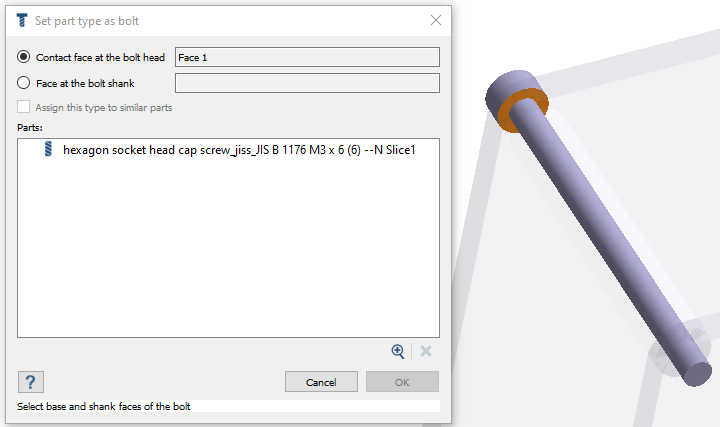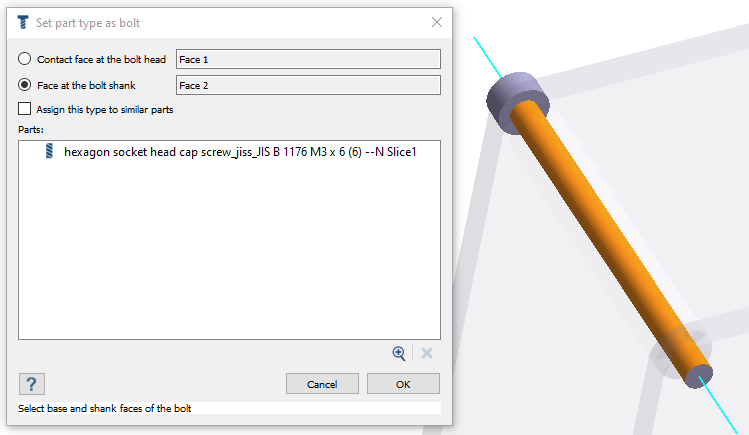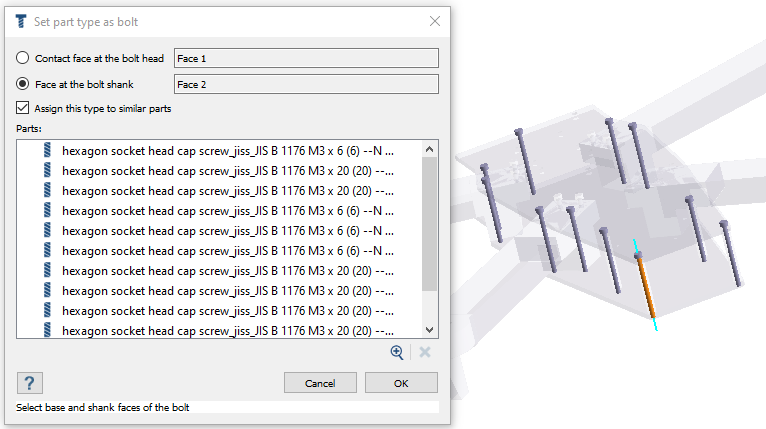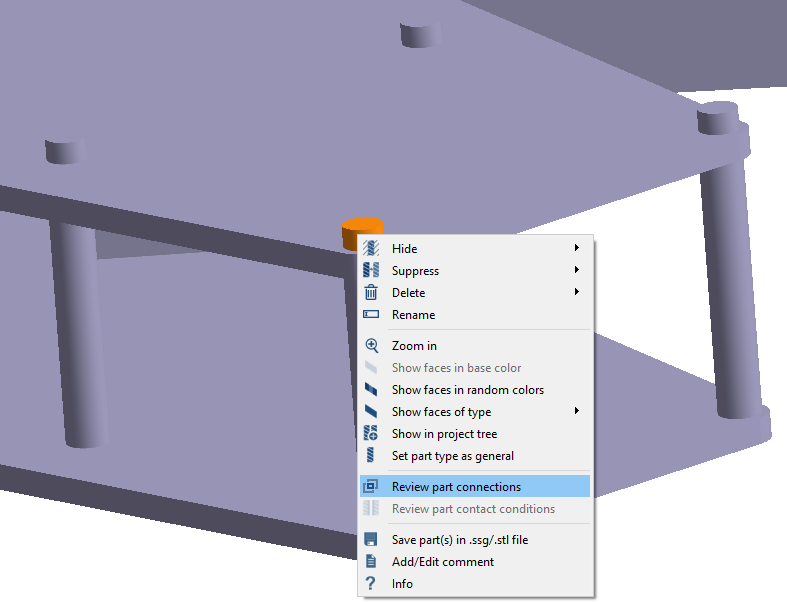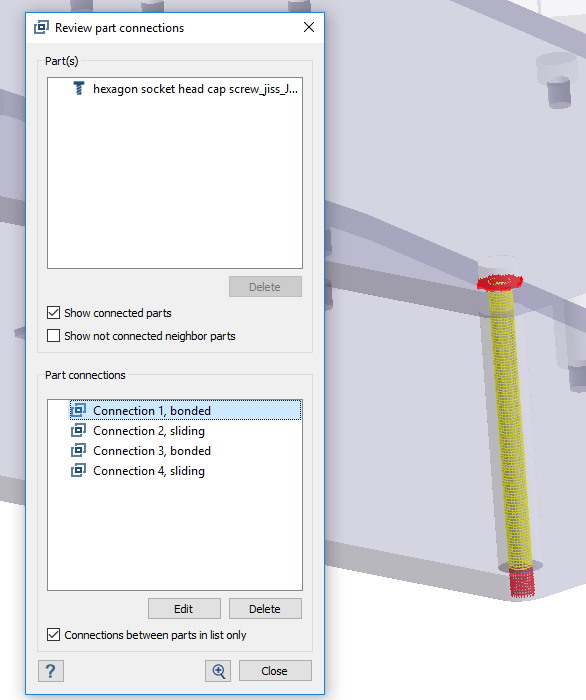SS-T: 1030 Set Parts as Bolts
Set parts as bolts in SimSolid.
- Purpose
- SimSolid performs meshless structural
analysis that works on full featured parts and assemblies, is tolerant of
geometric imperfections, and runs in seconds to minutes. In this tutorial,
you will do the following:
- Set general parts to bolt.
- Model Description
- The following model file is needed for this tutorial:
- SetPartsToBolts.ssp
Open Project
- Start a new SimSolid session.
-
On the main window toolbar, click Open Project
 .
.
- In the Open project file dialog, choose SetPartsToBolts.ssp
- Click OK.
Review Model
Set Part as Bolt
Review Connections and Contact Conditions
Connections are automatically created for all the parts that are set as bolts, with their neighboring parts.