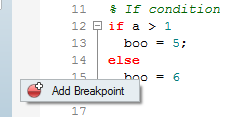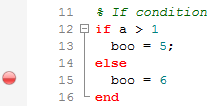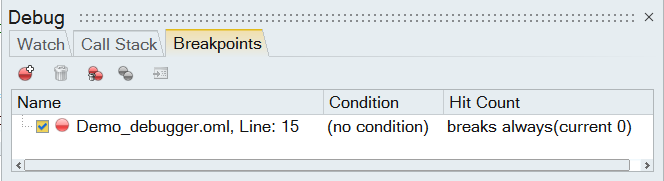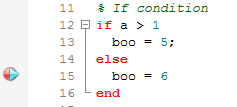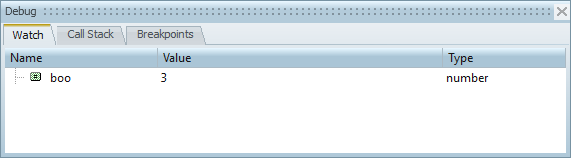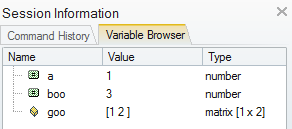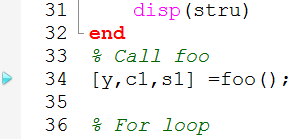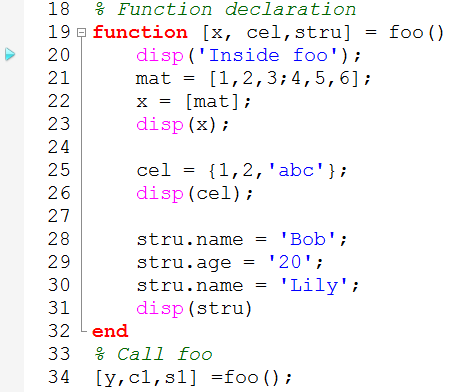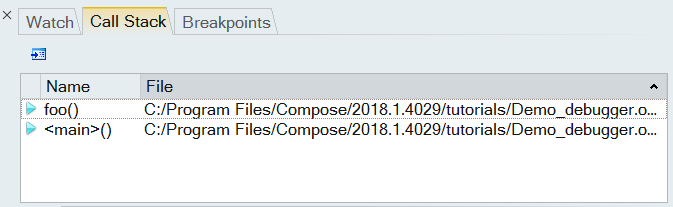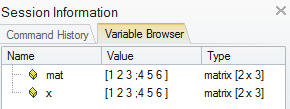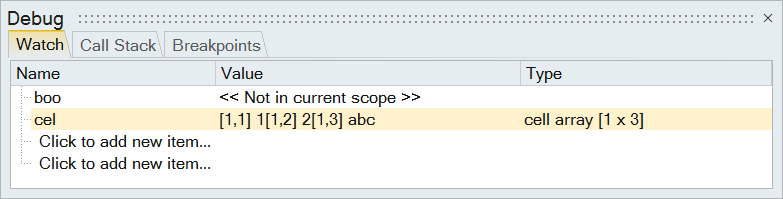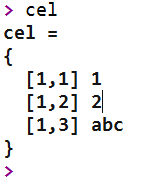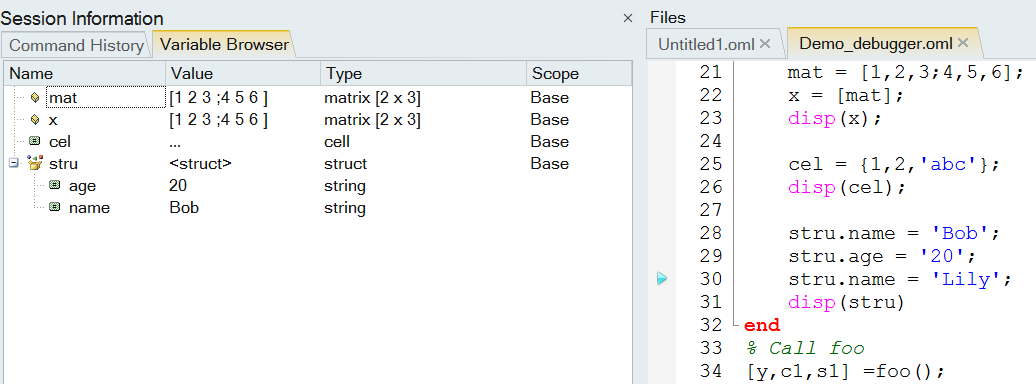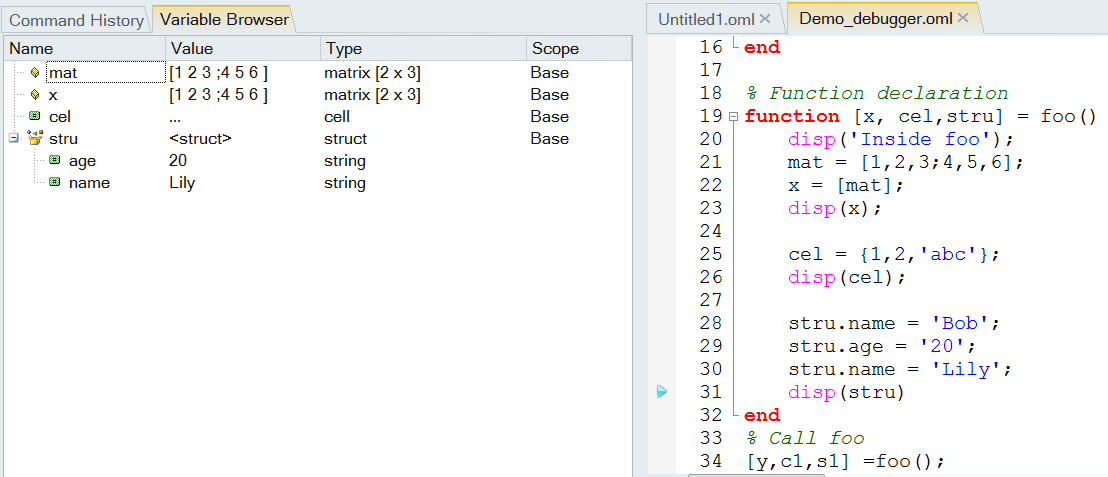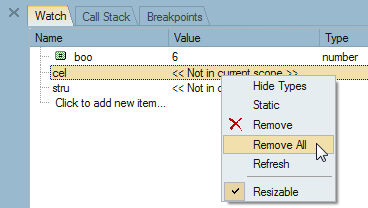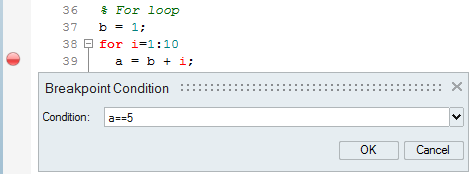Compose-1100: The Compose Debugger
Tutorial Compose-1000 introduced basic operations to create, edit, and run a simple OML script in Compose. Compose-1100 introduces the debugger.
Launch Compose
This launches Compose. Notice that by default, a file named Untitled1.oml exists in the Editor window.
By default, the application is in Authoring Mode, where scripts can be edited and executed interactively.
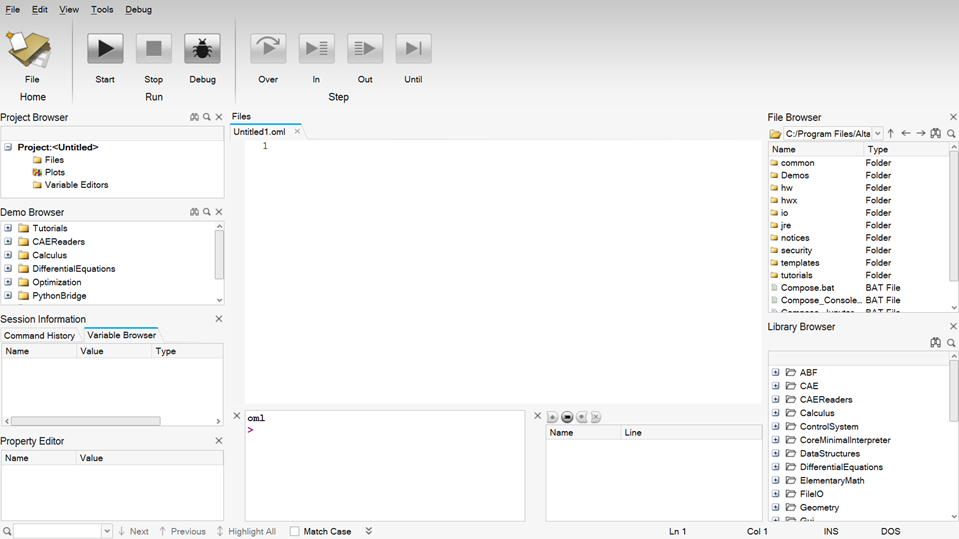
Start the Debugging Mode
Add a Breakpoint and Start Debugging the File.
Inspect Variable Values Using the Editor and Watch Windows
Enter a Function and Investigate the Call Stack Window
Investigate Variables in a Function Using the Variable Browser and Watch Window.
Use the Step Until Option on the Debug Toolbar
Add a Condition to the Breakpoint
Add Another Breakpoint, Enter the Function zoo, and Observe the Call Stack Window.
Stop Debugging and Exit the Debugging Mode
-
From the debugging toolbar, click Stop Debugging,
 , to stop the current execution.
, to stop the current execution.
-
Press the debug icon,
 , to exit the Debugging Mode.
, to exit the Debugging Mode.
- This returns the Compose GUI to the Authoring Mode. At this point, you can continue with any authoring mode activities.